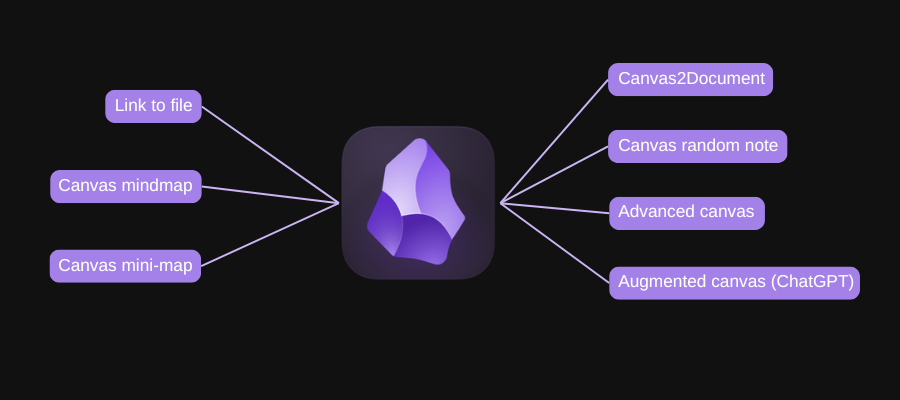
In my last article about the new JSON Canvas for Obsidian, I lamented that there isn’t an open-source standard for building enhancements for this visual thinking tool.
That hasn’t stopped some ambitious developers from building some truly astounding Canvas add-ons. Here are seven that stand out, in my opinion. All of them are available as free downloads from the Obsidian plugin library.
Link to file
This enhancement enables Canvas links to any type of files that Obsidian supports, not just notes and cards. It enables you to also link PDFs, embedded videos and other file types.
Canvas mindmap
This plugin simplifies the process of creating a mind map in Obsidian Canvas. It enables a set of shortcut keys that enable you to quickly add linked topics and subtopics to an existing canvas view, mimicking the structure of a mind map.
Canvas mini-map
If you’re working with a canvas with numerous notes, it can quickly become hard to navigate. This plug-in creates a pop-up window in the corner of the screen that creates a translucent overview of your entire canvas, with a box showing what’s currently visible on-screen. This can help you quickly navigate other sections of your canvas that outside of the current screen view.
Canvas2Document
One powerful way to use Obsidian’s Canvas is to drag and drop relevant content from your notes library into the canvas and then add to it using cards. This enables you to quickly brainstorm the structure of something you are trying to create. But in the end, the ideas are more or less trapped in the canvas. Cards can’t be viewed outside of it, for example.
This plugin solves that problem by enabling you to convert any canvas structure with all of its content (e.g., cards, notes, media (images, YouTube videos, PDF, websites) Into a long-form document.
Canvas Random Note
I’m a big fan of the power of serendipity as a creativity accelerator. Unfortunately, most applications don’t enable you to display random content to use as stimuli for brainstorming.
This plugin gives you two options: You can have it randomly insert a note into your canvas from your entire vault or from an active search of it. In either case, this tool can help surface ideas that are contained within your vault that you’ve probably forgotten about, which may lead your thinking in fresh new directions. Love it!
Advanced Canvas
This powerful plug-in adds a bevy of new and enhanced capabilities to your canvas, including:
- A variety of node shapes for creating flow charts
- Create presentations by connecting nodes with arrows
- Create collapsible and expandable groups within your canvas
- Select nodes and use them to create a new linked canvas
- Zoom to fill the screen with nodes you’ve selected
- Convert image notes to stickers (which have a transparent background and no border)
- Embed other canvases within your canvas to better organize information
So much practical functionality within a single plugin blows my mind!
Augmented Canvas
This plugin uses the contents of notes or PDFs as the raw material for OpenAI prompts. It inserts the AI answers in a linked note in canvas view. What makes it especially powerful is that you can ask follow-up questions of OpenAI. This plugin creates a visual environment that I’ve been envisioning and have mentioned in several webinars within the last year:
What if a mind map (or other visual tool) enabled you to visually build complex prompts, capture the AI output and then ask follow-up questions of it? Based on what I know about ChatGPT and other AI-powered agents, it’s a Q&A-type conversation with it that creates the real value.
I’ll be excited to try out this plugin and will let you know how it goes!

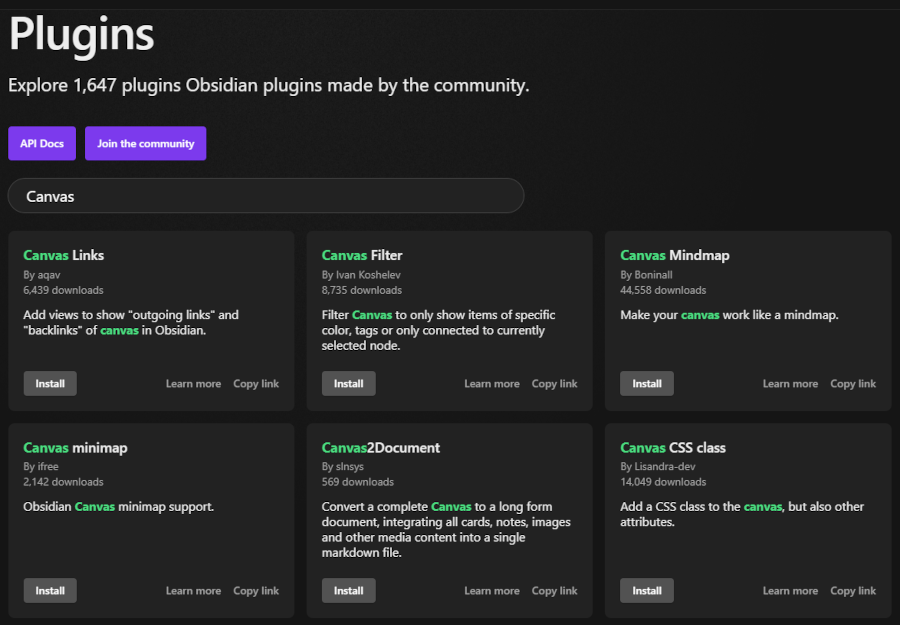
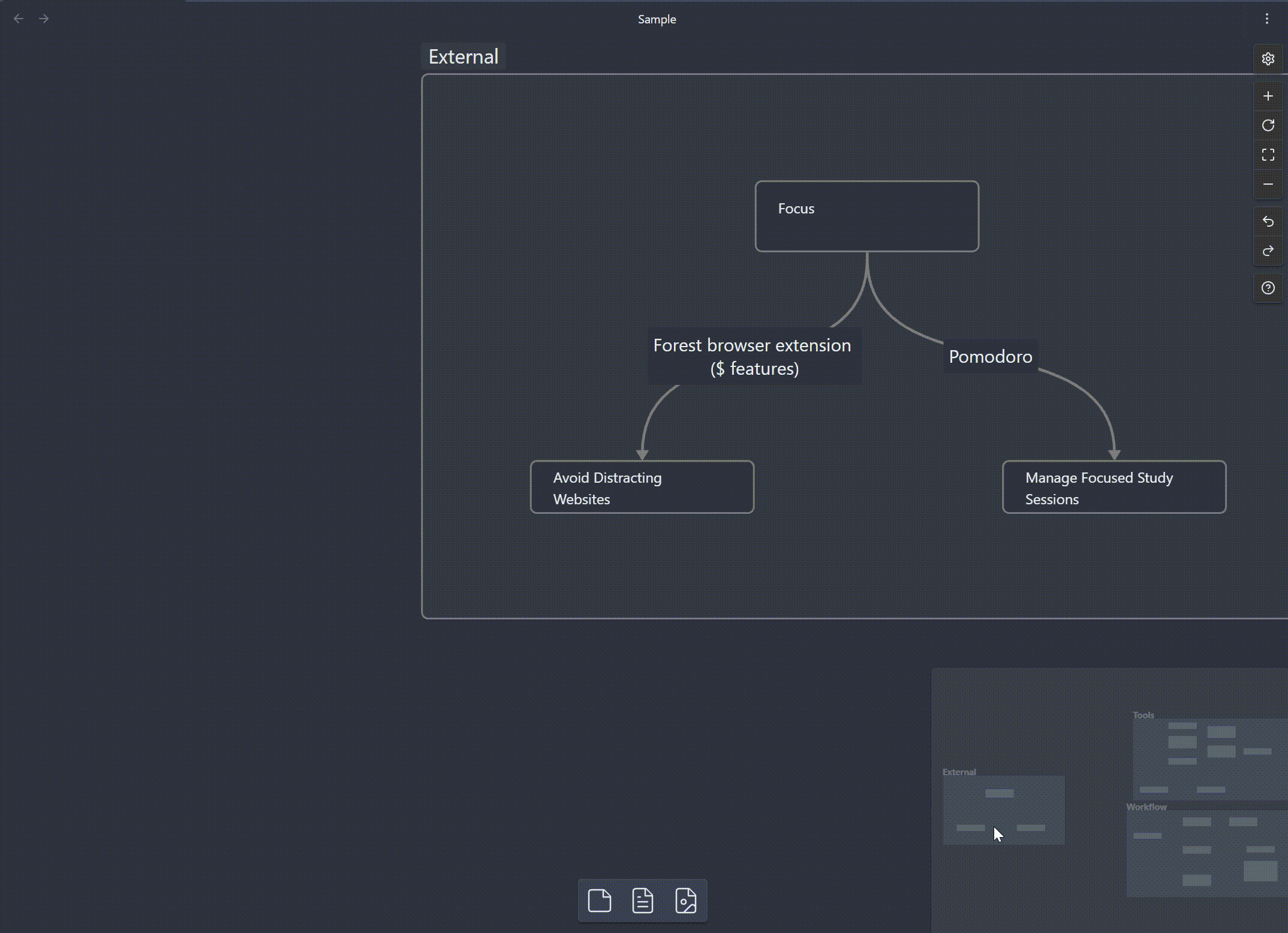
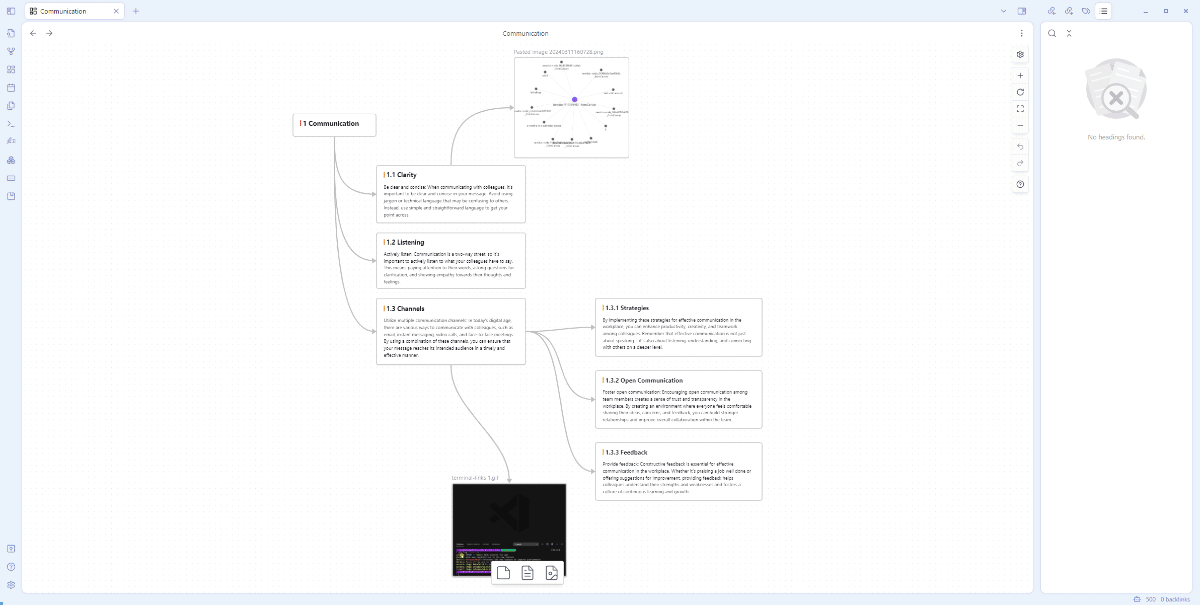
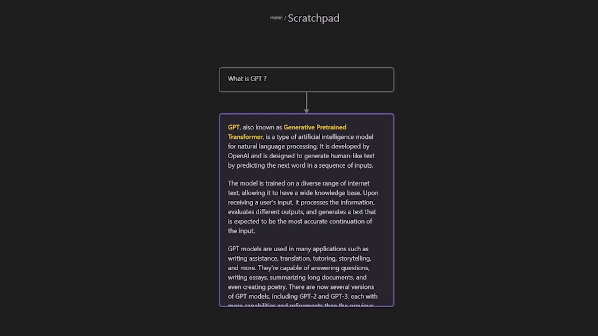
Leave a Reply