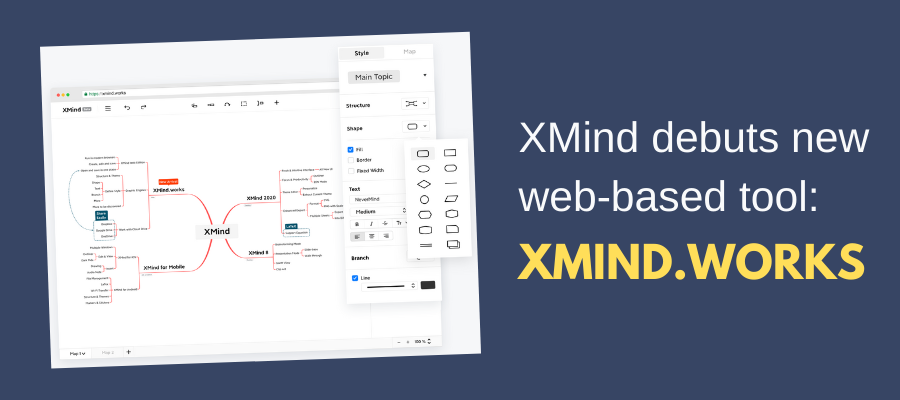
XMind recently announced the launch of XMind.works, a new web-based mind mapping tool that integrates seamlessly with XMind 2020 and cloud-based file storage services like Dropbox, OneDrive and Google Drive.
It offers all of the functionality of XMind 2020, its entry-level desktop mind mapping tool. including support for multiple types of map structures, rich branch and map formatting options,, boundaries and relationship lines, and stickers and markers to add color and context to your mind maps.
My test drive of XMind.works
I recently took XMind.works for a test drive and was impressed with what I saw. When you first login to your free XMind account, the application asks you which cloud-based file storage service you want to connect with. I chose Dropbox. After a painless one-step verification process, this integration was set up and ready to use.
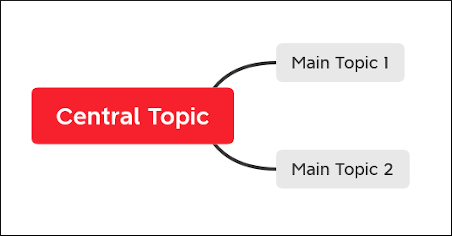 One of the biggest challenges for new mind mappers is the “blank screen” problem. They see a central topic with a lot of white space around it and they feel a sense of dread, similar to the way some writers get a visceral reaction when staring at a blank page. XMind helps users of XMind.works get around this by displaying a central topic with two first-level topics already attached to it. This sends an intuitive signal to new users that “this is how a mind map works.” Great thinking from the usability expert on the XMind team.
One of the biggest challenges for new mind mappers is the “blank screen” problem. They see a central topic with a lot of white space around it and they feel a sense of dread, similar to the way some writers get a visceral reaction when staring at a blank page. XMind helps users of XMind.works get around this by displaying a central topic with two first-level topics already attached to it. This sends an intuitive signal to new users that “this is how a mind map works.” Great thinking from the usability expert on the XMind team.
Likewise, the main toolbar looks simple and non-threatening, with only 6 buttons in the top center of the workspace. Formatting tools are presented in a vertical pane on the right side of the screen and appear to be well-organized. Tabs labelled “topic” and “map” contain controls for making changes to the currently-selected topic and the map workspace, respectively.
Map-level controls not only enable you to control the structure of your map, but also give you the option of auto-coloring topic connector lines in several color variations, style your map with tapered topic lines to give them a more organic look and three options for topic layout (auto-balance map topics, free position them or permit overlaps).
Two of the buttons control how you add topics to XMind.works. When you mouse over each of them, a tooltip appears. But it’s not abundantly clear what each one does. The first says “add a topic AFTER the selected topic.” What does “after” mean? It turns out that it adds a sibling topic – a topic at the same level in the map hierarchy as the topic you have currently selected. The second one, “add a child topic to the selected topic,” is much more clear. Unfortunately, the toolbar buttons are so small that it’s hard to see what they mean.
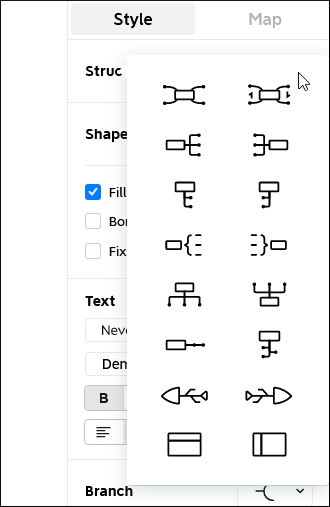 When you have the central topic of your mind map selected, you can choose from an impressive 16 diagram types, including radial, right and bottom-facing (org chart) maps, plus fishbone diagrams, timelines and two options for displaying your map topics in a spreadsheet-like table format. Because this is a beta version of XMind.works, these map types don’t have tooltip labels. That will undoubtedly make it a bit daunting for new mind mappers.
When you have the central topic of your mind map selected, you can choose from an impressive 16 diagram types, including radial, right and bottom-facing (org chart) maps, plus fishbone diagrams, timelines and two options for displaying your map topics in a spreadsheet-like table format. Because this is a beta version of XMind.works, these map types don’t have tooltip labels. That will undoubtedly make it a bit daunting for new mind mappers.
If you have a map topic selected, 11 of these structures are available to you. Based on my experimentation with it, it appears that you can apply a map structure selectively, to a specific topic and all of its children. Nice! But I didn’t see a “help” button where I could verify this. Once again, it IS a beta application, so not everything is in its finished state.
Topic-formatting includes all of the basic options you’d expect to find in most mind mapping programs, including controls for adjusting topic shape, color and border, text style and color and line options. You can also add icons to your map topics.
XMind.works makes excellent use of right-click commands to enable you to complete common tasks without having to mouse over to one of the toolbars. That’s a welcome touch!
Enhanced collaboration
What’s really impressive is how XMind.works works seamlessly with online file services like Dropbox, OneDrive and Google Drive. In the last generation of online mind mapping tools, creating a mind map using their cloud-based service meant storing them within their proprietary storage location – another “island” of information you had to manage. That was the case when the developer launched its XMind Cloud tool 4 years ago.
In this new application, you can save your mind maps to the online repositories you already use, and move them easily between the desktop and the cloud.
You can also share a link to a mind map you’ve been working on in a single click. They can view and edit your mind map in XMind.works or download it to the desktop version of XMind.
Conclusion
XMind.works does a nice job of replicating the experience of using its XMind 2020 tool (formerly XMind.ZEN) in the browser. It will be interesting to see where the developer takes it next.
Because XMind.works is currently in beta testing, it’s free. You can learn more and check it out here.

Leave a Reply