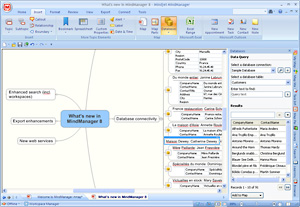 Mindjet recently received a mountain of well-deserved publicity for its impressive new MindManager version 8, which contains many powerful new features – including an integrated browser window, tight integration with Microsoft Office software, database connectivity and more (click here for my detailed review of MindManager 8).
Mindjet recently received a mountain of well-deserved publicity for its impressive new MindManager version 8, which contains many powerful new features – including an integrated browser window, tight integration with Microsoft Office software, database connectivity and more (click here for my detailed review of MindManager 8).
One of the real advantages of this program is that it appeals not only to “power users” but it is also well enough designed that a newcomer can get started with the basics, without becoming too overwhelmed. Another benefit is that MindManager is supported by a dedicated group of developers who write a variety of add-ins that further extend its functionality – and your productivity. As with any “deep” product, it’s hard for the average person to fully understand all that this program is capable of.
That’s why I’ve assembled this list of 10 lesser-known capabilities of MindManager that can help you to increase your productivity:
(BTW, if you’re still using version 7, that’s OK – these applications work in version 7.2 and newer):
1. Pull the contents of RSS feeds into your maps: The News Feed Map Part, which ships with MindManager, makes it easy to drag, drop and configure an RSS feed and make it part of your mind map. Unlike an RSS reader, which shows you all of your feeds at once, you can easily monitor multiple feeds in your maps by expanding and collapsing their parent topics.
2. Manage your next actions using David Allen’s Getting Things Done (GTD) methodology, using an add-in program called ResultsManager from Gyronix. ResultsManager sweeps maps looking for incomplete activities, and pulls them into a new dashboard map that helps you to clearly see next actions and priorities. It enables you to decide what needs to be done today, to carry out a weekly review of projects and next actions, and to analyze who owes what to whom on your projects. ResultsManager also enables you to synchronize tasks across multiple maps with Microsoft Outlook.
3. Share your maps with others, utilizing the Mindjet Connect collaborative workspace tool. It enables you to share your maps with your colleagues in a secure online environment, with check-in/check-out capabilities. If your co-workers also use MindManager, they can easily check out, edit and check maps back into Connect; if not, they can use Mindjet’s new web mapping client, MindManager Web to do the same (click here for more information on Mindjet Connect).
4. Insert ranges of Excel spreadsheet cells into your maps. This is very useful for business plans, forecasts and management dashboards. In addition, these cell ranges are “live” data – so if you update the data they contain in your map, they will also be changed in the Excel spreadsheet from which they are drawn.
5. Link individual Outlook e-mails to your mind maps. Business mind maps are often sophisticated collections of knowledge, ideas and information. Increasingly, this content comes to you in the form of e-mails. The ability to pull the contents of individual e-mails into your maps – as well as the ability to link back to the location of those e-mails within Outlook – is extremely useful to me.
6. Share your maps via Microsoft SharePoint. You can easily use SharePoint as a platform to share your MindManager maps, including check-in and check-out for version control, as described in this Mindjet white paper. But using an add-in called IntelliGantt from Team Direction makes it possible to extract task data from your map, upload it to SharePoint, and synchronize it back to your map, as described in my blog post here.
7. Map the contents of your files and folders using the File Explorer Map Part. This tool enables you to map the folders on your PC and/or the files they contain, inserting a shortcut to each file. This can be especially valuable if you’re working on a project where a large percentage of the supporting information or data is stored outside of your mind map. You can simply add this “smart part” as a branch to your map, and you instantly have a list of all of the files contained in the corresponding project folder on your hard drive.
8. Quickly add ideas to your maps – without even opening MindManager. You can do this with a cool little add-in called GyroQ from Gyronix. GyroQ sits in your Windows system tray until it’s invoked with the Ctrl-Q command. A small horizontal window pops up containing an “action item” form field, plus 3 buttons. Simply type in your thought and click the Enter key or the “add” button on the GyroQ workspace, and your idea gets added to a queue within the application. GyroQ then disappears, so you can get back to what you were doing before. When you’re ready to deal with your accumulated ideas, you simply click the “send” button in GyroQ, and the program dumps everything into the MindManager map that you have designated in its preferences. Very cool!
9. Visualize and interact with your Salesforce.com CRM data, utilizing the MindManager Accelerator for Salesforce.com. It extracts account and opportunity information from Salesforce.com screens and places it in straightforward, visually detailed map dashboards. This makes it easier for salespeople to analyze, update, organize, and exploit their customer data and quickly identify individual and team sales opportunities.
10. Dictate topics and notes into MindManager using Dragon NaturallySpeaking. I recently upgraded to version 10 of DNS, and it works very well with MindManager, especially for dictating copy into the notes window.
Why not give some of these capabilities and tools a try today?

Leave a Reply