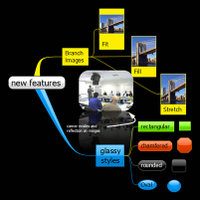 Most of the high-end mind mapping programs have so much functionality that many users don’t realize all that they are capable of. Last November, I wrote a post on “10 little-known things you can do with MindManager Pro.” I’ve decided to expand this into a series of blog posts, covering each of the high-end mind mapping programs in turn. Gideon King, the owner of NovaMind Pty. Ltd., enthusiastically embraced this idea when I asked him to provide me with a list of little-known, under-appreciated but very useful features that can be found within his innovative NovaMind software.
Most of the high-end mind mapping programs have so much functionality that many users don’t realize all that they are capable of. Last November, I wrote a post on “10 little-known things you can do with MindManager Pro.” I’ve decided to expand this into a series of blog posts, covering each of the high-end mind mapping programs in turn. Gideon King, the owner of NovaMind Pty. Ltd., enthusiastically embraced this idea when I asked him to provide me with a list of little-known, under-appreciated but very useful features that can be found within his innovative NovaMind software.
Here are 8 lesser-known capabilities of NovaMind that can help you to increase your productivity:
1. Customize your workspace: The user interface of NovaMind is customizable so you have easy access to the features of the program you need at the time. For example, you can double-click a tab on the ribbon bar in the Windows version of NovaMind to hide it and give yourself more space for the Mind Map. Then whenever you select a command from the ribbon, it will close again, giving you the full working area. In addition, you can use the dialog box launcher (the little square at the bottom of a command group in the ribbon bar) to access the advanced formatting functions, and then leave it open as a floating window to give you quick access to the full range of formatting functions. NovaMind also offers many other options to customize the workspace to meet your needs.
2. Share maps and leverage the NovaMind Connect community: NovaMind Connect has hundreds of Mind Maps which you can browse, search, and download. You can use these as starting points for your mind maps, or as examples to see what you can do with NovaMind. When you have a mind map you would like to share, you can upload it to NovaMind Connect directly from within the program. Editorial comment from Chuck Frey: You won’t find a more colorful, inspiring collection of software-produced mind maps anywhere else on the web than NovaMind Connect.
3. Advanced image handling options: Not only can you attach an image to a topic by dragging and dropping it onto a topic. You can also resize it, flip it horizontally or vertically by dragging its control knobs, and enhance it using a reflection, rounded or chamfered corners. Editorial comment: These last three options are unique to NovaMind, by the way, and give mind maps produced with this program a unique visual appeal.
4. More topic image formatting options: There are three types of image fitting available for topic images in NovaMind that many users may not realize are available to them. First, you can scale them to fit within the space available in the topic, Secondly, you can scale the image to fill the space available in the topic, cropping any of the image that would be outside the bounds of the topic. Finally, you can stretch it to fill the space, scaling the X and Y axes separately so that the image fills the space, distorting the image to do so. In addition, you have options to put the text on the topic above or below the image. These formatting options give you a lot of flexibility of layout for topic images.
5. The Suggesterator: This brainstorming tool is available as a separate, downloadable enhancement for NovaMind. The Suggesterator will suggest new directions for your thinking based on the selected topic on the mind map. The Suggesterator is only available in English. Editorial comment: Picture a thesaurus, but optimized for lateral thinking – that’s what the Suggesterator is all about. Click here for my blog post that describes its functionality in detail.
6. Easily manage multiple mind maps within a single NovaMind document: In the Pro and Platinum versions of NovaMind, You can drag the tab for a mind map to another document to copy the entire map into the other document. You can create a new mind map from a selected topic by using the “New Map from Branch” menu command (on the Insert tab on Windows and under the Map menu on Mac). When you have multiple maps in a document, you can view them in Document View where you see a thumbnail of all the mind maps and you can select multiple of them at once and change the map level settings (e.g. background style, view options, outline numbering etc) for all the selected maps.
7. Arrange topics automatically: If you are working in assisted or free layout mode in NovaMind, sometimes you want to arrange some or all of the topics in the map you’re working on. Here’s how to do it: Select the parent topic (or topics) of the ones you want to arrange, and then press Command = (Mac) or Control = (Windows) to arrange the children of those topics. To arrange the entire mind map, select the the title topic and use the hotkey to arrange it. To change the spacing (on the flip side of the layout palette on Mac and in the layout dialog on Windows), alter the repel distance and use the hotkey again to arrange the topics with the new spacing.
8. Write your Hollywood blockbuster script: NovaMind Platinum has a built in screenplay editor that enables you to attach portions of your screenplay to topics in your mind map. This allows you to use your Map as a visual storyboard for your screenplay. You can reorder your script by rearranging the topics, and do experimental screenwriting by only enabling the screenplay on selected topics. NovaMind is used by the most filmed screenwriter in Europe, and was used to write the winning screenplay in the top European screenwriting awards.

Leave a Reply