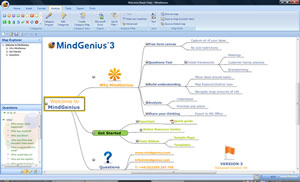 MindGenius Ltd. recently launched MindGenius 3.0, a new version of its flagship mind mapping program, that offers numerous worthwhile enhancements that should be of interest to business users, including these:
MindGenius Ltd. recently launched MindGenius 3.0, a new version of its flagship mind mapping program, that offers numerous worthwhile enhancements that should be of interest to business users, including these:
- Ribbon toolbar: A new Fluent UI “ribbon” toolbar groups commands logically into tabs and sub-groups, providing fast access to the program’s many tools and commands. This new toolbar appears to be well-designed and easy to understand (click on the image at right for a larger view).
- Map themes: MindGenius 3 offers a set of attractive themes – which incorporate specific map and topic styles and enable you to quickly update the look of your mind maps. These themes can be accessed from the “format” tab of the program’s menu.
- Sorting: All new for MindGenius 3 is the ability to sort the map. You can apply sorting via the Analyze or Tasks ribbon. You can sort your map’s content based upon 11 common branch properties, such as title, action dates and priority. You can also create customized sorts of course customize all aspects of sorting by selecting Sort Options from the bottom of the sort menu. This enables you to select upon any of the 11 map elements, plus you can specify if the sort should be limited to immediate children of the current selection, all childten of the selected topic or a specific number of levels below it. You can also select an ascending or descending sort.
- Advanced filtering: MindGenius 3 adds context sensitive capabilities to its filtering tools. A quick filter tool within the Analysis tab creates a dynamically generated list of categories used within the current map, which you can quickly use to zero in on the key information in your map. A second quick filter tool, located in the Tasks tab of the program, contains a drop-down list of common action-based filters, such as “branches assigned to me” and “actions due this week.” MindGenius 3 gives you the ability to save any filters you have created, so you can quickly access them later. What’s nice about MindGenius 3’s improved filtering tool is that it gives you the choice of either graying out all of the map content that doesn’t meet the criteria of the filter, or having it disappear from view. This makes it much easier to see which topics were filtered in a complex map and which were not. Nice!
- New task fields: MindGenius 3 offers improved task handling via three new fields: work, cost and quantity. This gives project managers greater flexibility in recording key task information.
- New category functionality: MindGenius 3 introduces a new concept called “categories,” which gives you the ability to quickly and easily “tag” topics in your maps using a series of icons and an eye-dropper tool. The eyedropper enables you to quickly “point-and-drop” category icons on multiple topics. You can also create your own categories, which is where the real power is. Looks like a very efficient way to do this. Once you have categorized the topics of a map, you can quickly and easily filter its content, based upon specific categories. If you share maps with other people. they may use different categories than you do. MindGenius 3 makes it easy to import their categories into your master list. Nice!
- Excel export: MindGenius 3 can now export your maps to Microsoft Excel, for use with pivot table analysis, parts lists, costs, task management, and FMEA analysis and other numerical data. This new capability is pretty sophisticated: You can export topics as “groups,” so they behave like an expandable/collapsible outline in Excel. You can export filtered views as well as all topics in a map. And you can utilize the program’s advanced sorting functions to organize your content prior to exporting it to Excel.
- Question sets: Question sets, which appear in a vertical panel on the left side of the workspace, are included with each template to prompt you with questions that need to be answered in order to create a complete map of that type. They are arranged in a hierarchical, expandable/contractible outline format. They are not interactive – in other words, you cannot drag and drop one of them into your map – but they are useful catalysts nonetheless. This feature debuted in MindGenius v2.5, but has been seriously upgraded for version 3.0. You can now edit existing question sets or create your own from the start, or view the existing sets independent of the templates they were created for. That means you can create new templates specific to your individual needs or those of your team, and develop question sets associated with it – especially valuable if you’re rolling out MindGenius throughout a department or team of “newbies” who have had little or no exposure to mind mapping.
Overall, this looks like a worthwhile upgrade for business users. The interface is well-designed and easy to use, and there is much to like about MindGenius 3.0’s advanced filtering, analysis tools, Excel export and question set capabilities.

Leave a Reply