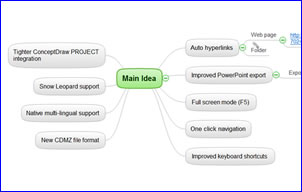 ConceptDraw MINDMAP 6 was introduced over a year ago, but was never reviewed in this blog. So I thought it was time to catch up with this full-featured mind mapping software program. In this post, I will summarize what’s new in version 6, and what’s notable for business users.
ConceptDraw MINDMAP 6 was introduced over a year ago, but was never reviewed in this blog. So I thought it was time to catch up with this full-featured mind mapping software program. In this post, I will summarize what’s new in version 6, and what’s notable for business users.
The user interface: What you first notice when you open ConceptDraw MINDMAP 6 is the extensive collection of toolbars – two rows at the top of the workspace to control map management, map views and formatting, plus one down the left-hand side that contain buttons for topic management and drawing commands. Dialog boxes for accomplishing common tasks are arrayed in nested tabs on the right side of the workspace.
Unlike its contemporaries, the developers at CS Odessa haven’t upgraded to the popular Ribbon UI toolbar design. The result is a bit overwhelming from a visual standpoint – with the 3 toolbars visible, I counted over 60 buttons! You can reduce the visual clutter by deselecting them in the “view” menu.
While ribbon toolbars also display a lot of toolbar buttons, at least they are gathered into logical groupings. Some people hate Ribbon toolbars, but with the typical high-end mind mapping program packing a ton of functionality, I think it makes sense from a usability standpoint. I believe that CS Odessa should seriously consider moving to a Ribbon UI to keep ConceptDraw MINDMAP’s feature-rich interface under control.
Full-screen mode: New in version 6 – if you click on the F5 key in Windows, the entire user interface disappears from view and your computer screen displays only the mind map. Sort of like an instant presentation view!
Improved PowerPoint export: One of the slickest aspects of ConceptDraw MINDMAP 6 is the flexibility it gives you when exporting maps to PowerPoint. Version 6 adds an outline mode, which automatically parses out the text from your map into separate PowerPoint slides. You can select from a handful of existing templates provided by CS Odessa, or select your own. I tried this, and it worked flawlessly – no weird formatting or other glitches.
In addition, you can export your map as a slide show. This preserves the format of your mind map, but carves it up into a number of separate screen shots. I did this with a simple mind map and the program created one slide that showed the entire map. The second slide displayed only the first level topics, and successive slides then drilled down into the details of each branch – very logical and easy to follow, especially for people who may not be familiar with visual mapping.
The PowerPoint export dialog box gives you a number of additional settings that tells the program how to handle floating topics, notes and slide numbering. You can also tell the program whether to group sub-topics as bullets or numbered items, and whether or not to create separate slides for each sub-topic. Finally, you can select the level of depth of topics you want displayed within each slide. Very flexible!
Automatic generation of hyperlinks: In version 6 of ConceptDraw MINDMAP, you can drag and drop folders and web page URLs from your browser to a map topic. In the case of folder links, the program behaves exactly as you would expect; when you release the mouse button over a topic, a link icon appears at the top edge of the topic shape to show that it contains a link. Unfortunately, I discovered that web links don’t work quite as intuitively. Instead of creating an embedded link, the program automatically creates a sub-topic displaying the web address. That looks messy, especially if the URL is a long, “ugly” one. The other bit of weirdness I discovered when trying this is that you must have a topic selected first, before you drag and drop the URL. Otherwise it will attach itself to your map’s central topic. This functionality seems to be a bit rough around the edges, in my opinion.
One-click navigation: One of the problems when working with large, complex maps is that it’s hard to read topic names without zooming in and having to scroll up and down and side to side. ConceptDraw MINDMAP 6 gets around this limitation with a clever bit of programming. To get a close-up view of part of your map, simply hold down the left mouse button to select a region of it. After a short pause, that selection zooms to fill the workspace. When you release the mouse button, the program returns to its previous view. This worked very well for me, but I couldn’t figure out what I was doing wrong at first. I’d select part of my map, but nothing would happen. It turned out that I wasn’t waiting long enough; the program takes 1-2 seconds to render and display the zoomed-in view.
Tighter integration with MINDMAP Project: ConceptDraw MINDMAP and its new companion Project application now use a common file format, so data can be moved from your mind maps to CS Odessa’s project tool without any loss in formatting.
Snow Leopard support: Some mind mapping software vendors have been scrambling to accommodate the latest release of the Mac operating system, code named Snow Leopard. ConceptDraw MINDMAP 6 already supports it.
Multi-lingual support: ConceptDraw MINDMAP now supports English, German and French language settings – from within the program. I tried this, just to see how it worked. I changed the program’s language from English to German; a message informed me that I would need to re-start the program for this change to take affect. Sure enough, it worked great. If you work in a multi-lingual office, this may be an advantage. Most mind mapping software developers sell localized versions of their programs. If you want a program with a French interface, you buy the French version – you can’t change to a different language on the fly.
New file format permits greater integration: Effective with version 6, ConceptDraw MINDMAP utilizes a new .cdmz file format, which contains a zip archive of your map in an XML-formatted document, which is available for further processing. CS Odessa made this change in response to requests from a number of value-added resellers and large corporate users, so they could integrate the data from their mind maps with other applications. The new file format also made it easier for CS Odessa to more closely integrate all of its ConceptDraw Office visual mapping and diagramming family (which includes ConceptDraw, ConceptDraw MINDMAP and ConceptDraw PROJECT.
Improved keyboard shortcuts: Most mind mapping programs enable you to add topics, hyperlinks and other basic elements to your maps using keyboard shortcuts, but how many enable you to move topics in this manner? ConceptDraw MINDMAP 6 includes expanded support for keyboard shortcuts, which now make it possible to take notes in a meeting without ever having to touch a mouse. To demote a topic one level in your map, for example, you simply select it and use the Ctrl + right arrow key. To promote it one level higher, use the Ctrl + left arrow key. Very slick! What I found lacking, however, was any mention of keyboard shortcut support in the program’s help menu. I couldn’t find it there, anyway.
Conclusion
ConceptDraw MINDMAP 6 has historically been one of the best mind mapping programs available, with many features designed to appeal to business users. Unfortunately, I found this new version to be a little rough around the edges, and a little dated in terms of the user interface.
For more details on the improvements in ConceptDraw MINDMAP 6, please see the product update page on the developer’s website.

Leave a Reply