MindMaple is an impressive new mind mapping software program for Windows that aims to meet the needs of business people. This is a solid product that delivers excellent value, and packs an incredible amount of functionality into a polished, easy-to-use package that will meet most people’s needs.
Here’s what’s most notable in this new program:
“Grow” your map topics: To add topics to a map in MindMaple, you drag your mouse outward from the current topic, similar to iMindMap. This gives MindMaple a bit of an organic mapping feel. This isn’t just a gimmick, however. It was designed with Windows-based tablet devices in mind, where you use your finger to “grow” new topics out of any existing one.
You can also add a topics or sub-topics using toolbar buttons or the insert key. It’s nice to see that MindMaple has adopted this de facto standard for adding topics. The developer says MindMaple strikes a balance between allowing you to place topics anywhere, while also providing the right amount of structure so that you can quickly produce professional-looking mind maps. I like being able to fine tune the appearance of my mind maps, and found that the program let me move topics around without any significant restrictions.
Keyboard shortcuts are also supported for adding content to your mind maps, a real productivity enhancer. In addition to the standard “INS” key to add a child topic, you can use keyboard shortcuts to add sibling and parent topics, enabling you to quickly build out a mind map to capture your thoughts.
One thing that takes a little getting used to is that you can’t just move your mouse cursor over a topic and drag to move it – because that creates a new sibling topic. Instead, when you hover over a topic, a 4-headed arrow appears, floating above it. If you drag that around, the topic will move with it.
Snap to grid: One unique feature of MindMaple that is found in many graphic design programs is the ability to display a grid within the workspace, and then “snap” objects to it. This enables you to quickly and easily align objects horizontally or vertically. I like my topics to be aligned in most of the mind maps I create. Normally that requires me to group select the topics I want to align and then to apply a command to right or left align them. With MindMaple, when “snap to grid” is turned on, topics can be perfectly placed relative to each other. This is a real time-saver!
What’s especially nice is that the gridline isn’t really a set of intersecting lines – rather, it’s a set of gray dots. Why is this significant? It helps you align topics without creating a lot of visual clutter. Why hasn’t anyone else thought of this feature before? It’s a real plus in my opinion!
Topic embellishments: MindMaple enables you to add attachments, hyperlinks, notes and comments to your map topics. Boundaries are also supported, in a variety of shapes, borders and background colors. Topics can also be bookmarked and tagged. Topics and boundaries can have call-outs, which add meaning and context to the items to which they point. In addition, topics can have solid and gradient files, plus texture and picture fills. Topics can also be embellished with shadows. The shadow dialog box provides a nice array of pre-set shadow styles, but also lets you customize their appearance to a surprising degree.
Image placement: Images may be placed above, below, right or left of the topic to which they’re attached. An advanced “alignment” menu within the topic formatting dialog box gives you the option of up to 12 positions around the topic – very cool!
For a version 1.0 product, MindMaple provides a surprising level of topic placement control. In the format shape/layout dialog box, for example, you can specify the size of the topic shape, its outside margins and distance between it and parent and sibling topics.
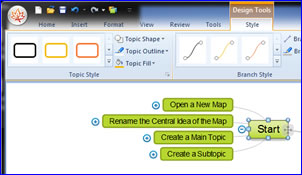 Intelligent ribbon toolbar: One of the challenges for new users of mind mapping software is an over-abundance of choices. Ribbon-style toolbars expose nearly everything you can do to add content to a mind map or modify it to the user, which can be very overwhelming to new users. MindMaple uses a clever solution to this challenge: Context-sensitive ribbon tabs. For example, the “design tools” tab doesn’t appear until you have a topic selected. And it appears above the “style” tab, in a format that is much like the context-sensitive ribbon tabs in Microsoft Office (see image at right).
Intelligent ribbon toolbar: One of the challenges for new users of mind mapping software is an over-abundance of choices. Ribbon-style toolbars expose nearly everything you can do to add content to a mind map or modify it to the user, which can be very overwhelming to new users. MindMaple uses a clever solution to this challenge: Context-sensitive ribbon tabs. For example, the “design tools” tab doesn’t appear until you have a topic selected. And it appears above the “style” tab, in a format that is much like the context-sensitive ribbon tabs in Microsoft Office (see image at right).
This approach makes the program more manageable for new users, while still providing fast access to commands when you need them. In any program, context-sensitive menus are always appreciated, because they reduce visual clutter. Thumbs up to MindMaple for employing them here. One other thing abou the ribbon toolbar: It can be collapsed to open up more screen real estate – helpful when you’re working with large mind maps.
Task management: MindMaple includes a full set of task management functions, including the ability add start and due dates, percentage complete, duration and resources. Task data is visually displayed in a pastel-colored rectangle below each topic.
Export capabilities: MindMaple offers an imppressive selection of export formats, including Excel, Word, PowerPoint, text, HTML and image files. PDF export is also supported in the paid version of the program.
Styling your mind map: The style tab gives you access to 42 pre-set topic styles – more than I would have expected in the first release of a mind mapping program. You can also customize your own fill and outline settings. The program also gives you access to a similar number of branch styles, with different colors, weights and line styles. Once again, you can set your own, if you’re so inclined.
Relationship lines are also supported. The process of adding one is very simple – simply select the first topic, click on the destination topic and the two are immediately connected. A pair of grab handles give you some control over its shape, while a context-sensitive “relationship” tab gives you extensive control over the style of the line – using pre-sets once again – or lets you customize just about every aspect of the line’s appearance, including the ability to select a bezier curve, straight, curved or angled line shape. Holy cow! This isn’t what I’ve come to expect from a version 1.0 product!
Map types: In addition to the typical radial mind map, you can also use the program’s “growth direction” tool to create right and left-facing maps and trees, as well as up, down and split org charts. Sibling and child spacing can be adjusted to create compact or open map layouts. Once again, these are features I’m used to seeing on high-end programs, not version 1.0 of a new program.
Conclusion
MindMaple has carved out a place in between the basic, no-frills mind mapping programs (like FreeMind and XMind) and higher-end, more expensive programs (like MindManager, NovaMind and MindView). It offers a surprising amount of functionality for a brand-new program, yet still maintains excellent ease of use.
Typically, new developers launch a fairly basic program, and then rely on user input to quickly improve it. The developers of MindMaple have stepped up to the plate and are swinging for the fence, to draw upon a baseball analogy. This is a solid program that will meet the needs of most beginner and intermediate visual mappers. While I was using it, I did not experience any quirks or bugs that I’ve come to expect in new software programs. It worked efficiently, without any problems.
MindMaple’s biggest challenge is likely to be differentiating itself enough to succeed in a very crowded market. But if this first version of MindMaple is any indication, I think it’s going to give the established developers of mind mapping software a real run for their money.
MindMaple is available for purchase from the developer’s website for US$199.

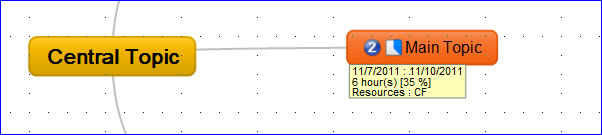
Leave a Reply