Matchware’s new MindView 5 Business edition recently debuted with a host of new and improved features that will delight hard-core business users of mind mapping software. From enhanced project management and calculation tools to advanced Microsoft Office integration and new map navigation options, there is much to like about the latest version of MindView.
Here is a helpful summary of the most important new business-oriented features of MindView 5 Business, based upon my recent evaluation of it:
Office 2013 toolbars: MindView 5 is the first mind mapping program to adopt Microsoft’s new Spartan Office 2013 toolbar layout, which employs a stark, simple black-and-white look that is designed to play well on devices of all sizes, while also maximizing screen real estate. Comparing it to the tabbed toolbar in MindView 4, the main difference seems to be the stark white background instead of the light blue used in the previous version. Otherwise, the size, design and placement of the program’s toolbar icons appears to be identical. The white background does give the toolbars a slightly less cluttered appearance, which may be helpful to first-time users of the program.
Improved Office integration: In MindView 5, if you’re working with a mind map that contains Office documents, such an an Excel spreadsheet or a Word document, and you export your map to a Word document, any attached documents are also exported – in the form of embedded documents. Think of it as something like a document within a document. I tried this with a simple mind map, and it worked very well.
Enhanced Outlook integration: MindView has always had a powerful set of project and task management tools, but it gets further enhanced in the business edition of version 5.0 with the ability to access resources stored in Outlook Address books or Active Directories and include them in your MindView projects. From within MindView 5 Business, you can export tasks and have them automatically distributed to your project resources (team members) via Outlook. You can also import task completion resources from Outlook back into your MindView project maps, making it easier to keep your project information up-to-date.
Automatic generation of citation and bibliography styles: If you do a lot of research, then you’ll love this new feature of MindView 5 Business: Through a new relationship with WorldCat, you can now manage reseasrch sources and create citations directly in MindView in a number of popular styles, such as APA, MLA and Chicago. These citations are exported to Word along with the content of your research, with appropriate text styles applied. If you’re a typical business user, this probably won’t be of much use to you. But college and graduate students will think it’s the greatest thing since sliced bread, because you won’t need to waste a lot of time reformatting citations in Word.
Enhanced map styles: MindView 4 debuted the ability to apply styles to your mind maps, and to have them previewed in real time as you hovered over each map style. MindView 5 extends this capability by adding new styles and enabling users to easily create their own. When you click on the “design style” icon, a new window pops up with a helpful note that explains what to do.
I found this to be a bit confusing, however, because it tells you to select a topic and apply changes to it, which will be reflected in all topics at that level of your map. But in order to change topic shapes, colors and other attributes, you must first switch to an adjacent toolbar tab called “format” – and it only appears if you first select a topic. This is less than intuitive, in my opinion. Why not put all of the controls in one tab, or at least reference the existence of the format tab in the instructions? Otherwise, this second tab is just too easy to overlook.
The other curious thing is that there isn’t a way to name styles. The style I created did appear in the drop-down list of thumbnail images that depict all of the styles that ship with the program, plus mine. But what if I create a large number of custom styles? I’d like to be able to tell them apart using something more than a tiny thumbnail image.
Image enhancements: With most mind mapping programs, if you want to include an image in your map, you must first acquire itand then import it into your mind map using the insert/image command. With MindView 5 Business, you can now use screen shot software to capture images from anywhere online, and simply paste them directly into a branch – simpler and faster.
Timeline improvements: One of the unique features of MindView has been its timeline view, which enables users to see the duration of each topic’s task properties. Think of it as a GANTT chart, except with the names of the topics (called event flags) stacked on top of the horizontal time bars (see screen shot below). For version 5.0, event flags and time bars are displayed in matching colors, making it easier to visualize the duration of each topic. In addition, the timeline view gets its own toolbar tab, making it easier to modify the the appearance of your task data.
Outline improvements: Outline view gets a similar facelift in MindView 5.0, with a dedicated toolbar tab giving you fast access to buttons that can help you customize its appearance. In addition, this view now displays any note text directly below the topic name in the outline, in addition to the separate text notes pane. As you can see from the screen shot below, outline view provides a nice tabular layout of project data for people who don’t like viewing mind maps.
Legends: In most mind mapping programs, you must create legends (which summarize your use of icons, symbols and topic colors) manually. In other words, you must create a floating topic and populate it with each icon and then explain what it is in a set of sub-topics. MindView 5 enables you to create a professional-looking legend quickly and easily. When you click on the “legend” icon, MindView inserts a small table with that title in the upper left corner of your mind map. When you hover over it, a drop-down menu appears, giving you the option of adding a color or an icon. In each case, MindView gives you access to a full color palette and the full set of icons used in the program – not just those used in your mind map. This gives you greater flexibility when creating your map and its legend. Once you’ve selected a color or icon, you type its corresponding name in the cell next to it. I tried to see if the legend could be moved to other areas of my mind map, but it’s stationary. It actually floats over the top of the workspace and maintains its size and position, no matter what the magnification level of your mind map – so you’ll never lose it from view.
I also noticed that the legend appears in your mind map only as long as its toolbar icon is toggled on. The minute you click it again to toggle it off, the legend disappears from view. This enables you to have a less cluttered view of your workspace if you want it that way. I applaud MatchWare for creating this cool little tool. Nicely done!
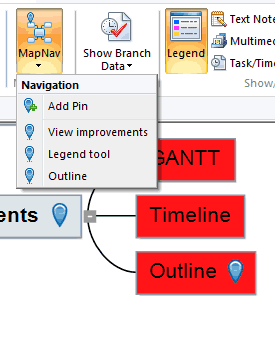 Map nav pins – an awesome idea: One of the problems when you’re working with large, complex maps is finding one specific piece of information within its multi-layered structure. Some subtopics may be hidden from view if they are beyond the edge of the workspace or if the branches that contain them are collapsed. Or it may just be hard to pick out the veritable needle in the non-linear haystack. To help users find key topics faster, MindView 5.0 now includes a cool new feature called “map nav pins.”
Map nav pins – an awesome idea: One of the problems when you’re working with large, complex maps is finding one specific piece of information within its multi-layered structure. Some subtopics may be hidden from view if they are beyond the edge of the workspace or if the branches that contain them are collapsed. Or it may just be hard to pick out the veritable needle in the non-linear haystack. To help users find key topics faster, MindView 5.0 now includes a cool new feature called “map nav pins.”
Adding a pin is easy to do: Simply select a topic, click on the “Map Nav” toolbar button and then on “add pin.” A blue marker is added to the topic to designate that it has been “pinned.” The next time you click the button, a list of the pins you’ve created appears as a drop-down list. Click on one, and the program pans your map until that topic is in the center. If the branch with the pin you’ve selected is collapsed, the program expands it. Your pinned topic is also selected, which means you don’t have to click on it again to modify it. I played around with this new feature a lot during my evaluation of MindView 5 BE, because I think it’s a major interface enhancement. I love the way it has been implemented!
Project management
MindView’s project management capabilities get a big boost in version 5.0 Business. Among the improvements:
- Resource calendars now enable you to define working and non-working times, for more accurate scheduling.
- Unit costs can now be assigned to each resource.
- In the program’s mind map view, you can display a greater amount of task data beneath each topic, and utilize data such as work, remaining work, actual cost and remaining cost with the program’s calculation capabilities – nice!
- Tasks can now be designated as inactive. This enables you to keep a task in your mind map but not have it affect project scheduling.
- Branches can now be numbered according to common Work Breakdown Structure practice (1, 1.1, 1.2.5, etc.).
- A greater amount of task data can now be exported to Microsoft Project, including cost, work and improved retention of data formatting during the export process (such as currency symbols and decimals).
Major upgrade to the calculation function: When MatchWare took the lead in adding calculation functions to mind mapping, I thought that was quite cool. But with the launch of this new version, the developer has evolved this capability much farther, now including the ability to add and save constants and formulas so you apply them anywhere in your mind map. In addition, MatchWare has divided the program’s mathematical formulas into four groups to make them easier to find and use:
- Those that can be applied to sub-topics (sum, average, min, max)
- Project management calculations (work, actual work, cost, actual cost)
- Math and trig (power, square root, log, abs)
- Financial (FV, PV, nominal)
If you’re a power user that needs to do a lot of calculations or a project manager who prefers to work in non-linear views, you’re going to love the power of MindView 5 Business’ expanded calculation tools.
Conclusion
There is so much that’s new in MindView 5 Business that it was hard to know where to start when reviewing it. As someone who evaluates a lot of new programs and apps each year, I don’t see many interface improvements that make me go, “Whoa!” But this new program actually has two: Legends and Map Nav Pins. Both are such simple ideas, I found myself wondering, “Why didn’t anyone think of them before?” Kudos to MatchWare for some innovations that actually add to the utility of the program, and not just new features as an end unto themselves.
If you manage projects, you won’t find a more comprehensive, powerful and easy to use project management toolset than the one in MindView 5 Business. The fact that the developer has tied in its project management tools with its sophisticated calculation engine is a real plus, because it enables you to perform calculations related to your project resources.
If you want to see more new features and enhancements, including videos, I recommend you visit the MindView 5 Business page on the MatchWare website.
MindView 5.0 Business is available for PC from the MatchWare website for US$379; a trial version and discounted pricing for volume licenses is also available.

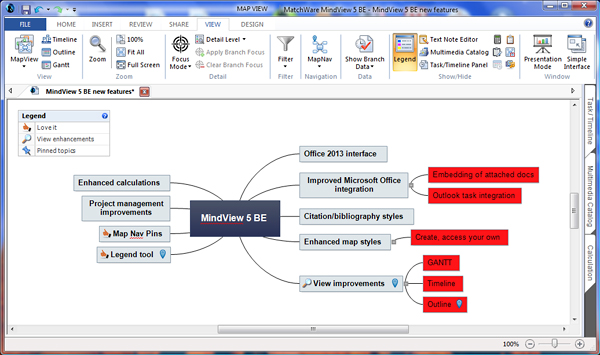
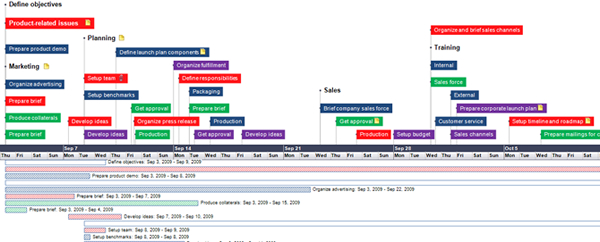

Leave a Reply