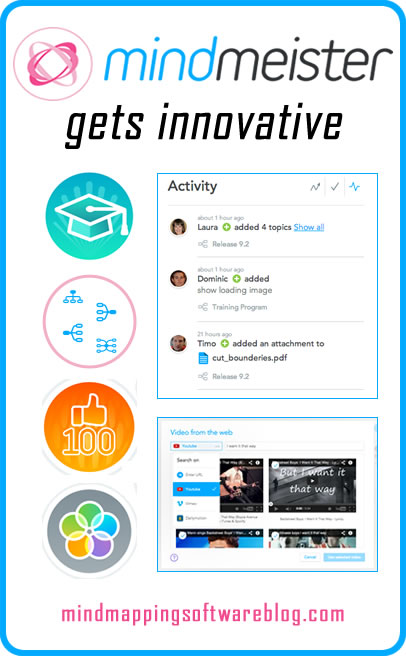 MindMeister is taking advantage the growing popularity of cloud-based software applications; it has launched a surprising number new and enhanced features during 2014.
MindMeister is taking advantage the growing popularity of cloud-based software applications; it has launched a surprising number new and enhanced features during 2014.
Here are some of the newest capabilities of this popular web-based mind mapping solution:
Personal, Pro and Business level accounts, each with unique sets of features. Personal accounts can create unlimited mind maps and upload files and images to their maps. Pro users can export their mind maps to Microsoft Word and PowerPoint. They can have multiple users on their team and can take advantage of custom themes and branding. The top of the line package, Business, enables group sharing of mind maps, external backups, team map themes and a customized (branded) domain/login.
Videos can be easily embedded into to your mind maps.
Achievements encourage you to explore MindMeister’s many capabilities. As you do so, you receive badges on a new achievements page in the account section of the cloud-based application. This looks like a great, fun way to keep users learning new things about MindMeister.
Drawn images: This new MindMeister widget enables you to add simple drawings to your MindMeister maps. You do so in a pop-up window that contains a series of concentric circles and lines at 45 degree increments. This helps you to create simple shapes such as squares, circles and triangles. Once you’ve created an image, you save it to your MindMeister library as a PNG image file. You can then add it to your mind maps.
MindMeister Academy: In July, the developer of this popular web-based mapping application launched MindMeister Academy, which aims to teach people what mind mapping is all about, use cases of it and how to effectively use MindMeister’s many features. It does so using tutorial videos, sample mind maps and other learning tools. It also contains a section entitled “best practices” that is designed to help you streamline your MindMeister workflow. Best of all, it’s free! –
Integration with Google Glass: Also in July, MindMeister announced a new Geistesblitz add-in for Google Glass that enables you to speak a note into this futuristic mobile device and have it automatically translated into text and added to the default mind map in your MindMeister account. That’s pretty amazing; it speaks to the savvy thinking of its team of its developers, are always thinking of new ways to connect your ideas to its web-based mind maps.
New map types: In June, MindMeister added new map types, including radial maps where topics are neatly aligned on the right and left sides of the central topic, left aligned, right aligned and org chart.
Activity stream: Also in June, MindMeister added a new feature that enables you to keep track of all of the map changes made by your collaborators. This has been added to the same panel in the user interface that also displays trending public maps and your personal tasks. Clicking on an update takes you to the corresponding mind map. – http://www.mindmeister.com/blog/2014/06/26/5-new-features-for-mindmeister/
Text import: MindMeister now enables you to paste text containing spaced or indented topics into a new import dialog box. The application parses each line into topics and subtopics based upon its indent level. This isn’t the first time I’ve seen this capability added to a mind mapping application; I just question how useful it actually is. How many people do you know who do this? I don’t.
Presentation mode: In May, MindMeister launched the ability to create presentations from your account, and to do so quickly and easily. To create slides in the application’s new presentation view, you simply click and drag to select the topics you want to be included in each slide. MindMeister “memorizes” these selections and then enables you to play them back. It uses the method I prefer for mind map presentations, which is to pan the screen from one set of topics to the next, which helps the audience maintain a sense of continuity as you explore the contents of your mind map together. In addition to playing your presentation directly in the browser, MindMeister also enables you to export to PowerPoint (Pro and Business accounts only) and embed your presentation within web pages.
MindMeister add-on for Google Docs: This feature enables you to transform bullet point lists in a Google Doc into a mind map. It does so by adopting the hierarchical structure of it. Like the text outline import, I’m not sure how often the average user will need to do this, but it’s still nice to have for avid Google Docs users.
MindMeister version 9.0 was launched in January with numerous user interface improvements designed to help people use it more efficiently. It included enhancements such as a WYSIWYG map export dialog, a new “like” system for rating public mind maps, a full-screen mode and higher-quality icons that display crisply in presentations on large screens.
What else is notable about MindMeister?
This are the enhancements to MindMeister since January 2014. There’s much more, which you can read about in the MindMeister Blog. For example, one of the things I discovered is that it integrates with Evernote. I’ve just renewed my MindMeister subscription and look forward to checking it out!
MindMeister continues to announce updates to its iOS and Android apps on a regular basis. Of course, any maps you create on these apps are synchronized to your online account. I’ve played around with MindMeister for iPhone and iPad. Both are well-designed and easy to use.
In addition, MindMeister has expanded its “wunder” family of web enhancements to include:
- WunderNote
- WunderLink
- WunderBild
- WunderTask
These tools make it easy to locate online information sources that may have useful content to add to your mind map. For example, WunderNote can be used to find definitions for terms. WunderBild automatically inserts the top Google Image result for your map topic into your mind map. Repeated clicks on the magic wand button in MindMeister’s image displays successive image results, one at a time. Why is this an advantage? Consider for a moment what you have to do otherwise: Conduct a Google Image search, navigate to the page containing the image you plan to use, save it to your computer and then insert it into your mind map. That’s 4 steps, reduced to 1 by WunderBild.
I applaud MindMeister’s commitment to innovation and look forward to what’s next!

Leave a Reply