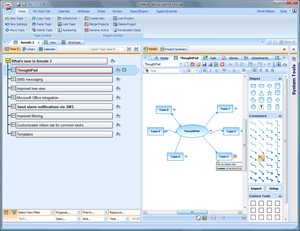 Last year, Mindsystems launched Amode, a new program that took visual mapping in an exciting new direction. More of a flexible information management tool than a mind mapping program, it enbled users to represent information in several different contexts, rather than force-fitting it into a single visual mapping model.
Last year, Mindsystems launched Amode, a new program that took visual mapping in an exciting new direction. More of a flexible information management tool than a mind mapping program, it enbled users to represent information in several different contexts, rather than force-fitting it into a single visual mapping model.
The developer recently released Amode version 2, which extends this intriguing information-centric model even farther. The result in a mature product that gives you even more ways to express your information. In this product review, we’ll take a deeper look at the new features of Amode 2 and how they benefit business users.
Method Neutral: An information-centric model
As part of the launch of Amode 2, Mindsystems introduced the world to a new term to explain its robust, flexible model for handling information and data: Method Neutral. The idea behind this concept is that software should ideally enable you to focus on producing high quality results, quickly, using a variety of working styles. In other words, the nature of the information should dictate its format, not the way the software is structured.
Amode certainly practices what Mindsystems preaches, providing a rich palette of ways to represent your ideas and projects. For a deeper understanding of the Method Neutral concept, I recommend that you read this interview between mind mapping expert Wallace Tait (from the VisualMapper and Hypershifters blogs) and John England, the founder of Mindsystems.
Amode 2’s well-designed user interface
Amode 2 retains the program’s efficient two-windowed user interface (click on the image above right for a larger view of it). The left two-thirds of the screen is a larger workspace, where your projects may be viewed as a “tree” (something like a hierarchical text outline, with icons next to each topic that indicate what else is attached to it), a GANTT chart or a calendar. Each topic is a self-contained collection of information.
There’s also a briefcase view, introduced in the first version of Amode, which enables you to view the contents of Amode files side-by-side and drag topics from one to the other. To the right of the workspace is a nested, tabbed interface, which gives you access to topics notes, attachments, tasks, alarms, relationships and something new called the ThoughtPad.
Next to this window panel is a narrow vertical column called system tools. If you click on the left-pointing arrow at the top of it, a panel slides out to display another set of tabs to access project resources (people or equipment assigned to a project and calendar items), project templates and stored filters that are a part of the Amode file in which you’re working.
The whole user interface is well-designed and intuitive, which is impressive considering the immense amount of resources and data that an Amode file can contain.
Improvements to the tree view
Since this is the view where users of Amode are likely to spend much of their time, Mindsystems paid attention to making this outline view more powerful. Version 2 now supports drag and drop of links and multiple attachments. Also, version 2 now includes a Microsoft Outlook plugin that enables you to send the contents of individual e-mails or folders of messages to Amode topics. Because Outlook is such a ubiquitous tool in many corporate environments and important information and knowledge is often embedded in e-mail messages, I view this as a critically important new feature.
Attachment and link management is also much easier in Amode version 2. If you add multiple attachments to a topic, clicking the attachment icon causes a multi-select menu to pop up, giving you single-click access to all attachments. I tried this by adding three attachments to a single topic, which must be done in an attachments properties tab to the right of the workspace. But when I clicked on the attachments icon back in the workspace, the multi-select menu popped up just as advertised, giving me instant access to all three files – without having to mouse over to the attachments tab again. Yeah, it’s a little thing, but it’s a time-saver, in much the same way as context-sensitive right-click menus are.
ThoughtPad adds a visual dimension to Amode 2
Amode 2 puts the principle of method neutrality into practice by offering a number of new features that enable users to represent their ideas with even greater flexibility. One major addition in this new version is the ThoughtPad, which enables you to attach a diagram, mind map or flow chart to any topic within an Amode file to help explain it – think of it as a visual mapping program embedded within a suite of information management tools and you’ll get a clearer picture of the relationship between ThoughtPad and Amode.
You access the ThoughtPad via the tabbed interface on the right side of the Amode user interface. It opens to reveal a set of shapes and connectors, which you can drag and drop into a mini-workspace to produce a variety of visual diagrams. There is also space for “custom tools” at the bottom of this vertical panel, where you can add images from your computer to the toolset of the ThoughtPad. Nice!
As you might expect, a mind map or flow chart can easily spread out to take quite a bit of room horizontally, so I was pleased to see that you can drag the window border between your Amode outline and the ThoughtPad to make more space for your diagrams. There’s also a zoom control to give you greater flexibility in viewing your diagrams. If you create a diagram in ThinkPad, Amode adds a little diagram icon to the currently-selected topic. If you click on the icon, Amode instantly takes you to the ThoughtPad view.
You can attach multiple diagrams to a single topic, which can come in handy: Let’s say you created a first iteration of a diagram, but you’re not quite satisfied that it communicates what you need it to. You can add a new ThoughtPad to the topic, and take a fresh approach to diagramming your idea, without discarding the original one. In addition to creating ThoughtPads at the topic level, Amode 2 also enables you to create one that describes your overall project visually.
Surprisingly, you can export individual ThoughtPad diagrams in several formats in Amode 2. This gives you the flexibility to share your visual ideas with others in an image, notes or an Amode-specific TPD file format, while still maintaining the entire project within Amode. That means you could share a diagram with a colleague, without sending them the entire Amode file (which may contain proprietary information or may just be too large to e-mail to him or her). This new feature enables you to split off a TPD file and send it to your coworker. This export capability also enables you to build up a template library of ThoughtPad diagrams for future use, according to the developer. This could be quite useful, I think.
I like the thinking behind the ThoughtPad, but I found it to be somewhat clunky at times. For example, while trying to create a simple flow chart, I connected a square to a hexagon, and was disappointed to discover that I couldn’t connect the line at the mid-point of the side of the hexagon, only on its corner. The result was a cockeyed line that just didn’t look right to me.
On another occasion, I created a simple mind map with curved connector lines, and found that the arrow heads got buried under the edges of several of the subtopics – until I used the drag handles to reshape them. These are minor concerns which shouldn’t overshadow the fact that ThoughtPad brings an important visual dimension to Amode’s toolbox. It’s a great lightweight tool for sketching out simple business processes and ideas.
New skeleton view gives linear look at your projects
This new view takes the outline and converts it into a tabular type of view, with your topics in a hierarchy in the column near the left edge of the workspace and topic relationships, resources, attachments, links, notes, ThoughtPad diagrams and alarms arrayed in columns to the right. The width of each column is adjustable. To the left of the topics are columns for priority and percentage completed. Mindsystems characterizes skeleton view as more of a linear look at your project.
Project management tools receive enhancements
At its core, Amode 2 is more of a project management tool than a visual mapping program. In version 2, Mindsystems has beefed up the program’s capabilities to handle just about any type of project you can throw at it. The project management center of Amode is chart view (formerly called Gantt view in version 1.0). You can now double-click on topics within this view to edit them. A Gantt summary function has been added to show the full project task list.
Significantly, you can now click a single button to view the critical path for your project – the shortest time possible to complete it, based upon the duration of each task and their dependencies. In addition, you can view all tasks associated with a particular employee or resource. And finally, printing has been improved: You can exclude priority fields and left align topics to save space and fit more of your Gantt chart on less paper. You can also set alarms for task deadlines and send SMS notifications from within chart view.
Amode version 1 contained a calendar view, but it was somewhat rudimentary. In version 2, it has been improved to behave more like a paper calendar book. For example, you can now add what Mindsystems calls sticky notes to it. When you actually create a sticky note in this view, however, it looks more like a yellow appointment, which you can drag to extend its duration.
Filtering gets even more powerful in Amode 2
One of the standout features I highlighted in my review of Amode version 1 was its powerful, flexible toolset for filtering the contents of your projects. This has been further refined in version 2. A quick topic search capability has been added to the program’s tree view, which enables you to quickly jump to see specific topics. You can also do this in the briefcase mode across multiple projects.
In the filter bar at the bottom of tree view, you can also now elect to show the child branches associated with filter results and split these filter results off into a new Amode file. This is a powerful new capability, which enables you to zero in on topics that meet certain criteria in your current project – such as all of the tasks associated with a particular employee or resource – and then use that subset of information to generate a new Amode project file. Very cool!
SMS capabilities for alarms
Alarms were a key project management feature in Amode version 1, but in version 2 they have been significantly enhanced. You can now schedule alarms to be sent via SMS (short message service) or e-mail to groups of up to 20 people – even when Amode isn’t running. This could be very powerful for small, geographically dispersed work groups. It does this via an online SMS queueing service, which works with over 800 networks in over 200 countries – sounds fairly ubiquitous to me! You can purchase SMS credits from within Amode 2, to ensure that your project communications always flow smoothly.
This looks like another important productivity enhancing tool that should keep work groups on track and on time, whether they are sitting in front of their PCs working within Amode or traveling somewhere with a smart phone or other portable communication device.
Other useful features
Expanded import/export capabilities: Amode 2 can now import and export data with Microsoft Word, Excel, Project and PowerPoint, which should significantly increase its appeal to business users. The program gives you an impressive array of import/export options to include/exclude selected information – which is quite important, because often your work files will include information you don’t want to share (proprietary information, or background information that’s not relevant to what needs to be shared at the moment). If your firm is more of an open source shop, Amode 2 can also import and export data with OpenOffice Writer and Calc.
Customize toolbar: A blank tab in Amode 2’s ribbon toolbar invites you to populate it with the command you use most often – a real time-saver for power users, because it significantly reduces the need to switch between different tabs in the ribbon toolbar.
Templates: You can create and store templates based on entire Amode solution files or topics. This makes it easy for work teams to re-use assets, so each project doesn’t need to be created from scratch. In addition, from Amode’s template view, you can drag and drop an existing template onto the workspace to start a new project – nice! An impressive collection of templates is included with Amode 2 to help you accomplish common business tasks, such as report writing, meeting planning, checklists and business planning.
As I was playing around with these templates, I was able to drag and drop a particular type of SWOT (strengths/weaknesses/opportunities/threats) analysis tool into my open project file. What a great way to start a new project or enhance one you’ve started to work on! I suspect these templates will be heavily employed by new users of Amode 2, who will appreciate how they help to illuminate what the program is capable of.
Conclusion
As a tool for powerful, flexible management of information and projects, Amode 2 has no peer. It’s not quite a mind mapping tool or an outliner or a project management application – but yet it combines the best capabilities of each of these applications to create a truly unique and valuable business productivity tool. As you switch from one view to another in Amode, it illuminates new aspects of your project, which can lead to valuable insights and ideas – a very good thing! It also holds a lot of promise as a tool for helping busy executives to manage information overload, especially with its new Outlook integration.
Mindsystems says Amode 2 offers a “unified approach to information management.” Considering all of the well-integrated tools and capabilities Amode 2 offers to business users, I believe they have achieved this vision. Amode 2 is the perfect tool to help today’s information manager meet the challenges of their work head on.
A single-user license of Amode 2 is US$207.87; an upgrade from version 1 is $115.48. A trial version can also be downloaded from the Mindsystems website.

Leave a Reply