Mind mapping, data mapping and diagramming, all within a single Excel add-in – that’s the promise of BigPicture. This innovative program from Palisade, a developer of visual decision support software, recently entered beta testing. BigPicture’s elegant toolset is ideal for any executive who already uses Excel in his or her work, but aren’t sure they can justify the investment in a dedicated diagramming or mind mapping program.
Where did the unique concept for BigPicture come from?
Palisade offers a number of Excel add-ins that enable quantitative decision support and risk analysis. Its flagship product is @RISK, an Excel add-in that runs Monte Carlo simulations to help executives make better decisions. It also sells a decision tree tool called PrecisionTree that helps executives make complex, multi-stage decisions and statistical analysis tools. So it’s used to building applications that extend the functionality of Excel.
As the firm explored how to expand its product line to include qualitative tools, mind mapping and diagramming quickly emerged as attractive applications. “We recognized that business people need tools that help them to present their visual models to others. So we set out to create an Excel add-in that would enable that,” explains Michelle Jackson, Palisade’s product manager for BigPicture.
Installation: Less than intuitive
When you install BigPicture, it adds a new tab to the Excel ribbon toolbar. The process to do so actually requires you to go into Excel’s options, since the BigPicture toolbar is turned off by default. Using Palisade’s knowledgebase, I was able to figure it out, but in my opinion, the process of getting it up and running was harder than I expected. Hopefully, the developer will have this worked out – or at least provide users with more explicit instructions on how to turn on BigPicture, so they don’t have to hunt for it like I did.
How BigPicture works
Calling BigPicture an add-in hardly does it justice. It offers a comprehensive toolset that enables you to quickly get to work creating new mind maps, concept maps and flow chart diagrams, while leveraging Excel’s existing drawing and editing tools to adjust the formatting of individual elements.
Adding a new topic to an Excel spreadsheet is a simple matter of clicking the “new topic” button in the BigPicture toolbar. The program asks for the cell location where you want the shape placed. When you answer, BigPicture inserts a rectangular-shaped box in that location. I was hoping the app would enable me to drag and drop from the new topic toolbar button into the spreadsheet like many diagramming tools do, but the beta version doesn’t support this. On the plus side, it does give you precision placement of topics, so you don’t have to spend as much time manually aligning them.
To add new, connected topics, you simply hover the mouse cursor over the middle of any edge of your first shape. A red square appears. If you drag outward from it in the direction you want the next shape to appear, a red line appears. When you release the mouse button, a new connected topic is inserted in that location. Creating a flow chart in this way is easy and fast.
A connector button in the BigPicture toolbar gives you the option of straight, curved or elbow-shaped connectors. Whichever one you select, it becomes the default connector type for all new shapes you create. Connection types vary by shape type. If you decide you want to change a topic’s shape, simply select a different one from Excel’s shape library. Connector lines can also have labels. Combine that with the ability to connect topics in complex ways, and you have a very capable mind mapping and concept mapping tool.
Topics can also be images; this can be accomplished using Excel’s picture fill and image formatting commands. In addition to adding pictures to topics, you can also attach notes, markers and hyperlinks to them, just like a mind map.
If you want a higher-level view of the topic you’re diagramming, you can easily expand and collapse sections of your diagrams – once again. just like in a mind map.
Create diagram topics from cells
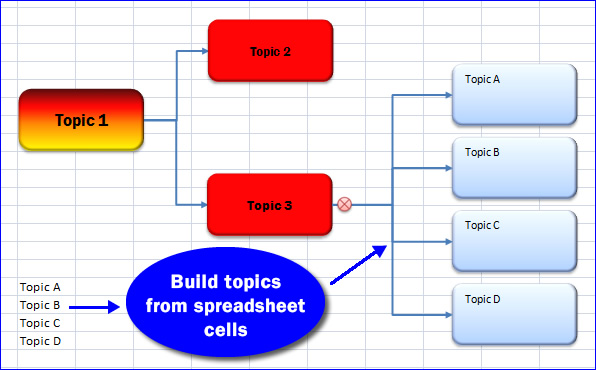 BigPicture has a unique capability that leverages the inherent strengths of Excel, and helps you to build flow charts faster: You first create a series of topic names within a column of cells in your Excel spreadsheet, and then select the “new topics from cells” command. Once you specify which existing topic should be the “parent” of this new branch structure, BigPicture immediately creates a new set of topic shapes based upon it.
BigPicture has a unique capability that leverages the inherent strengths of Excel, and helps you to build flow charts faster: You first create a series of topic names within a column of cells in your Excel spreadsheet, and then select the “new topics from cells” command. Once you specify which existing topic should be the “parent” of this new branch structure, BigPicture immediately creates a new set of topic shapes based upon it.
This is a fast way to build your diagram from scratch or to leverage existing data. Very cool! This is a capability that you won’t find in any dedicated mind mapping or diagramming program.
BigPicture keeps your diagrams looking neat
BigPicture’s auto-arrange tool, when toggled on, helps you quickly create well-organized diagrams and mind maps, without having to manually arrange topics. If you don’t want to use the application’s auto-arrange feature, you can easily align topics using Excel’s built-in controls for that purpose.
Data mapping – where the real power is
Data mapping is a powerful tool in BigPicture that enables you to visualize and explore your data in different ways. If your eyes glaze over when you look at a large number of columns and rows of data in Excel like I do, you’ll immediately appreciate this aspect of BigPicture.
BigPicture’s powerful data mapping tool makes it easy for you to convert columns and rows of data into visual form, helping you to gain new insights and see patterns in your data. It enables you to group and regroup your data in different ways, and then perform arithmetic operations on the results. For example, you could use this tool to visualize product sales by territory, and then by salespeople within each territory. BigPicture can automatically roll up sales by person and territory – sort of like a visual pivot table. Any changes you make to the underlying spreadsheet are automatically reflected in your data map.
When you select the data mapping tool in BigPicture’s toolbar, a dialog box appears that enables you to define the range of spreadsheet cells to import, select columns for grouped topics – where you tell the application what the hierarchy of topics should be – and what the end topics should be (the lowest level of the hierarchy).
BigPicture also gives you the option to display the lowest level as tables or as individual map topics. The former would be useful if the column you select for the end topics contains a large number of records. This would result in a very large, unwieldy visual map with potentially hundreds of low-level topics. Instead, you can display this data in a table, for a more compact, easy-to-understand diagram – nice! Columns in end tables can be sorted by clicking on the column header – just like in Excel itself – giving you another way to visualize and analyze your data. Each topic shape can contain multiple fields of data, something that isn’t possible with Excel’s native drawing and rudimentary data mapping tools.
You can also embellish data maps with pictures and markers. You can filter your Excel spreadsheet range so that the data map only displays certain topics that meet your keyword criteria; you can then display the resulting data map either in the existing Excel workbook or in a new one.
One amazing feature is BigPicture’s ability to automatically add images based on the data in your Excel spreadsheet. One sample spreadsheet does this with a fantasy football league, using National Football League (NFL) player salary data. Team logos can be imported from a single folder, as long as the image file names exactly match the spelling and format of the team names in the spreadsheet. Very cool!
BigPicture also does organization charts
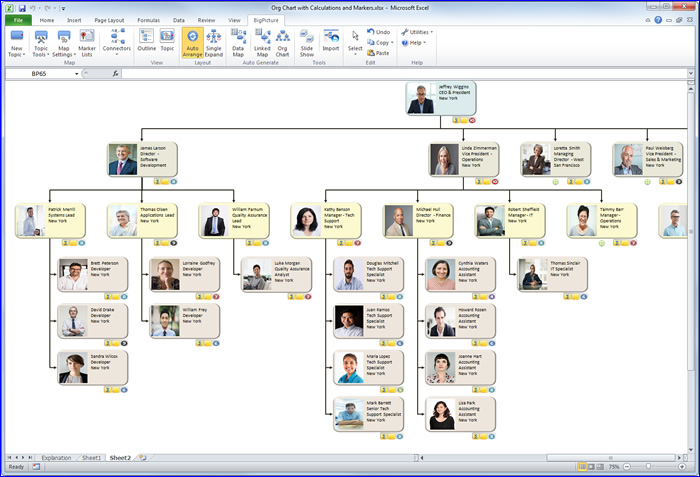
BigPicture also has the ability to generate org charts from data tables. The data set should, at a minimum, include employee names and two columns that specify employee-supervisor relationships. In other words, each record needs to show both the employee’s title and that of their supervisor. The program’s org chart dialog box enables you to link the data in the employee title and supervisor title columns, so it knows how to represent their hierarchical relationship. It also enables you to add pictures for each employee, markers that depict additional information about them. You can also set up simple calculations within this dialog box – ideal for analyzing salaries and headcount.
Org charts can be exported to Excel or PDF. This promises to be a big time-saver for human resources managers!
Presenting your data – visually
One of the design goals for BigPicture was to enable users of it to present their data in a compelling visual format. That’s why it contains a slide show tool that enables you to present your diagrams with a great deal of flexibility.
The Define Slide Show dialog box helps you to build your slide show, step-by-step. It enables you to select which elements of your diagram you want to display in each slide. An “all prior slides” button, when checked, displays all of the elements that appeared in the previous slide, plus any new ones you select for the current one. This enables you to do “builds” quickly and easily.
As you create slides, the dialog box displays a “treeview” of each one and the elements it contains. This gives you added degree of context, so you can quickly build presentations that have excellent continuity from one slide to the next. In addition, at any time, you can play your slides directly from the dialog box. Why is this important? It enables you to correct problems and tweak slides – without having to toggle in and out of the dialog box.
Conclusion
If you’re looking for an affordable, easy-to-use diagramming and mind mapping tool and you already use Excel, then you owe it to yourself to check out BigPicture. I think you’ll be very impressed with its excellent toolset and ease of use. This is backed up by a help file and videos that actually do an excellent job of explaining how to perform common tasks. That’s all too rare today!
BigPicture is currently in beta testing, which means it’s free for now. Palisade is seeking feedback on it, so they can launch with a rock-solid product. Even at this stage, BigPicture’s toolbox is impressive in its breadth and ease of use. A lot of thought has obviously gone into the design and functionality of this product. I love the way BigPicture seamlessly blends its own toolset with Excel’s shape, drawing and formatting tools. It’s the best of both worlds, and this unique approach significantly reduces the application’s learning curve.
As of the date of this review, pricing for BigPicture has not been finalized, but Palisade expects to offer it via an affordable monthly subscription and possibly also stand-alone pricing. You can download the BigPicture beta for free here.

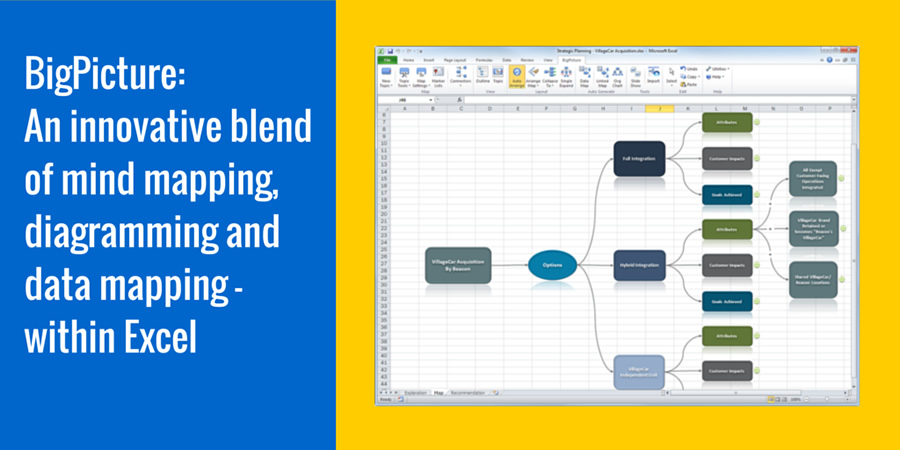
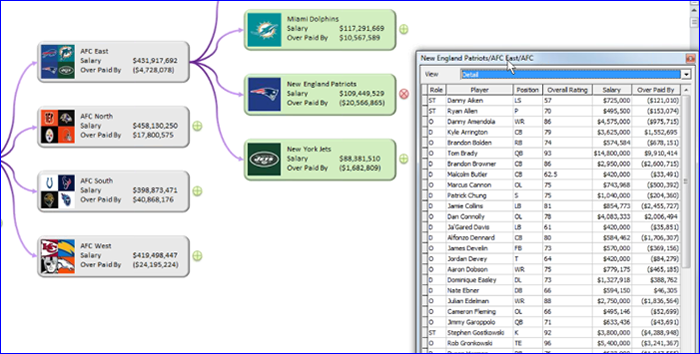
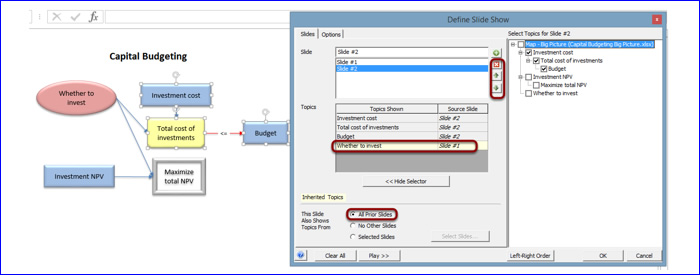
Leave a Reply