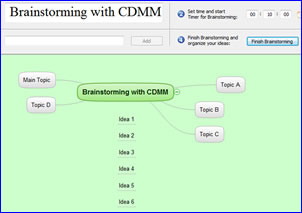 One of the leading applications of mind mapping software, according to my surveys, is utilizing it to generate and capture ideas. So it’s not surprising that many of the leading programs offer a brainstorming mode. What is this mode, what exactly does it do and how can it benefit you?
One of the leading applications of mind mapping software, according to my surveys, is utilizing it to generate and capture ideas. So it’s not surprising that many of the leading programs offer a brainstorming mode. What is this mode, what exactly does it do and how can it benefit you?
In general, the brainstorming mode of mind mapping software is designed to make it quick and easy to enter a succession of topics or ideas, using only the keyboard (no mouse manipulation required) and without regard to exact placement of each topic. After all, you have complete freedom to move them around later. This ability to enter multiple topics quickly is especially helpful if you’re facilitating a group brainstorming session for your work, and your team mates are shouting out ideas to you one after another. Brainstorming mode lets you capture them quickly, without the program getting in the way.
Several programs also offer a countdown timer, which enables you to set a time limit on individual or group brainstorming. Sometimes, this can be a catalyst, helping you to generate more ideas, faster. In a group setting, however, it has a more practical use: To ensure that a team doesn’t spend too much time on any given challenge they’re trying to solve.
Here’s how the functionality of brainstorming mode compares in the major mind mapping programs that have it:
ConceptDraw MINDMAP inserts each of your ideas as free-floating topics, which gives you a lot of freedom in grouping and arranging them. The program’s brainstorming view (shown above – click image for larger version) also contains a countdown timer, which enables you to set a time limit on your ideation sessions. Ideas can be added using only the keyboard, which makes ConceptDraw MINDMAP an ideal program for group brainstorming sessions, where the meeting facilitator must be able to add a number of ideas quickly, without the program getting in the way.
MindManager contains a brainstorming mode that is ideal for group ideation. You can quickly add ideas in a form field at the top of the brainstorming workspace, using only a keyboard; the program inserts them into your map as floating topics. . This view also contains a countdown timer, so you can set a time limit on your brainstorming sessions. MindManager’s brainstorming panel also enables you to easily create groups – “buckets” into which you want to logically group your ideas. You then drag and you’re your floating ideas to attach them to group topics.
Inspiration: For many years, Inspiration has included a very useful “RapidFire ” brainstorming mode, which enables you to quickly enter items into your map using only the keyboard, using only the “Enter” key. New topics can be linked to the central one, or can be free-floating. This gives you much greater freedom when arranging your map after the brainstorming session. You’ll know when you’re in RapidFire mode, because as soon as you click “Enter,” the program inserts a cool red lightning bolt after your topic, and you can immediately enter another one while Inspiration places the last one in your map.
NovaMind 4 offers a branchstorming mode which you can enable from the context menu on a branch in Windows and from the tool palette on the Mac version. It operates in a way that is very similar to the RapidFire mode of Inspiration. In addition, an optional Suggesterator module can be used to provide you with keyword stimuli during the ideation process. It does this by displaying a list of words that are closely related be selected topic in your map – something like an electronic thesaurus. You can utilize this tool to identify other categories or subjects for inclusion in your mind map, and to provide valuable momentum for your brainstorming session. In NovaMind 5, you can add topics anywhere just by pressing Enter/Return. If you have just added a floating topic, it will add another, so that makes it very easy to create unconnected ideas.
iMindMap has a “speed mapping” mode that enables you navigate your map using your arrow keys to select the branches to which you want to add new ideas, and then add a succession of ideas using only the keyboard. To enter ideas in this mode, you first first select a topic; when you start typing, a text box pops up to capture it, while below it a blank branch is created. When you hit the enter key, your text is added to the branch and another text box appears, ready to capture your next idea.
MindMapper 2009 takes a unique approach to brainstorming: It enables you to create a series of brightly-colored floating topics called “memo notes” that resemble Post-It notes. These can be added to your map workspace using the shift-left mouse button combination. The mouse is still required for this program, but MindMapper gets style points for enabling you to record your ideas in a colorful, playful format. In addition, MindMapper offers a count-down timer, so you can set a time limit on your brainstorming sessions; it also can count upwards, so you can see what your elapsed time is – how long you’ve spent brainstorming ideas.
XMind takes a slightly different approach: Its brainstorming mode removes all of the toolbars from the screen and inserts a countdown timer in the upper right corner of the workspace. All of the program’s keyboard shortcuts still function, along with its right-click, context-sensitive menu. You don’t have to use the mouse if you don’t want to. If you’re in a group brainstorming session, I can see how reducing the amount of visual clutter projected onto the screen in the meeting room may help participants to stay focused on the task at hand – generating ideas to solve a specific business problem.
Other programs, such as MindApp, say they have a brainstorming mode. But actually, what it supports is inserting a floating topics by double-clicking in blank areas of the workspace. Not exactly a specific “mode” for ideation, but still somewhat streamlined.
If capturing ideas on the fly is important to you, then definitely check out these programs. I recommend that you download trial versions of several of them to see what works best for you.

Leave a Reply