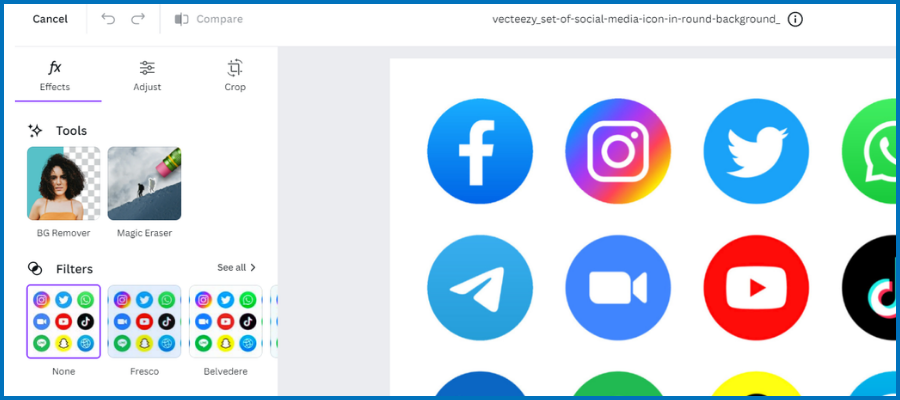
I recently discovered a feature of Canva that has significantly streamlined my graphics workflow.
Traditionally, to use Canva, you have needed to first open a blank canvas of a certain size, depending upon your needs. For some of my graphic needs, that often meant that some of my creations had extra room around them, which I needed to trim using a graphics editor like GIMP.
Ideally, I would prefer to do my graphics creation, sizing, cropping and other operations in a single application. Up until several years ago, I was able to do that with a web garphics tool called Adobe Fireworks. Unfortunately, Adobe decided to discontinue it.
Imagine my surprise when I noticed that the opening screen of Canva now includes a button that enables you to upload an existing image or graphic into a dedicated image editor. A Google search shows that Canva launched this toolset some time around October, 2022.
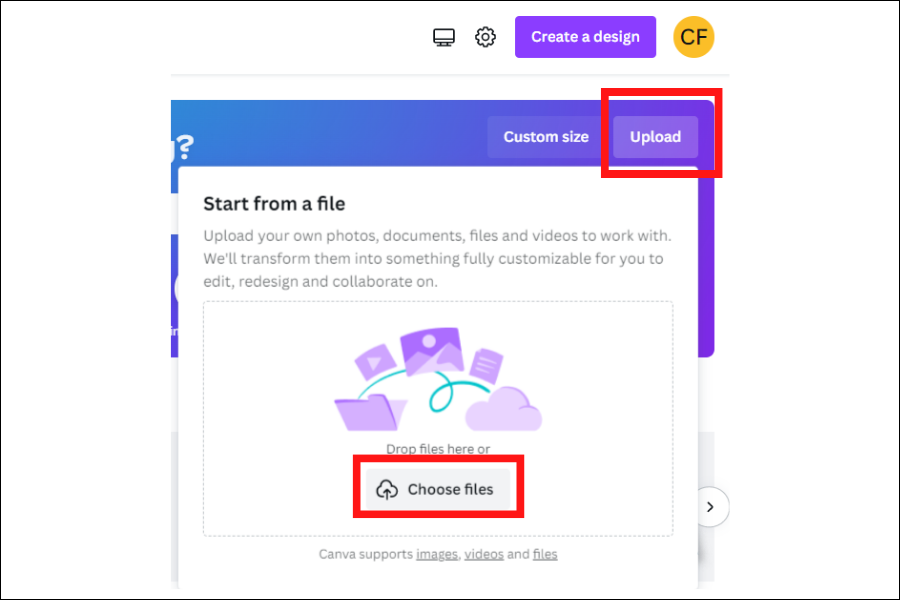
Once your images open in canvas in a simplified editing interface, you can perform the following operations on it:
- Remove background
- Apply image filters
- Selectively erase objects with a “magic eraser”
- Crop images
- Make adjustments, such as brightness, contrast and vignetting
At any time, you can transfer the image you’re working with to a canvas to incorporate it into a larger project.
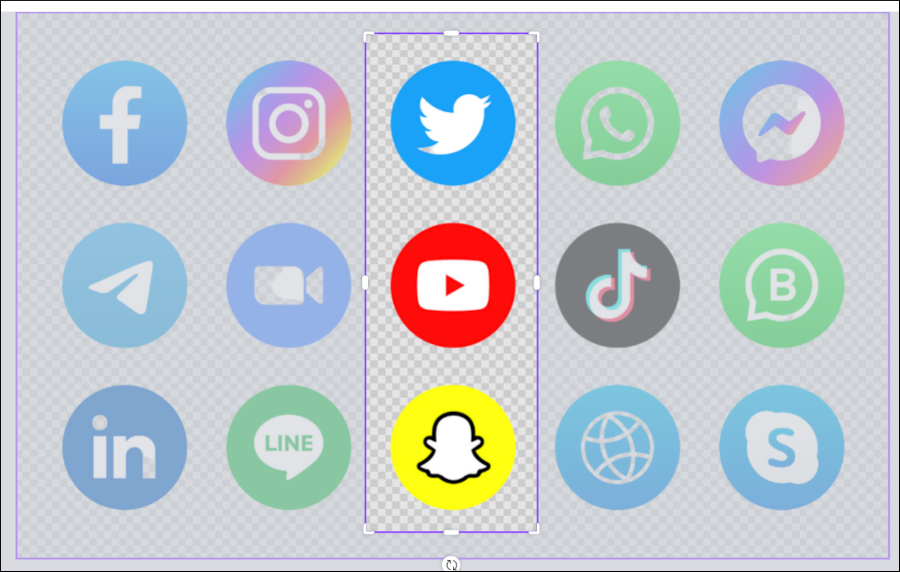
I recently used this convenient editor to prepare a series of social media icons for a mind map I was working on. With 15 logos to create, it saved me a lot of time!
I found Canva’s dedicated image editor to be easy and intuitive to use. I particularly like the background remover, which does s great job of replacing an image’s background color with a transparent background. This makes it easy to layer it over other objects very cleanly.
If you haven’t discovered this relatively new toolset, I urge you to give it a try. I think you’ll be pleasantly surprised by its intuitive design and ease of use.

Leave a Reply