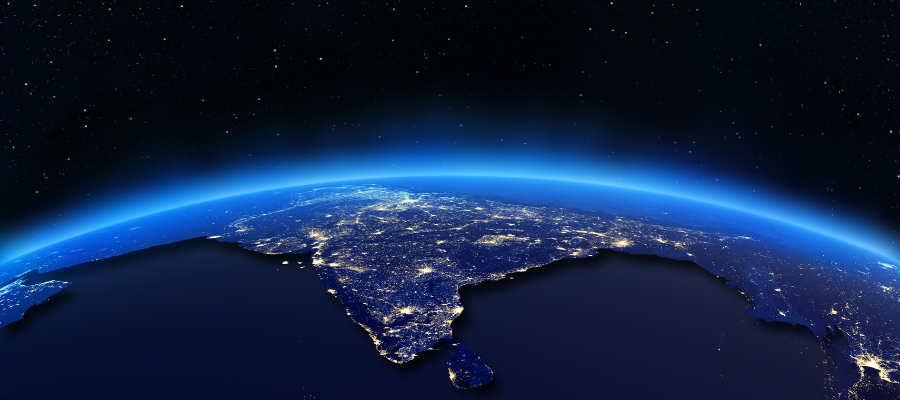
One of the most under-appreciated capabilities of mind mapping tools is their ability to help their users classify and prioritize large quantities of information.
The visual format of a mind map enables you to take a “helicopter view” of the information you’ve collected. Your brain naturally discerns patterns and groupings hidden within it. You can easily create first-level topics to contain them, arranging and rearranging them as needed until you’ve built an arrangement that meets your needs.
Classification
Mind mapping software makes it easy to quickly capture a large amount of information, see patterns and drag and classify them into groupings that make sense.
You can take an emergent approach to this process. In other words, don’t try to force fit information into categories. Add them as they make sense to you. Remember, mind mapping software gives you complete freedom to arrange and rearrange topics at will.
If some of the items appear to be orphans – that is, they don’t seem to fit into an existing group or collection – you can easily create a new topic and drop the orphan into it.
If you still don’t know what to do with some of the bits of information you’ve collected, create a floating topic called “to be classified” and use it as a parking lot. You can figure out what to do with them later.
Another way to visually classify topics without moving them is to use topic colors, topic shapes or icons to identify them. When you’re viewing your overall mind map, you can easily see which topics are of the same type or classification. Some mind mapping tools even enable you to filter your map based on characteristics like icons and colors.
In the example below, I created two mind maps of major world cities, one grouped by the letter of the alphabet and the other by the continent each city belongs to. This is an excellent example of taking the same set of data and representing it in two very different ways. Also note how I used flags to denote the continent and included a legend that explains what each flag means.
Click on each map image to view a full interactive version of it.
Prioritization
Prioritization is something like classification, in that you are grouping topics together. But prioritization takes it to another level, grouping them based on level of importance.
In this case, I took the mind map that groups major world cities by continent and removed all of the flags. I then imagined that I was planning a global new product launch – but only to a hand-picked list of the largest population centers. I added green check marks next to those cities that I’ve decided will be part of my imaginary launch.
The first mind map below shows all of the major cities of the world. Note how the cities I’ve decided to include in the product launch, which I’ve identified using a green check mark, seem to get lost in a sea of data.
There’s a way to remedy this.
MindManager, the tool I used to create these mind maps, contains a power filter tool that enables me to filter the content of my mind maps based on multiple types of attributes. To create a more focused view of my data, I simply selected the checkmark icon in the “single icon” section of the filter dialog box (highlighted in red in the first screenshot below) and then clicked on the “show” button. All topics WITHOUT this icon marker disappeared from view, leaving only those that contain a green checkmark icon. Nice!
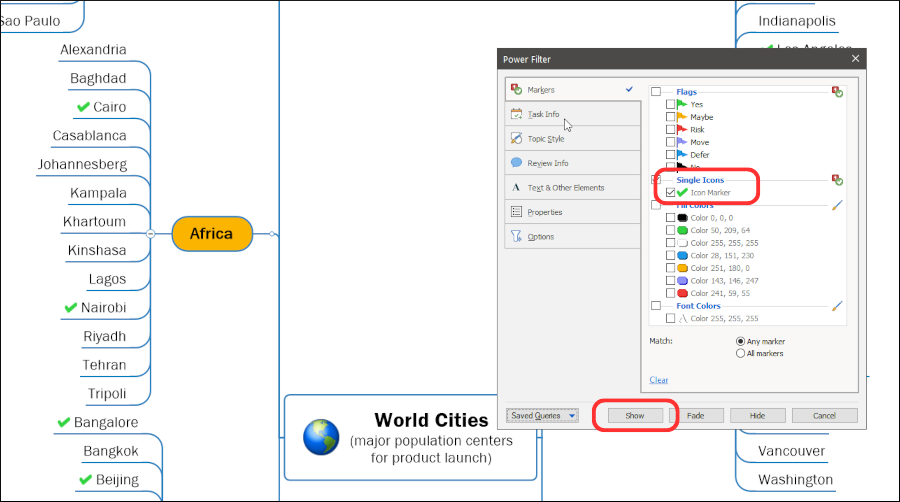
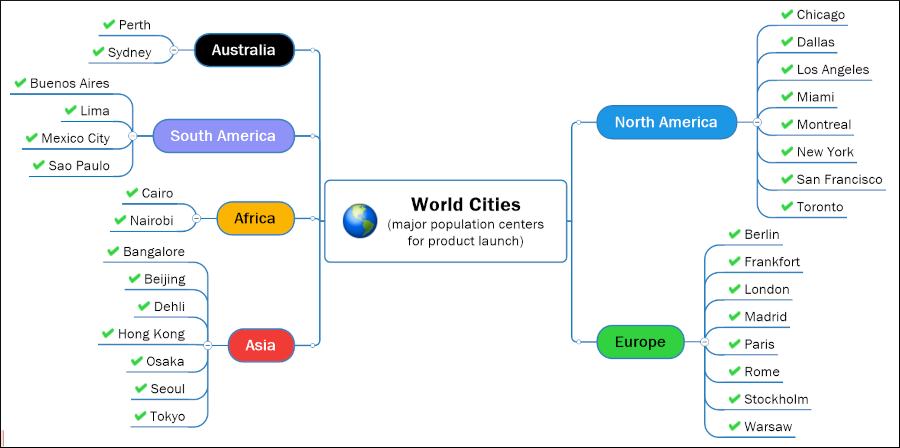
Click on the second image above to view an interactive version of this mind map.
The screen shots below will help you use the filtering controls on this interactive mind map. The first one highlights the two filtering controls MindManager provides on its interactive maps. The one in the upper left corner simply toggles the filtering on and off. Clicking it will display all of the topics in this map.
The one in the upper right corner provides a set of filtering controls. If you turn off the map filter, you’ll need to open this dialog box to reapply it.
In the second screen shot, note how the filter is set to “show” and “single icon.” Unclicking the single icon toggles off the filter.
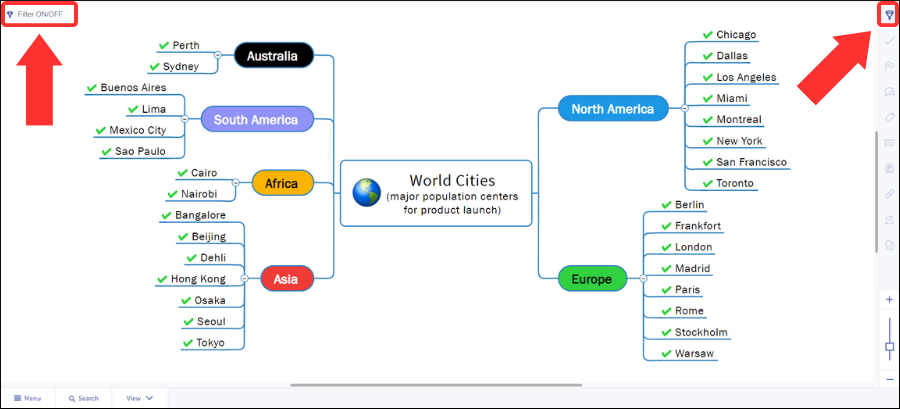
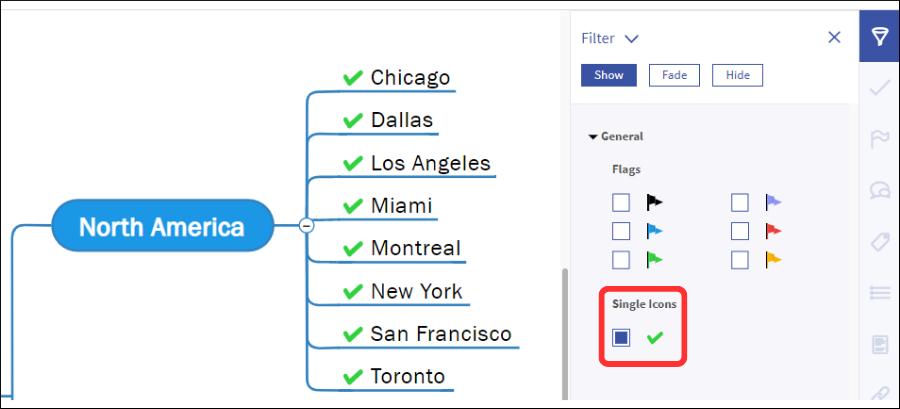
I hope this example has helped you better understand how to use your mind maps for classifying and prioritizing your mind maps, and how they can he shared with others. Please post any questions in the comments area below!

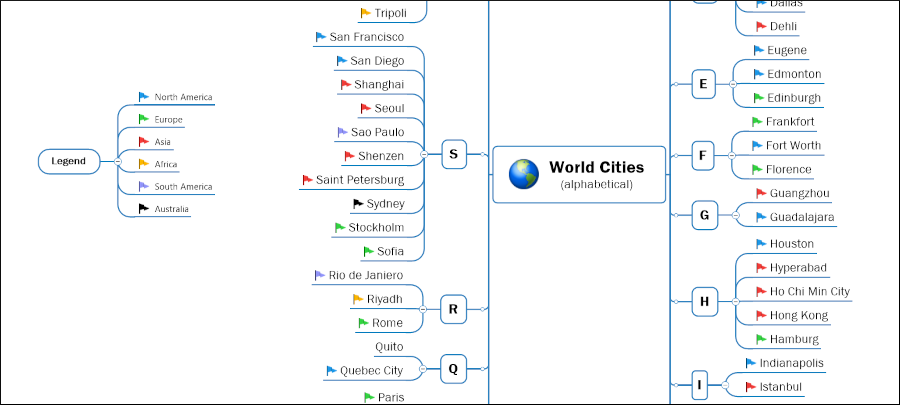
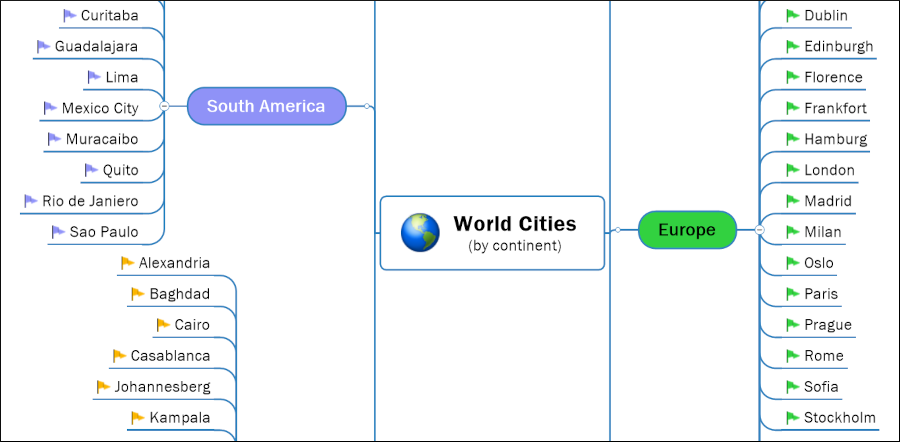
Leave a Reply