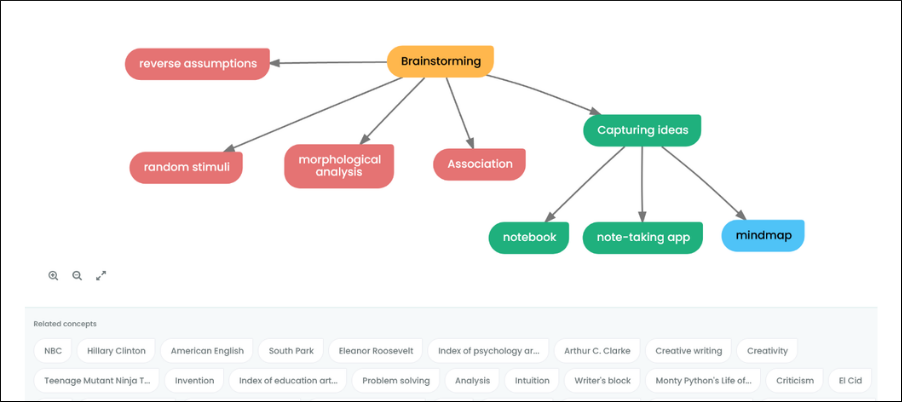
Imagine a visual thinking tool that provides you with keyword prompts to help you expand your diagram. That’s the promise of ContextMinds, a new concept mapping tool from Prague-based developer EMC Engineering.
This capability is a big plus to creative thinkers, who rely on a variety of stimuli to catalyze their thinking in new directions. This feature makes ContextMinds one of the most unique tools I’ve seen in quite some time.
Here’s a closer look at what makes it unique and why it’s worthy of your attention.
Creating a concept map in ContextMinds
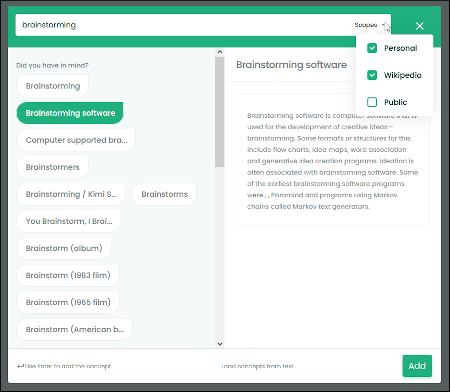 You start by opening a new concept map, giving it a name, tags and any comments you want to use for future reference. You also have the option of making your map public or private. The application then opens a new canvas, where you can start creating your concept map.
You start by opening a new concept map, giving it a name, tags and any comments you want to use for future reference. You also have the option of making your map public or private. The application then opens a new canvas, where you can start creating your concept map.
Adding new nodes to it is accomplished by clicking on a large, green plus button in the lower right corner of the workspace or double-clicking in a blank area of the workspace. A dialog box appears, inviting you to add your new word or concept. As you type, ContextMinds suggests words and concepts you can use in a panel on the left side of the dialog box. The right side displays details about each word.
To add a word to your concept map, you select it and click the “add” button or simply tap the enter key on your keyboard. This latter functionality makes it easy to add new concepts to your map quickly, using only your keyboard – ideal if you’re brainstorming.
Related concepts: ContextMinds’ secret weapon
At the bottom of the screen, a set of words and phrases appear that are related to the subject of your mind map. You may drag and drop any of them onto the canvas. Each time you add new content to your concept map, ContextMinds updates this word list, making it a constantly changing cornucopia of creative stimuli that you can use to enhance your concept map.
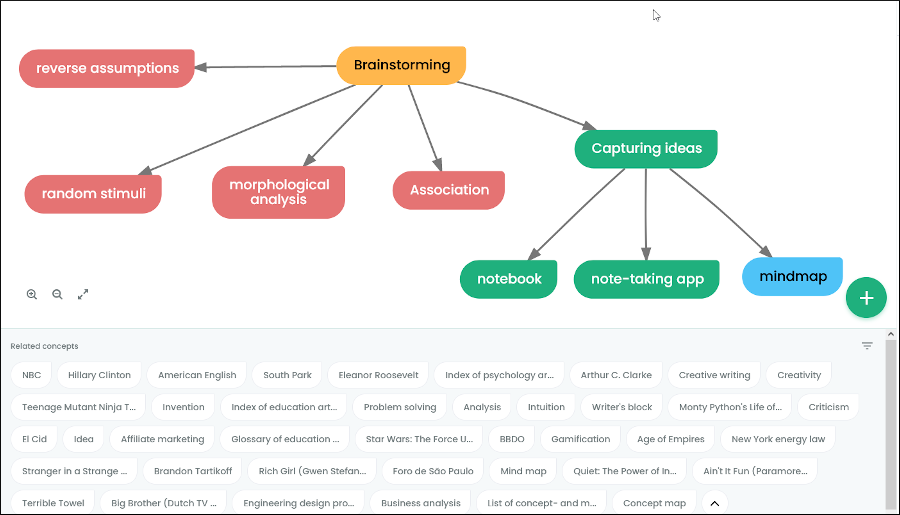
Where do these words come from? ContextMinds gives you the option of using one or more of three sources:
- Your previously-created concept maps
- Maps that others have created in the application, and
- Wikipedia
Overwhelmed by all of the suggested keywords? ContextMinds enables you to select one or more keywords and then filter the rest of the suggested words by them. This could also come in useful if you simply want a smaller, more focused list of suggestions.
One thing I noticed about these keyword suggestions is that they appear only if you don’t have a topic selected or if you currently have a word selected that came from its list of keyword selections. If you add your own word or concept to the map, the application doesn’t display any related words. It would be nice if this behavior was a bit more consistent.
According to the developer, future versions of ContextMinds may enable users to connect it with their own custom word lists. As someone who is passionate about creative problem-solving, I have a list of several hundred words that are known as creative catalysts that I’d love to load into the application.
In my opinion, this is what makes ContextMinds truly unique. It’s constantly – but unobtrusively – suggesting new words and concepts you may want to add to your map. For anyone who gets intimidated by the process of capturing their ideas in a visual map, these helpful suggestions are a welcome aid. For creative thinkers, they’re the perfect source of inspiration!
Connecting your ideas
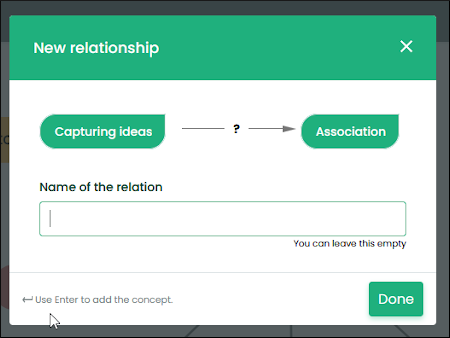 ContextMinds makes it easy to connect your ideas to each other. Selecting a word on the canvas displays a simple menu above it:
ContextMinds makes it easy to connect your ideas to each other. Selecting a word on the canvas displays a simple menu above it:
- Link concept enables you to add a new concept to your diagram, using the add concept dialog box. This enables you to add content and relationships to your map at the same time – a nice time-saver if you already have a clear idea what you want the hierarchy of your ideas to be.
- Relationship enables you to connect two existing ideas together. It does so in an intuitive way: When you click on the relationship command, you already have one topic selected. You then select a second topic to which you want to link it. As soon as you do so, a dialogue box pops up that gives you the opportunity to name the relationship.
Adding details to your concept map
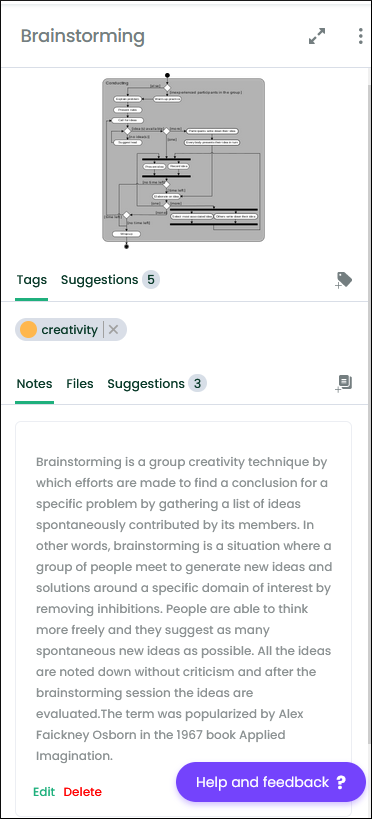 Selecting a word or phrase on the canvas displays a vertical panel on the right side of your screen that enables you to capture more details, including notes, files, images and tags. Next to the tags and notes tabs are “suggestions” tabs – another example of how the application is always helping you to make your maps more complete.
Selecting a word or phrase on the canvas displays a vertical panel on the right side of your screen that enables you to capture more details, including notes, files, images and tags. Next to the tags and notes tabs are “suggestions” tabs – another example of how the application is always helping you to make your maps more complete.
If you have highlighted a word that came from ContextMinds’ keyword prompts, this properties panel will already be populated with information. For example, I added the word “brainstorming” to my concept map. Selecting it displayed an image and an explanation of what brainstorming is from Wikipedia.
Outputs
ContextMinds makes it easy to share your concept maps in a number of ways. A prominent “share” button at the top right corner of the workspace generates a URL that you can share in any way you want. You can also export your map to PNG, SVG and PDF formats.
How can you use ContextMinds?
The developer’s website focuses on using ContextMinds as a tool for learning and for building a knowledge graph on any subject and for writing. But I’m convinced its most powerful use is as a brainstorming tool.
Mind mapping and concept mapping tools naturally act as creativity tools, because they do an awesome job of leveraging the brain’s associative capabilities. But with its automatically generated keyword prompts, ContextMinds takes it to another level.
I also love the fact that you can drag and drop keywords into the workspace without deciding how they should be connected to the ones that are already there. This enables you to leverage emergent thinking. In other words, instead of forcing words into some predetermined pattern, you can move them around into different arrangements and more easily discern the patterns they suggest.
ContextMinds is currently free to use. You can learn more about it and sign up for your own account on the application’s website.

Leave a Reply