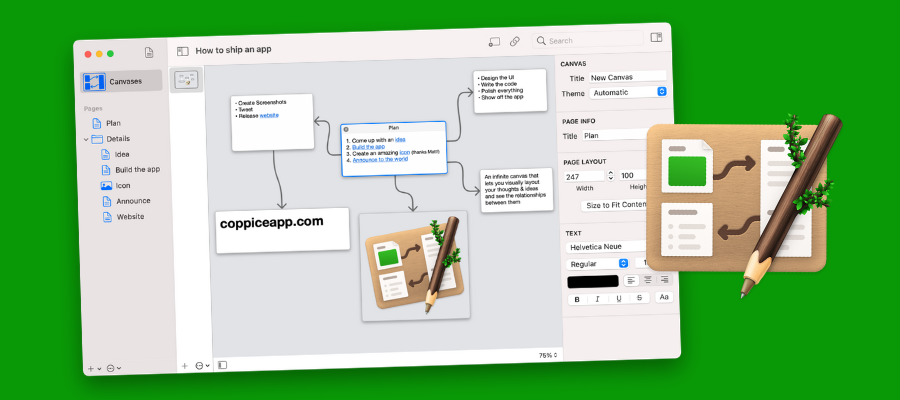
As the number and variety of visual thinking tools continues to expand, we’re seeing developers give them some fascinating new twists. One of the more intriguing ones is Coppice, which combines the best elements of note-taking applications with the ability to link pages together – like a visual wiki or a mind map on steroids.
I recently interviewed the developer of Coppice, Martin Pilkington, to get a deeper understanding of this unique tool. He reveals the thinking behind it, how it can be used and who can benefit the most from it.
Chuck Frey: What inspired you to create Coppice?
Martin Pilkington: I was originally inspired by an experimental UI for software development called Code Bubbles. When you’re working on some new feature or bug fix in code, you often end up having to navigate between lots of different text files. In most editors, this means you have to switch back and forth between these files, but you don’t really get a sense of the flow or relationships between parts of your code.
Code Bubbles had the idea of placing your code on a canvas. When you navigated to another part of your code in another file, it would open that code in a separate editor on the same canvas, with lines connecting them. This allowed you to see your code in terms of the relationships between it, rather than just a bunch of text files.
This idea of using a canvas of editors that you could lay out and see the relationships between stuck with me, especially when I saw the potential of mixing it with general information, rather than just code.
Frey: What needs weren’t being met by existing visual thinking tools that convinced you that you needed to create Coppice?
Pilkington: A lot of existing tools (both visual and not) are very focused on *writing* content, often with shorter-term projects in mind. I was looking for something that was optimized more for using and referencing content, a tool aimed at long-term projects that you grow over time and often need to read more than you write. There weren’t many tools out there that really did anything like that, at least not in the way that I wanted.
Frey: How is Coppice different than other mind mapping and visual thinking tools?
Pilkington: The key difference is how it melds three different types of tool. You have elements of a note taking app with pages letting you add rich content. You have elements of a wiki with the linking of pages together. And you have elements of mind mapping on the canvases, with interconnected thoughts that branch out.
When you combine the three together you end up with something that is greater than the sum of its parts, and opens up whole new opportunities as a result.
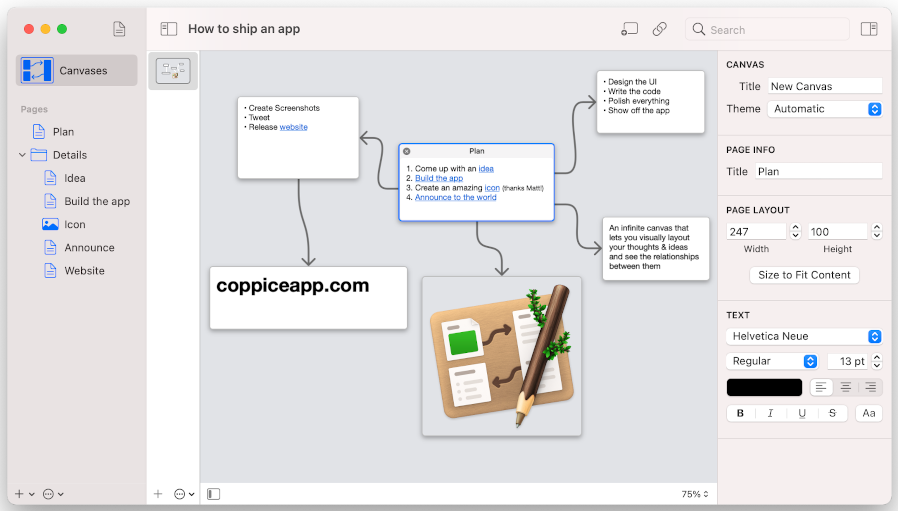
Frey: It seems to put a fairly heavy emphasis on the element of the page, with it’s rich text editing functionality. What does having a combination of a word processing tool and a mind mapping program make possible?
Pilkington: There are two key things that pages allow. The first is to enable a wider variety of content to be linked together.
Coppice currently supports text and image pages, but the potential is there to expand to many other forms of content. This allows you to utilize one of the key advantages of concepts like mind mapping – visually showing the relationships between items – with a wider variety of content.
The second is that it enables multiple views of the same content. A page can exist on any number of canvases in Coppice, and updating it in one place will update it everywhere. This means that thoughts and ideas become less ephemeral, which encourages you to expand them over time.
Frey: How, specifically, does Coppice help users make sense of and take action on their ideas?
Pilkington: Canvases are at the core of Coppice. While pages represent individual thoughts and ideas, canvases are how they come together. You can drag pages onto a canvas and visually lay them out and group them however makes sense. You can then click on links on these pages to open new pages and start branching out.
This lets you both make sense of your ideas, but also build up a spatial map of them to make it easier and faster to reference again later
Frey: What are the main use cases for Coppice? What are people creating with it?
Pilkington: A lot of Coppice’s main use cases revolve around building some sort of “reference document.” These are often longer-term projects than you would use traditional mind map for. I’ve heard from students using it to take notes on a class over a semester, professionals using it to keep track of client work, and journalists who see the potential to help build a story.
As an example of how I use Coppice myself, I run a lot of table-top role playing games. This often requires a lot of world building around potential plot points, character, locations, etc. which I create prior to a gaming session. During that session I need to reference that information quickly (and often in an unexpected order) in response to player choices. So I create a page for each of these items and link them together. For example, a page on a location may have a brief overview on the location followed by links to any characters or plot points in that location, allowing me to easily jump to them if needed.
Frey: Who is your ideal user for Coppice? What types of people can benefit the most from it?
Pilkington: I think the closest to an “ideal” user would be anyone writing something long-form about a topic (be that fiction or non-fiction). These often require keeping track of complex ideas, many of which are linked in multiple ways, and where having multiple views of these ideas is essential. To give just a few examples: novelists writing a book, journalists writing an article, students writing an assignment, and even scientists writing research papers would all find Coppice incredibly useful.
Frey: I see that users can drag and drop text or image files into Coppice. What does that make possible?
Pilkington: The key is to allow bringing in existing content. People may find content all over as they’re researching, so I wanted to make it as easy as possible to get that content into Coppice, where it would be useful.
Frey: According to the Coppice user manual, you can create links to existing pages as well as create new pages on the fly. It sounds like this would be quite useful for brainstorming or for multi-threaded thinkers. What else does that capability enable?
Pilkington: When you combine links and pages with canvases in Coppice, you can start building out branches of information. This is partly where the name Coppice comes from, a Coppice being an area of cultivated trees with many branches. With Coppice, you add a “root” page to a canvas and then click (or create) links to branch pages out from it. You can then keep repeating this for those branched out pages.
Importantly, Coppice will remember any branches from the root page if you close them, opening them up again the next time you click the link to that branch. This means you can hide away entire trains of thought if you want to focus your attention elsewhere, while still having them just a click away when you need them again.
Frey: I see that you offer a Pro version of Coppice. What does it offer that the basic version doesn’t?
Pilkington: Coppice Pro gives you access to unlimited canvases (versus just the single canvas per document in the free version), page folders, the ability to set the canvas theme, and automatic page linking. I’m planning on expanding Coppice Pro’s functionality over time.
Frey: One of the capabilities of Coppice Pro that caught my eye is automatic page linking. How does that work and what are the advantages of having the tool do that for you?
Pilkington: Automatic page linking essentially looks for page titles in the content of your pages. As you type into a text page, Coppice will see if what you typed matched up to any page’s title, and create a link to that page automatically. For example, if you have a page about an individual with their name as the title, automatic page linking ensures that every time you type that individual’s name, it’s a valid link back to the page. This both saves you time creating these links manually and makes it easier to navigate your document later by increasing the number of links between your pages.
Frey: Coppice is currently only available for MacOS. Do you have any plans to release a browser-based or Windows version?
Pilkington: At the moment I’m concentrating on the macOS version. I’ve been building software for the Mac for over 16 years now, so my focus right now is using that experience to build the best and most native-feeling Mac app I can.
Frey: What’s next for Coppice?
Pilkington: The next major feature for Coppice is adding links to image pages. I’m really excited about this feature, as it will allow you to draw clickable hotspots over any image and have those link to other pages. This opens up a whole new set of opportunities.
For example, you could have a map where locations link out to text pages with more details. Or you could have a plan of a room you want to redecorate, with different parts linking out to potential ideas for furniture or decorating materials. You could even bring in an image of an existing mind map, maybe one scanned in from paper or a white board, and make each node of that mind map into a link to a page with much more detail.
I’m still in the early stages of designing and implementing it, but I believe it has the opportunity to really change how people use Coppice, and expand the number of people who will find it a useful and essential tool

Leave a Reply