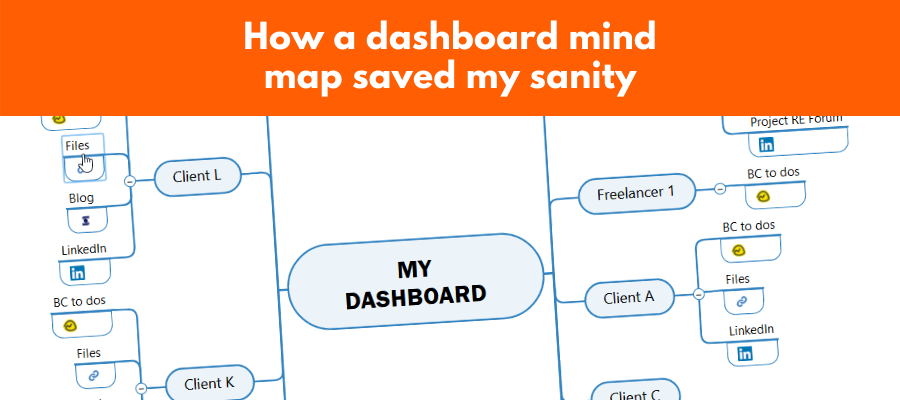
When my workload recently became overwhelming, a dashboard mind map helped me get better organized, increase my productivity and maintain my sanity.
As the content director for a small marketing agency, I usually wear multiple hats. But after the firm’s management terminated an account manager and decided not to replace her, my world suddenly got much more complicated. I needed to a better way to switch between a large number of clients as I took on the dual role of content writer/wrangler and account manager for 15 accounts and manage the output of multiple freelance writers.
During a typical work day, I had to jump between multiple sets of work files, collaboration tools and social media channels. Although I had set up browser shortcuts to help me do this, they acted as a blunt instrument at best. In other words, they didn’t give me the flexibility and productivity gain I needed to keep up. It was taking me too many clicks to get to my files, resources and discussion boards for each client.
I needed a better way.
The solution: A dashboard mind map
I’ve been talking about the benefits of dashboard mind maps for years, but rarely used one on a day-to-day basis in my own work. It was time for that to change.
My new dashboard mind map contains links to:
- My work files for each account (stored locally on my laptop)
- The main Basecamp to-do page for each client
- The social media channels for each client
- Specific report pages like a shared Excel 365 worksheet for one client and an internal account status spreadsheet I needed to update for a monthly meeting
This new tool has worked like a charm. I can get to each key collection of knowledge and data in a single click, not five or six. It’s been a real-time saver, because it enables me to switch tasks and accounts faster.
I’ve also discovered that it helps me stay in creative “flow” better, because I’m not having to use so much brainpower to navigate to the assets for each project.
Here’s what the mind map looks like. I’ve genericized the client names:
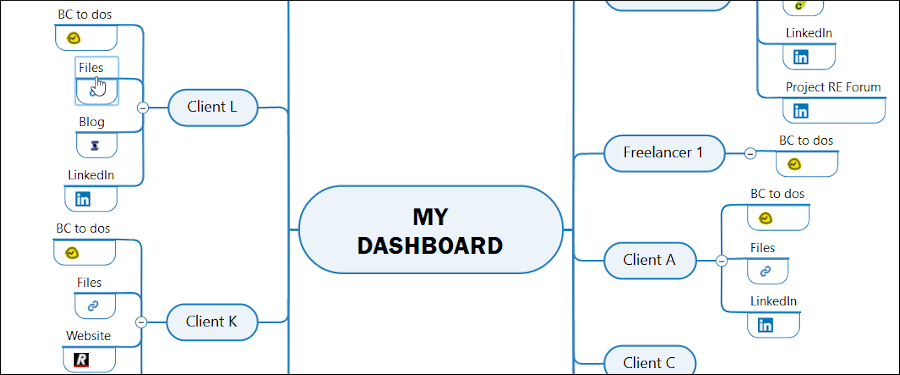
Bonus: I use a multimedia laptop but it has a limited amount of RAM. So I was a bit concerned about keeping MindManager open all the time, in addition to the other programs I use as part of my work. So I exported my dashboard as an interactive web page. Now it “lives” in a browser tab, where it uses much less memory. Perfect!
How to create your own dashboard map
- Add URL links to the collaborative environments you use as part of your duties
- Add URL links to any social media channels that you monitor/contribute to
- Add links to any data sources you must monitor on a regular basis (Googl eAnalytics or email engagement metrics are excellent examples)
- Add file links to any file repositories that you frequently access
- Add links to any reports you frequently update
- Add links to any PDF or online forms you must frequently fill out as part of your work processes
Other possibilities:
- You could use your dashboard map to monitor key competitors or sources of industry news and trends
- If you utilize online stock image repositories as part of your creative work, add links to them
- If local weather is important to your business, add a link to your favorite source for forecasts
- If you’re responsible for industry conferences and trade shows, add links to the main page of each site as well as interior pages that may be important to you (exhibitor resources, registration, promotion resources, etc.
- Add links to worksheets, forms or mind map templates you use frequently (such as PTO forms, expense reports or a travel checklist)
- If there’s a set of web pages or reports you must view first thing each morning, place links to all of them on one branch, so you can get to them faster.
The sky’s the limit. If you frequently access a data source, online service, tool or other resource on a regular basis, add it to your personal dashboard. Don’t worry about getting it “right.” Treat it like a constant work in progress. Add to it, refine it and reorganize it as needed to match your changing needs and priorities.
Most of all, relax and have fun with it!

Leave a Reply