If you are a user of ConceptDraw MINDMAP and the personal information manager Evernote, then CS Odessa’s new Evernote plug-in, called Note Exchange, is a must-have application.
This new plug-in makes it easy to send four types of information from your ConceptDraw MINDMAP files to for default folder in Evernote:
- Topic text – Sends the text from a single topic to Evernote
- Branch text – Sends the text from an entire branch as a hierarchical outline to Evernote
- Send map – This option sends the text from your entire mind map as a hierarchical outline plus an image of your mind map to Evernote
- Send document – This option sends the text from your entire mind map as a hierarchical outline, a map image and the native CDMZ mind map file to Evernote. This last option makes it possible to access your mind maps from any device to which you’re connected, since Evernote automatically syncs your information across all of them via the cloud. Notes in Evernote that contain your mind maps can be tagged, making them easy to retrieve later.
I live in Evernote. I use it to capture ideas for new blog posts, reports, products and much more. I also use it as a “second brain” to keep capture and easily retrieve key information from all aspects of my life. The developers of Evernote have designed this powerful tool to enable it to pull in information from nearly anywhere, and have made it incredibly simple to do so. That’s why it’s one of the most successful technology companies in the world right now (read more about Evernote and its amazing growth trajectory here).
So when I learned that CS Odessa was introducing a plug-in that would connect its ConceptDraw MINDMAP with one of my favorite software programs, I was excited. After a few initial glitches, which had to do with my installed copy of ConceptDraw MINDMAP not being up to date, Note Exchange worked flawlessly.
When you install Note Exchange, it adds a “Send to Evernote” button featuring the information manager’s bright green and black elephant icon to the toolbar of ConceptDraw MINDMAP. Clicking on it causes a drop-down list with the four transfer options to appear. Simply click one, and your map data instantly appears in the desktop version of Evernote – very slick!
The last selection on the drop-down list is settings, which gives you the option of sending your map content directly to your desktop Evernote application, or via e-mail to the cloud version of Evernote (accessible via browser). When you sign up for an Evernote account, it automatically generates an e-mail address for you that you can use to send ideas to the default folder of your online account. Offering both options here helps to accommodate Evernote users who may not be utilizing their desktop software.
Conclusion
If you use Evernote and ConceptDraw MINDMAP, you’ll love the single-click integration of these two excellent programs via Note Exchange. This excellent plug-in is available for free from the Solution Park section of the ConceptDraw website. It works with both the PC and Mac versions of ConceptDraw MINDMAP.

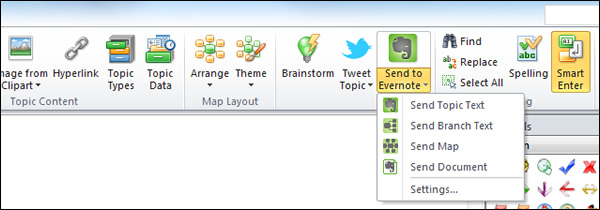
Leave a Reply