I’m always curious about new ways of visualizing information. So when iMindMap 11 was released with a new radial map view, in which topics are displayed as concentric circles, I just had to know more.
Here are some insights into what it is, how it works and what it can do for you, from OpenGenius sales and marketing executive Rowanne Whatley:
Chuck Frey: Why did you create this view? What is its purpose?
Rowanne Whatley: As with all of our versions of iMindMap, we aim to develop memorable features and views that enable individuals and teams to work more creatively. Radial view is just one of iMindMap 11’s unique views that allows you to work in your way. Taking inspiration from a sunburst chart, radial map view displays information in a meaningful and vibrant way.
Frey: What specific problems does it solve?
Whatley: The way in which nodes are displayed in radial map view allows for complex information to be broken down into smaller, more manageable chunks. Within this view you can plan for future projects, display workflows and outline goals in a truly individual way.
Frey: What relationships can it reveal that aren’t obvious in a conventional mind map?
Whatley: In radial map view, and its 360° view, you have the ability to hone in on specific areas and nodes. By doing this, you can zoom in on a particular area of your work, especially important when a project grows. Focusing in and out will allow you to spot missing parts of the puzzle and draw connections with other nodes that are part of the larger project.
Frey: Your website says this about radial view: “At a glance, you can see the significance of each node by its size.” So, are larger nodes more important?
Whatley: To some extent, yes. Larger nodes act as an overarching topic to the child nodes that are attached to them. For example a larger node could be called ‘Initiatives’, and child nodes attached to the larger node could be called ‘Referrals’ or ‘Marketing.’ If you were to switch from mind map view to radial map view, your parent branches would then turn into the larger nodes, and child branches to smaller nodes. You have the ability to increase and decrease the size of nodes dependant on their significance or priority. Radial map view is great for providing an entire project overview, as you have the ability to view your most significant tasks/ideas within an instant.
Frey: How does radial map view communicate higher-level information to others in an easy-to-understand way? In what ways does it help prevent information overwhelm?
Whatley: The software itself, and in particular radial map view, prides itself on its visual and intuitive interface. Being able to see your higher level information in a clear, 360-degree view makes information presented less overwhelming. Complex details are hidden underneath for you to zoom in on, so they don’t obstruct your top-level information. Having the ability to see the bigger picture and zoom in and out enables users to stay focused on their end goal with their easy-to-digest nodes.
Frey: Has radial map view proven to be a more effective way to communicate plans and project information to non-visual thinkers than mind maps?
Whatley: Like many of our new views in iMindMap 11, radial map as well as organizational charts, split screen view and bubble view provide users with an unlimited canvas to start projects and begin brainstorming ideas. The unlimited canvas space means there are no limits to your ideas or creativity. Having no limits allows for greater projects to be planned and more innovative ideas to be brought to life.
Frey: Under what circumstances would you want to adjust the size of a node?
Whatley: You can adjust the size of nodes if you want to draw more emphasis on a specific word. At a glance, you’re able to view the significance and importance of each node.
Frey: Can nodes still contain links, attachments, task data, icons/symbols and other ancillary information?
Whatley: Yes, nodes can contain links, attachments, emojis, images and tags. Similar to branches you create in mind map view, any additional details added to the branch will remain attached unless deleted.
Frey: I see that radial map view gives you the ability to double-click on a node and focus in on its child nodes and their hierarchy. How does this help busy executives be more productive?
Whatley: Honing in on a specific task allows users to focus on things that need to be worked on. By eliminating the amount of information on display, users have the ability to focus on what’s relevant right now. Users also have the ability to switch between their ‘focused’ mode and view their radial map at its full capacity. The great thing about radial map view is having the option to switch between these two modes, and still have all of the information right where you left it.
Frey: Is the trail of breadcrumb links at the bottom of the screen as intuitive as you hoped?
Whatley: The breadcrumb links, available at the bottom of the screen, are yet another way for users to retrace their steps while in radial map view. This allows users to alternate between the big picture view and focus on specific nodes on their radial map.
What else do the readers of the Mind Mapping Software Blog need to know about radial map view?
Whatley: Radial map view provides a unique alternative to the traditional mind map that most individuals are familiar with. Within this view you’re able to outline your goals, balance priorities and target your focus. I urge all individuals who are yet to try this different way of working to give radial map view, available in iMindMap 11, a try. You can download a 7-day trial version from the iMindMap 11 website.

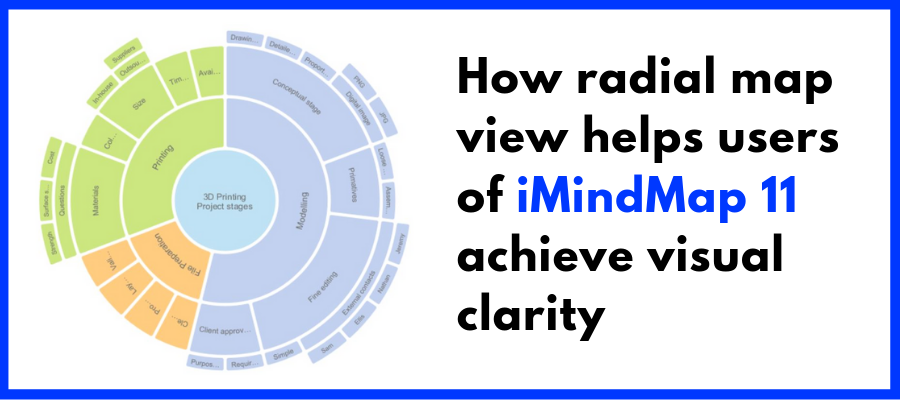
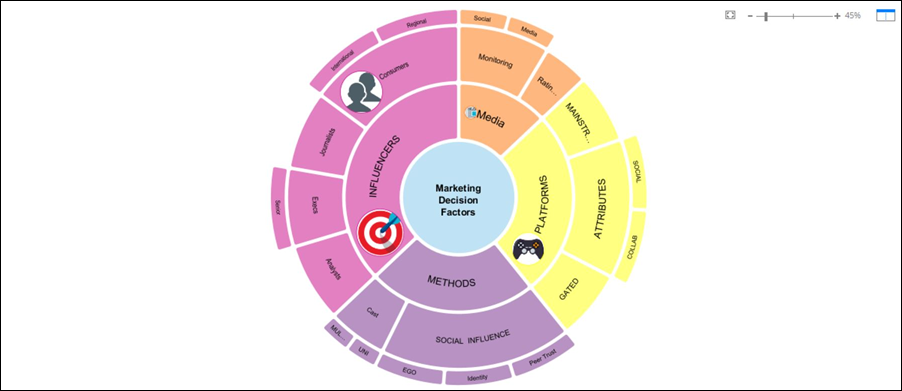
Leave a Reply