The release of iMindMap 5.4 is the latest in an aggressive series of updates to ThinkBuzan’s mind mapping program. The developer promised earlier in the year that it would be accelerating its product development timetable, and they weren’t kidding. iMindMap 5.2 was released in July and version 5.3 in September – and now version 5.4 has been launched only 2 months later. Here’s what’s most notable about iMindMap 5.4:
New start page: When iMindMap 5.4 first opens, a new start page gives you quick access to your recent maps, any recently synced maps and iMindMap Cloud. If you don’t want to view this page each time you start the program, all you have to do is uncheck a box. I think it’s very useful, especially if you create a lot of maps with iMindMap.
Improvements to SmartLayout: In iMindMap 5.4, SmartLayout has been improved with customizable settings and an instant “clean up” feature. You can determine how the program spaces and shapes your branches. If you click on the new clean-up button, iMindMap will automatically optimize the layout of your map’s branches, equalizing the spacing between them. At the same time, a new auto-shorten function automatically shortens your branches to the length of the text on them, giving you more space and keeping your maps looking neat. This is a big step forward, because new users of iMindMap may find it challenging at times to create neat-looking mind maps. If you mess up the shape and layout of your topics, iMindMap will now help you to improve the look of your map.
Focus in and out: When you focus in on a branch, the program will display only it and its child topics. It’s as if you created a new mind map, with the currently-selected item as your central topics. You can then “focus” on building out that section of your map. When you’re done, focus out returns you to a view of your full mind map. As you may know if you’ve been reading this blog for any length of time, I love it when programs give you this capability, because it enables you to remove any extraneous distractions from your screen and to turn your full attention to developing one area of your mind map at a time.
ThinkBuzan Cloud launched: This new service gives you online storage of your mind maps. You can save maps from iMindMap on your computer to your online account, and can also access them via iMindMap Online. What’s the relationship between iMindMap Online and ThinkBuzan Cloud? I didn’t have a clue, so I asked Ashleigh Ryman, acting head of marketing at ThinkBuzan, to explain the difference to me. She provided such a clear, concise explanation that we’re going to let her tell us:
“iMindMap Online allows users to log in, create Mind Maps and collaborate with other users. It is an online editor. ThinkBuzan Cloud is where maps from iMindMap Online, and maps synced from iMindMap desktop, are stored. The syncing and storage of iMindMap Online is done through ThinkBuzan Cloud. The difference now is that users can sync between the desktop version on different computers,” she explained.
In the near future, TinkBuzan Cloud will also sync with iMindMap’s iPad and mobile apps. So no matter where you’re using iMindMap, regardless of the platform, you will be able to access your up-to-date maps.
Pinned branches: Branch pins enable you to lock the position of any branch, literally “pinning” it to the surface of the workspace. In other words, as you build your mind map, any pinned branches will remain unaffected by the program’s SmartLayout engine.
Branch ordering: Allows you to alter the sequence in which your topics appear in your maps. In the Windows version of iMindMap, this is accomplished by opening up an outline side panel (see screen shot above). In the Mac version, it is handled via an inspector panel. Branches can be dragged or dropped to new positions in the outline hierarchy, or via a right-click move up/move down command. You can also show or hide ordering icons – numbers that represent the order in which the main branches were created. The same icons are repeated throughout all levels of your mind map, and makes it easy to see the order in which you added content to your maps. Two other buttons appear in this panel, which enable you to synchronize the changes you’ve made in the outline or in your mind map. For a better understanding of how branch ordering works, you may want to watch this video tutorial:
[youtube o25wnDp9rhg#!]
After giving this approach of branch ordering some deep thought, I’ve come to the conclusion that this enhanced outline view really isn’t needed. Why should I care what order I entered my major topics into my map as long as I can move them exactly where I want them? Even a large, complex map can be collapsed so that only first-level topics are visible. You can then drag and drop the branch you want to move to its new location. Simple. Done.
Displaying the mind map and outline side by side with ordering icons and two options for synchonizing changes between the two view will probably confuse the hell out of a lot of people, particularly the new users. I had a hard time understanding why I should use it, even after watching the video tutorial for it. I’m not trying to poop on this functionality – I just don’t understand why it’s needed.
Styles: A new set of 24 map styles enables you to quickly change the look of your mind maps created in iMindMap 5.4. It adjusts branch colors to different sets of attractive, complementary colors, along with corresponding text styles and branch shapes. Compared to other mind mapping programs, the majority of these styles are very attractive. This is a real time-saver for new users, who just want to get their thoughts down on screen, and don’t want to waste a lot of time reformatting branches. This feature, along with the SmartLayout clean-up, makes creating professional-looking mind maps a snap.
Child maps: As of iMindMap 5.3, released in September, you can now create a child map from the selected topic. This creates a new mind map, and adds a link to it from the topic you have selected. Nice! I’m a big fan of this kind of functionality. But normally you realize that you need to create a child map after one branch of your map becomes large and unwieldy. It’s not something you can usually plan ahead for. Would the child map command work on an existing branch? I tried it, and to my surprise, it did – very useful!
Streamlined product offering: As of the launch of iMindMap 5.4, ThinkBuzan has simplified its product line to 3 versions:
- Ultimate – The premium version of the product, focused upon the needs of business people
- Basic – A free version of iMindMap that is useful for basic mapping.
- iMindMap Home & Student – This replaces MindMap Elements. In the process, it takes on much of the functionality previously found in iMindMap Pro, but at a lower price – which should make it more attractive to families and educators.
Conclusion
iMindMap 5.4 has made some great strides since the last time I looked at it. I applaud ThinkBuzan’s commitment to rapid improvement of it, and found most of the new and improved features add value to the program. Branch ordering is the lone exception – I’m still not sure why I should use it, and what the benefits are of doing so. But since I’m so deeply immersed in visual mapping software, it’s hard to look at this with a beginner’s mind. There may be some reason that new users find it an easier way to reorganize their map topics.
iMindMap 5.4 is a free upgrade to existing users of iMindMap 5. If you’d like to see what all the excitement is about, you can download a trial of iMindMap Basic for free, and can play around with the full iMindMap Ultimate feature set for 7 days before it reverts to Basic configuration. TO download this program, please click here.

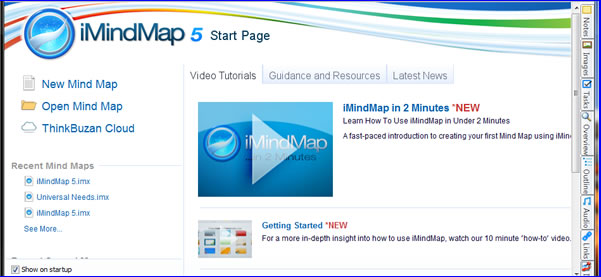
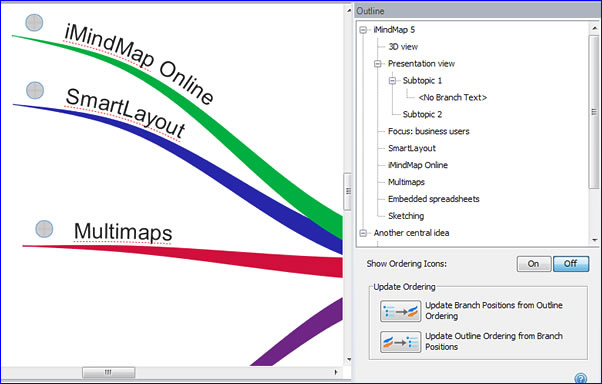
Leave a Reply