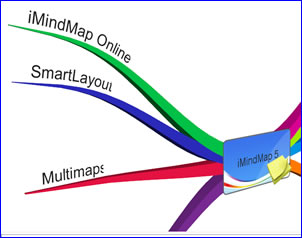 iMindMap 5, ThinkBuzan’s newest iteration of its mind mapping software, contains some new and improved features that make it much more of a business tool than previous versions, including a very slick presentation tool, “smart cells” that enable you to embed spreadsheets, flow charts and drawings into your maps, an improved filtering tool and a new online map sharing service. In addition, iMindMap 5 adds a new 3-D map view that brings new pizzazz to your visual maps, especially when you present them to others.
iMindMap 5, ThinkBuzan’s newest iteration of its mind mapping software, contains some new and improved features that make it much more of a business tool than previous versions, including a very slick presentation tool, “smart cells” that enable you to embed spreadsheets, flow charts and drawings into your maps, an improved filtering tool and a new online map sharing service. In addition, iMindMap 5 adds a new 3-D map view that brings new pizzazz to your visual maps, especially when you present them to others.
I recently had an opportunity to work with a beta version of iMindMap 5.In this review, we’ll take a look at some of the most notable features of it, with a special emphasis on those that are of greatest value to business people.
Streamlined user interface
When I started to create my first mind map in iMindMap 5, the first thing I noticed was the colorful Office 2010-style ribbon toolbar, which provides fast access to the program’s significantly expanded set of capabilities. I also noticed that the experience of moving topics has been streamlined. In previous versions, you had to first select a branch and then drag it using the blue circle at its tip. In version 5, all you need to do is hover the mouse pointer over the branch tip, and the circle automatically pops up.
Presentation view
Presentation view in iMindMap 5 looks very cool on a 2-screen setup. I use a laptop at work, with a fairly large flat screen next to it. When I clicked on the “presentation” icon in the main tab of the toolbar, my laptop screen displayed a 2-paneled view. The panel on the left displayed what my audience sees (which appeared on my flat screen). The panel on the right displayed any notes I had attached to each branch – which are not visible to the audience. Below each panel is a timer. The one on the left displays the total elapsed time for the overall presentation, while the one at right shows the ET for the current slide. It’s the perfect environment for doing visual presentations of mind maps
Clicking your mouse button in Presentation View causes your mind map’s branches to appear, one by one, using gorgeously smooth zooms and pans. The developers at ThinkBuzan realize that they’re competing with the likes of Prezi, a web-based presentation-building tool that takes a very visual, spatial approach to organizing and presenting information.
A gear icon in the lower right corner of the screen gives you access to a number of presentation controls, including forward and back commands, the ability to switch between 2D and 3D display modes, the ability to switch screens, and more. Presentations look very cool in 3D. If you’re looking for some extra sizzle to impress your audience, this will definitely do the trick.
3D view
3D view is new in version 5, and ThinkBuzan says it’s a first for mind mapping software. What it does it add depth to all topics and enables you to rotate them on a flat plane at different angles to the workspace, using a simple controller in the lower right corner of the workspace. ThinkBuzan says there are two benefits to 3-D mode. First, it enables you to look at the topics in your mind map from different angles – to explore the bigger picture in a new way. The second and most important benefit is when presenting, where it tends to command greater attention than a conventional 2D mind map.
“Everyone is looking for a new way to present that moves away from bullet points and slide-by-slide boredom,” explains Emily Van Keogh, head of marketing at ThinkBuzan. “3D View is a ‘cool’ way of doing this. It gives presentations a wow factor – a multi-dimensional way of seeing ideas and hearing about concepts. The majority of its use so far has been for presenting and I have to say it has had a brilliant response. People like something different. We are hoping it will hook more people into mind mapping and get it out there to an even wider audience.”
I can see its benefit as a killer presentation tool. I’m a little less convinced of its utility to see your map’s contents from new perspectives. To me, a true 3-D mode would have topics extending in all directions, including toward and away from the user. I prefer to think of this as 2-1/2D. Still, it’s good to see that someone is thinking out of the box, trying something new. We’ll see how the market responds. They will be the ultimate judge of its value.
SmartLayout
In version 4 of iMindMap, there was no provision for preventing topics from colliding with each other. You had to arrange them manually. Version 5 now has a SmartLayout feature that prevents this. In the process, it saves you time by not forcing you to manually reposition topics.
The program’s format menu includes a “SmartLayout settings” button that enables you to control how this capability is applied: You can turn SmartLayout on and off, and can also toggle a new “condense” setting – which removes any extra space between sibling topics and makes it possible to fit more on screen – or on a printout – without having to manually reposition every topic. I tried this on the mind map I created; when I turned it on, all of the first-level topics of my map immediately moved toward each other. This dialog box also provides two sliders, which let you control whether topic lines have a more organic or plain, business-like appearance. A second slider lets you adjust the spacing between topics in your mind map.
iMindMap Online: A well-designed collaborative workspace
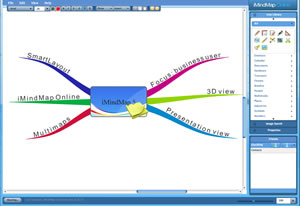 Concurrent with the introduction of iMindMap 5, ThinkBuzan is also launching a new online collaboration workspace called iMindMap Online. The desktop software connects seamlessly with it, and you can easily save a map to your workspace by selecting the “save online” command from the program’s file menu. I tried this with a simple map I created in iMindMap 5, and the uploading process went very smoothly. Ideally, the online and desktop components of iMindMap should operate as one, so that your online storage space acts as an extension of your computer. I’m kind of a stickler about that. I’m pleased to report that ThinkBuzan meets my expectations. Clearly, a lot of thought went into the design and construction of this online collaboration space.
Concurrent with the introduction of iMindMap 5, ThinkBuzan is also launching a new online collaboration workspace called iMindMap Online. The desktop software connects seamlessly with it, and you can easily save a map to your workspace by selecting the “save online” command from the program’s file menu. I tried this with a simple map I created in iMindMap 5, and the uploading process went very smoothly. Ideally, the online and desktop components of iMindMap should operate as one, so that your online storage space acts as an extension of your computer. I’m kind of a stickler about that. I’m pleased to report that ThinkBuzan meets my expectations. Clearly, a lot of thought went into the design and construction of this online collaboration space.
When I opened up my map in the online environment, I was greeted by a large, efficient, open workspace, with a toolbar on top and a group of expandable/collapsible panels on the right, which gives you access to icons, images and properties – which is where you manage topics, attachments and notes. Below that is a smaller panel where you can view your friends and collaborate in real time on shared maps (not implemented at the time of this review of the beta version). This set of resource palettes can be closed to make even more room for your mind map – nice!
iMindMap Online, when launched, will enable you to invite colleauges via e-mail and co-edit maps in real time; the application provides visual feedback so you can see who is reviewing, editing and adding map branches. Everything about iMindMap Online is well organized and easy to use. It’s a perfect complement to the desktop version of iMindMap.
Embedded spreadsheets
A new feature in iMindMap 5 that is clearly oriented toward business users is the addition of spreadsheet or tabular cell ranges – one of three types of SmartCells that are new in this version. The other two are flowcharts and sketches. I added a spreadsheet to my mind map; curiously, it was displayed behind the selected branch. I was able to easily drag and drop it off the end of the branch. Then, when I moved the branch, the spreadsheet moved along with it, as I had hoped it would. This tool can be used to create small spreadsheets, as well as to keep track of any kind of tabular meta-data (sort of like a mini-database – think contacts, product specifications, etc.).
Add a flowchart to your mind map
When you select this type of SmartCell, a pop-over window enables you to drag and drop four different types of flow chart shapes and two different types of connectors to create simple process diagrams. I tried this, and was easily able to create a simple flowchart, including decision blocks and two different types of connectors. Like the other types of SmartCells, the flowchart app contain undo and redo commands – important if you make a mistake and want to retrace your steps.
Comments enable greater collaboration
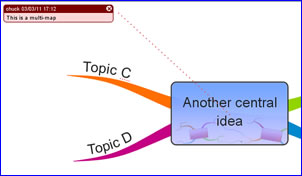 iMindMap 5 now enables you to attach comments to topics, useful when collaborating with others. Comments appear in colorful, two-toned callouts that are very distinctive and are connected to their topic via a dotted line, like the one at right. They contain the person’s name and the date and time the comment was submitted. Comments appear to be anchored to the top of the workspace, so even if you scroll around the map, all of the comments are always visible.
iMindMap 5 now enables you to attach comments to topics, useful when collaborating with others. Comments appear in colorful, two-toned callouts that are very distinctive and are connected to their topic via a dotted line, like the one at right. They contain the person’s name and the date and time the comment was submitted. Comments appear to be anchored to the top of the workspace, so even if you scroll around the map, all of the comments are always visible.
I can see how having a number of comments in view, along with their connector lines, could create a lot of visual clutter. So I was pleasantly surprised to find a “show and hide” command in the program’s view menu that gives you the option of displaying them or not.
This isn’t a “track changes” capability, like you would find in Microsoft Word or several high-end mind mapping programs. But it’s still a step in the right direction, and a valuable addition if you plan to share your mind maps with your other team members.
Multimaps – a unique way to work with multiple mind maps
With this new feature, you can create more than one central idea within a single workspace. The developer suggests that you think of it as a never-ending horizontal scroll of paper. At first, I wasn’t sure how useful this would actually be to the average business user, because it doesn’t mirror the way most people work. Most people use mind mapping software in solo mode, and create discreet maps for each project. As mind maps get larger, they typically break them into a set of linked sub-maps.
But as I played around with iMindMap 5, I realized that, for certain applications, this multimap concept may actually be quite useful. I created a second main topic, gave it four sub-topics, and then entered the program’s presentation mode. It walked me through the first main topic and its subtopics, and then scrolled horizontally to the second one, where the process repeated itself.
That led me to an epiphany of sorts: If you have a large presentation to make, with a set of broad topics or “chapters,” then multimaps make it possible to move between them, without having to leave presentation mode and open another mind map file. More importantly, you can present from a set of smaller mind maps that should be easier to understand – instead of creating one ginormous, multi-level map that contains all of the topics you’re presenting about.
Filters help you find what you’re looking for
iMindMap 5 adds a powerful filtering tool, which lets you zero in on specific information within your mind map – a feature that is very important to business users. You can show or hide branches that meet your filtering criteria, and can even string together multiple filters – very nice. This is an essential tool for working with large, complex mind maps, and I’m pleased to see that iMindMap now offers it.
Conclusion
iMindMap marks the transition from a solid, organically-oriented mind mapping program to a solid business tool that can help you get many different types of work done, and to do so with style.
“We have always been seen as a brain-friendly, organic, creative tool, but we now feel that we are ready to step this up a notch and really hit business users with a fast, feature rich tool, with a strong focus on presentations,” Emily added.
She told me that ThinkBuzan plans to implement an aggressive update program for iMindMap, listening closely to feedback and suggestions from its users and releasing updates to the program, hopefully on a monthly basis. The developer is serious about making iMindMap one of the best business-focused visual mapping tools available anywhere. The program and its companion online workspace are scheduled to be released in April, 2011.
I question the usefulness of some of the new features, such as the addition of SmartCells and multimaps, which I just can’t picture business people using very much. But the addition of features and enhancements like filtering, presentation view and iMindMap Online are solid additions to an already excellent program. The future of iMindMap looks very bright, indeed.
If you buy iMindMap 4 now, you will get iMindMap 5 when it’s released in April, plus you’ll get 3 months of access to iMindMap Online for free. To learn more about this special offer, please click here. This page also contains a complete overview of its expanded capabilities and a nicely-done video showing how it can be used in a typical business day.

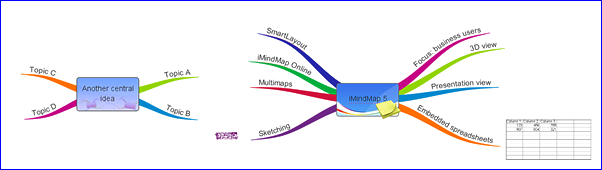
Leave a Reply