ThinkBuzan has been promising that they were going to get more aggressive with development of iMindMap. And with the release earlier this week of iMindMap 6 for Windows and Mac, they have delivered on that promise. iMindMap 6 contains a wealth of new and improved features that make it a serious contender for business uses.
Although I’ve always admired iMindMap and its organic approach to mind mapping, I was truthfully never fully satisfied with the way in which some of its functionality was implemented. A case in point has been the program’s 3D view. Interesting? Definitely. Something I would use on a regular basis to add visual impact to my presentations? Probably not. It seemed to be a solution in search of a problem – a really cool capability that wasn’t useful for much more than conducting whiz-bang presentations. It was, after all, a read-only view.
In iMindMap 6, 3D view has reached an impressive level of maturity. You can now add to and edit mind maps within this view – which makes it much more useful for presenters who want to interact with their audiences and capture their ideas on the fly. You can also vary the angle of view with a new 3D “joystick” that appears in the lower right corner of the screen, in addition to using the mouse. You can also add one of 7 different backgrounds to 3D view, giving your presentations added depth and visual interest. An example is shown above (click image to view larger version).
What else is significant to business users of mind mapping software in iMindMap 6? Read on:
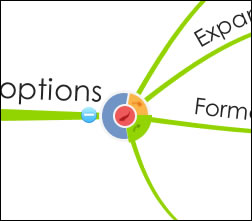 New branch target: One of the distinctive features of iMindMap has been its branch target, which resembles a set of concentric circles that appears at the end of any selected map branch. Drag the red circle at the center, and a new branch “grows” from the end of your cursor. Drag the blue circle, and you can adjust the size and position of the current branch. In iMindMap 6, the branch target has been enhanced, so you can now create regular branches, box branches or draw relationships – all without having to use the program’s toolbar or shortcut keys. Note the yellow and green segments on the outer circle in the screen shot at right – that’s where the new functions have been added.
New branch target: One of the distinctive features of iMindMap has been its branch target, which resembles a set of concentric circles that appears at the end of any selected map branch. Drag the red circle at the center, and a new branch “grows” from the end of your cursor. Drag the blue circle, and you can adjust the size and position of the current branch. In iMindMap 6, the branch target has been enhanced, so you can now create regular branches, box branches or draw relationships – all without having to use the program’s toolbar or shortcut keys. Note the yellow and green segments on the outer circle in the screen shot at right – that’s where the new functions have been added.
Any time you can centralize more commands in floating toolbars, right click commands or devices like this branch target, it’s a very good thing. You can get more done faster, without having to mouse up to the ribbon toolbar repeatedly. Well done, ThinkBuzan!
Expanded branch formatting options: Box branches and relationship lines have new formatting options in version 6.0. You can also edit the formatting of individual words and characters in your topics – say, for example, if you wanted to make one word bold for emphasis, you can do that in iMindMap 6. Click on the large 3D mind map image above and you’ll see examples of both features on the far right side of the mind map.
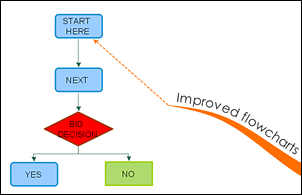 Improved flowcharts: The flowchart tool, which first appeared in version 5. 0 and was fairly rudimentary, has been significantly improved in iMindMap 6. Clicking on the flowchart icon in the insert tab of the program’s toolbar causes a sub-ribbon to appear below the main one, which enables you to add 11 types of flowchart shapes to your mind map. I was easily able to drag and drop different flowchart shapes into the workspace, and then join them together by dragging a connector line from the center of each object to the next one.
Improved flowcharts: The flowchart tool, which first appeared in version 5. 0 and was fairly rudimentary, has been significantly improved in iMindMap 6. Clicking on the flowchart icon in the insert tab of the program’s toolbar causes a sub-ribbon to appear below the main one, which enables you to add 11 types of flowchart shapes to your mind map. I was easily able to drag and drop different flowchart shapes into the workspace, and then join them together by dragging a connector line from the center of each object to the next one.
The program provides excellent visual feedback as you build your flowchart; hovering the cursor over a flowchart object causes a green circle with a curved arrow to appear. This is a visual prompt that tells you that you can create a connector line by dragging in the direction of the shape to which you want to connect it. The second the cursor crosses the border of another shape, a rotating circle appears, which means if you release the mouse button, the shapes will be connected. Dragging and dropping a branch from the branch target of the nearby map branch caused a dotted line to appear – an intelligent way to show that the flowchart is related to this topic. Nicely done!
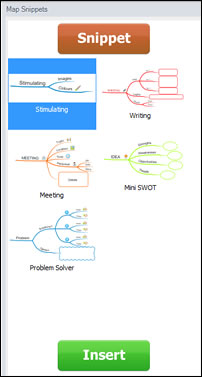 Map snippets: I get excited when a developer introduces a feature that saves users time, and enables them to produce professional-looking mind maps, faster. That’s why I’m very pleased to see that ThinkBuzan has introduced “map snippets” to version 6. This functionality enables you to take any part of an existing map and save it for future re-use. You can then paste any snippet into a new mind map – perfect for any types of map objects you create frequently for your work, including project elements, people, to-do lists and so forth.
Map snippets: I get excited when a developer introduces a feature that saves users time, and enables them to produce professional-looking mind maps, faster. That’s why I’m very pleased to see that ThinkBuzan has introduced “map snippets” to version 6. This functionality enables you to take any part of an existing map and save it for future re-use. You can then paste any snippet into a new mind map – perfect for any types of map objects you create frequently for your work, including project elements, people, to-do lists and so forth.
iMindMap 6 comes pre-loaded with several snippets for writing, meeting elements, a mini-SWOT diagram (strengths, weaknesses, opportunities and threats) and a problem solver snippet. Adding your own snippets is as easy as clicking on the map snippets tab on the right side of the screen, selecting the topic that you want to save and clicking on a large orange “snippet” button at the top of the side panel. It gets added to the view, and you then have an opportunity to name it – nice! When you want to insert a snippet, simply select it in the side panel and click on the green “insert” button at the bottom of the side panel. This is excellent – simple and intuitive functionality that is perfect for business and personal users of the program. Every iMindMap 6 user should be making frequent use of snippets to speed their work.
Wayback: This new feature integrates with ThinkBuzan Cloud, the developer’s online map storage and sharing service, to enable you to view a history of changes to your mind maps, and easily revert back to previous versions of it. This service is accessed from within the tools menu of the program, which gives you a view of all of the mind maps you have stored online. Clicking on the wayback view of your mind map, a horizontal timeline is displayed (see the screen shot below), showing each time you saved your map. You can easily delete a revision or revert to it. Nicely done – this is a very useful service for business people, who typically must have documents and plans approved by multiple individuals and teams. This is a creative and useful way to leverage the integration between ThinkBuzan’s desktop mapping software and its cloud-based component.
Initially, however, I was a bit confused: I thought wayback took a snapshot of my mind map each time I saved it – whether it was open or if I was in the process of closing it. That’s not the case. iMindMap 6 can only synchronize your mind maps to the cloud service when the file is closed. Same goes for Wayback. It would be nice if a future version could also let users manually decide when to save a snapshot to the wayback service.
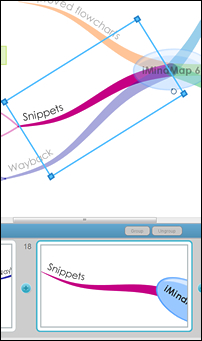 Improved presentation view: iMindMap 6’s presentation view has been rebuilt to give it even more power and functionality. If you’re in a hurry and don’t have time to create a custom presentation, the program can auto-generate one for you, either displaying each topic and subtopic, one per slide, or just first-level branches only – nice! In presentation view, iMindMap 6 displays a slide selector along the bottom of the screen, where you can easily add and reorder slides.
Improved presentation view: iMindMap 6’s presentation view has been rebuilt to give it even more power and functionality. If you’re in a hurry and don’t have time to create a custom presentation, the program can auto-generate one for you, either displaying each topic and subtopic, one per slide, or just first-level branches only – nice! In presentation view, iMindMap 6 displays a slide selector along the bottom of the screen, where you can easily add and reorder slides.
When a slide is selected, the corresponding section of your mind map is highlighted with a blue bounding box. Dragging any of its corners enables you to adjust the level of zoom on that topic in your slide, corresponding to the size of the bounding box relative to the topic.You can’t move the bounding box up, down or sideways, however. I’m not sure why this is so. But I had one branch where I wanted to move the box to the left, because the wording of my topic was on the far left side of the slide. Not gonna happen.
You can also rotate the bounding box (see the screen shot at right), which gives you the ability to “straighten out” topics on curved branches that may otherwise be a bit hard for some people to read. This is accomplished by dragging a rotate icon inside of the bounding box. This is simple and intuitive. When you play your presentation, the panning, zooming and rotation is very cool!
Because iMindMap only enables you to select one branch at a time in presentation view, version 6 includes a new branch grouping function. It allows you to group select the slides of a number of sibling branches, and display them all in a single slide. Presentation view also gets its own undo and redo commands – essential if you have created an effect (such as excessive rotation) that you’d prefer to get rid of.
If you run out of time while creating a custom slide presentation, you can click on the “auto complete” button and iMindMap 6 will auto-generate slides for the rest of your mind map, while leaving the ones you’ve already created alone. This shows great attention to detail, and should be very useful to time-starved executives who start creating a presentation with the best of intentions, only to get distracted by other priorities and run out of time.
Another really great new feature is the ability to save multiple presentation versions within a single map file. This enables you to create shorter and longer presentations from a single mind map – very cool! How many times have you attended a meeting with a large PowerPoint slide deck, only to be told the time available for your presentation has just been cut in half? Now you can be prepared for both scenarios!
Presentation settings give you additional control over animation speed, whether links should be functional in presentation view, select a style of 2D transitions (bounce vs. pan/zoom), how the map will be traversed (top level topics only or all branches) and whether the default view for the presentation is 2D or 3D.
Presentations can be done on one or two screens; the latter gives the presenter a separate view that includes notes, a presentation timer and presentation settings. The settings can also be accessed from 2D mode, by clicking on a discreet arrow at the bottom of the screen. This gives presenters a high level of control over the way the program behaves, while staying out of the way while not in use.
Conclusion
ThinkBuzan has delivered a mind mapping program that is a significant improvement over previous versions. Some of the functionality that debuted in version 5.0, such as 3D view and flow charting, have matured considerably. I also love wayback and iMindMap 6’s improved presentation features. It all adds up to what is without question most significant version of iMindMap produced to date.
If you own a previous version of the program, you should definitely update to version 6 for the productivity increases it enables. If you’re in the market for mind mapping software, I would definitely put iMindMap 6 on your short list of contenders.
A single-use license for iMindMap 6 ultimate costs US$256; upgrade pricing for earlier versions of the program is also available by inputting your iMindMap serial number into an online form here.

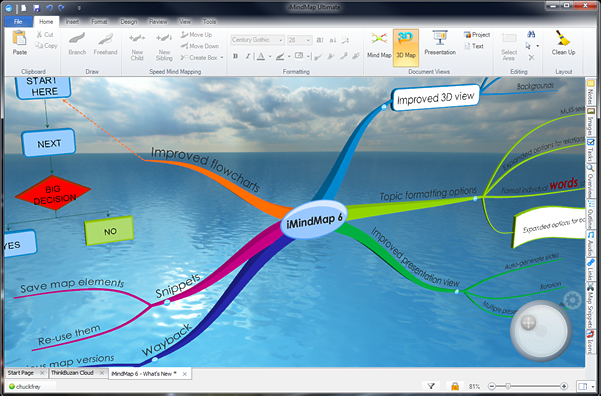
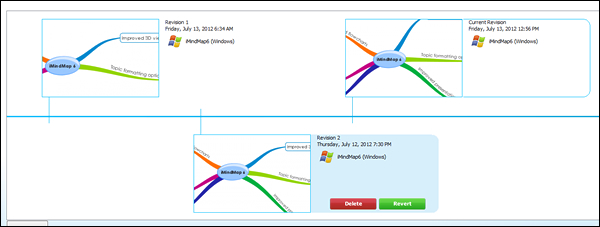
Leave a Reply