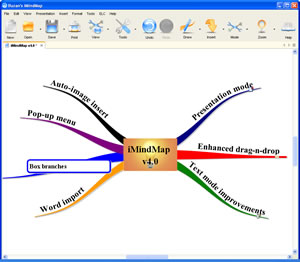 Buzan Online recently announced the availability of iMindMap version 4.0, which will be officially launched in May. This new version offers a number of new features and enhancements, including:
Buzan Online recently announced the availability of iMindMap version 4.0, which will be officially launched in May. This new version offers a number of new features and enhancements, including:
A powerful new presentation mode: iMindMap 4.0 will offer a powerful new presentation mode, making it possible for users to share their ideas visually. It has some neat capabilities, including a two-screen setup – so you see a special presenter view with a menu bar at the bottom of the screen that controls your presentation and notes for your reference, but your audience only sees your map. Also, the presenter view displays a timer, which shows you how much time you have spent on the current slide and the presentation in total. You can click on links within your maps to display linked files and web pages. If your map contains links to child maps, those are displayed in your presenter menu, so you can jump back and forth easily between the parent and child maps. The program will even remember where you were in the parent map, so you can continue from the point where you left off – nice! Finally, Buzan Online says that iMindMap’s new presentation mode supports a large number of peripherals for controlling presentations – something that I believe is a first for mind mapping software.
In practice, this presentation toolset worked very smoothly for me. If you think iMindMap’s organic interface is a pleasure to use in map mode, just wait until you try this new presentation view! Clicking on the forward button of the presentation toolbar causes your map branches to smoothly and organically “grow” into place. It looks very elegant, among the best mind mapping software presentation modes I’ve seen. I created a video (below) so you can see how smoothly this works:
Click here to view the video in a new window.
Enhanced drag and drop: iMindMap’s drag and drop capabilities have been expanded for version 4. You can now drag text or images from other applications into your mind maps. Shortcut keys have been added that give you a higher level of control over what’s being created as you drop external content into your maps.
Audio notes: iMindMap 4 will enable you to add all recordings directly to your branches as another way to enhance your creative process. In other words, instead of having to type the detail of your idea into notes, you can record an audio clip and continue adding branches to your map, even as you dictate the details of your previous idea into the audio file. The developer also recommends utilizing this feature in group brainstorming sessions, where participants may be generating many ideas rapidly. You can record what’s going on in the room, and then listen to the recording later to add further details to your map.
Text mode: iMindMap v4.0 includes a revamped text mode, which displays images, notes and links. Any text-based content can be edited from within text mode, and images can be edited using iMindMap’s built-in sketch application. Basically, anything you can do in map view you can now do in text view.
Box branches: Previous versions of iMindMap placed in topic text directly on the branches, following their curves. This was in keeping with one of Tony Buzan’s core principles of mind mapping: each topic should only be a single word, to maximize the opportunity for further free association and creativity. For those of you who don’t want to be shackled by this limitation, iMindMap 4 adds “box branches,” topic text that is encircled by a rounded rectangle. The developer says that this feature is useful for adding quotes, product names, processes or definitions to your mind maps. To create a box branch, you simply hold down “S” key when dragging a new branch from an existing one – nice! Normal “organic” branches can be converted to box branches via a right-click command.
Floating topics: iMindMap v4 offers the capability to create floating topics, ideal for capturing ideas on the fly. This type of map topic can be added using a keyboard hotkey (CTRL-T), making it easy to quickly add ideas to your map as you think of them without breaking your creative flow. You can later move these ideas into the proper locations within your mind map.
Simplified toolbar: One of the primary goals of the developers of iMindMap 4 was to add more functionality to the program, while at the same time simplifying the toolbars. Why pursue such a paradoxical goal? Buzan Online views iMindMap primarily as a thinking tool, and wants to enable the mind mapping process without the technology getting in the way. To achieve this goal, they implemented a floating pop-up toolbar that reminds me of the “ghosted” toolbar that appears at the cursor location whenever you’re editing text in Microsoft Word 2007. This places the most common tools in the workspace where they’re needed, and reduces the need to mouse over to the program’s top toolbar to select commands. It’s a first for mind mapping software, and should be a real productivity enhancer!
Enhanced Word import: iMindMap 4.0 will enable you to import any Microsoft Word document, using the document’s heading styles as a guide – and converts them appropriate topic and sub-topic hierarchies. I tried this with a simple document with some Heading 1, Heading 2 and Heading 3 styles, plus some body copy, and iMindMap 4 did a faithful job of converting it into topics, subtopics and notes. This feature will only work if your documents utilize Word’s heading styles (I don’t use them in any of my documents).
Printing improvements for large maps: One of the challenges faced by all developers and users of mind mapping software is how to print large maps effectively. If you try to print a large map on a single page, you end up with topic text is so small that it is unreadable. To get around this limitation, iMindMap 4.0 will enable you to print your map as one branch per page (with its associated sub-topics), plus an overview map. This is a clever solution to the problem, because the printouts give you both a high-level view for context, and a series of detail views of your map by major content area.
Auto-image find: This is a neat new capability: It uses keywords associated with each image in its massive online image library to help you select an appropriate image for your map. Simply select your branch, click the “find image” icon on the new branch pop up menu and iMindMap will automatically try and find appropriate images.
Conclusion
If you do a lot of presentations with mind mapping software, you may want to take a serious look at iMindMap version 4.0, which will be launched in May. During the month of April, Buzan Online is running a special promotion: If you purchase iMindMap 3 before the end of April, you will automatically receive a licensed copy of version 4 when it’s released. Click here to learn more.

Leave a Reply