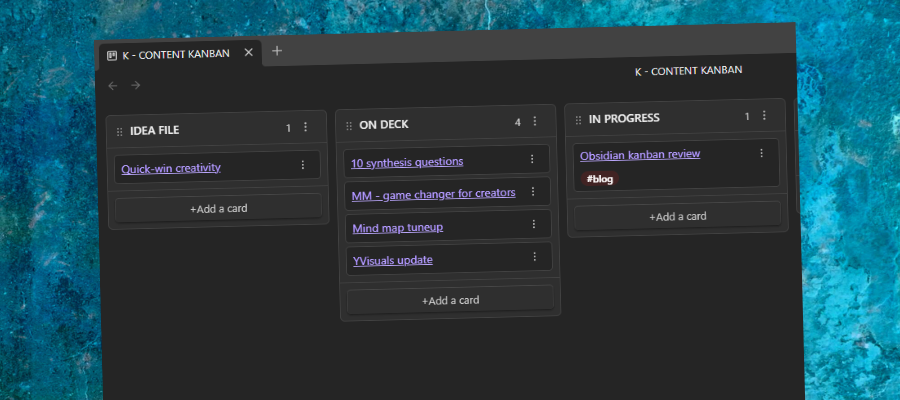
I recently discovered a plugin for Obsidian that promises to help me convert more of my ideas into valuable content. It enables me to add simple, Markdown-based Kanban boards to my Obsidian vault and use them to manage both my ideas and my content production process.
For a creator like me, who always has a lot of ideas in play at all times but didn’t have an efficient way to manage my workflow, the capabilities provided by the Kanban for Obsidian plugin are invaluable!
What is it?
If you’re not familiar with Kanban, it utilizes a series of columns and cards to manage the flow of tasks through a process. A typical content production workflow, for example, could contain columns for ideas, on deck (to be written next), in production, publish and done. The flow of columns from left to right can be customized to match the steps of your production process.
Cards represent individual projects in this workflow. If I’m working on a review of a recently updated mind mapping tool, that becomes a single card in my board. I know I’m going to start writing it next week, so I move it to the “on deck” column.
When next week arrives, I drag and drop this card into the “in production” column and get to work writing it. As I complete each step, I move the card to the next column in my work process.
The value of a Kanban board is that it provides you with an awesome visual summary of the current status of your workload. It makes it easy to see if one step may be experiencing a bottleneck, while another one has the capacity available to have more work moved into it.
The Kanban for Obsidian plugin
This free community plugin converts a note into a simple Kanban board and enables you to begin managing your ideas and your content production more effectively within it.
It solves a big problem for me. I have several hundred notes in my Obsidian vault, but already it’s so cluttered that I rarely look through them. A big part of that is that it’s not easy for me to set up a workflow in Obsidian. I can’t look at a note and instantly discern what the next step on it ought to be.
The Kanban plugin for Obsidian makes this process much more visual – and it offers a surprising amount of functionality. Let’s take a closer look.
Creating lists in Kanban for Obsidian
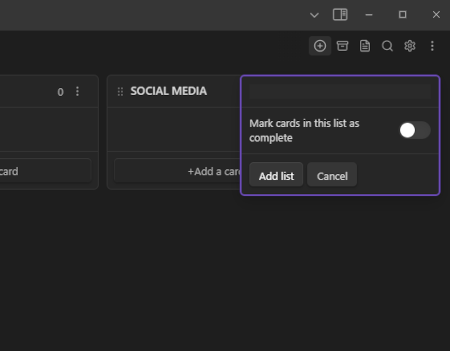 In this Kanban tool, “lists” represent the columns of your board. It’s easy to create them and drag and drop them in the order you prefer. The board itself appears as a note in the vertical list on the left side of the Obsidian workspace.
In this Kanban tool, “lists” represent the columns of your board. It’s easy to create them and drag and drop them in the order you prefer. The board itself appears as a note in the vertical list on the left side of the Obsidian workspace.
How can you tell your Kanban boards apart from your other notes? One Obsidian author recommends changing the name of your Kanban note by placing the letter “K” and a dash at the beginning of it, to make it stand out. Setting up your Kanban board is simple and intuitive.
Adding notes to a list
The next step is to add cards to your Kanban board that represent your ideas. There are several ways to do this:
Use the “add a card” button at the bottom of the list: This creates a new card with the title you type. You can also add more content to it. A card is not the same as a note in Obsidian. A note contains a corresponding .md text file on your computer.
Convert a card into a note: After you add a card, you can easily right-click on it and convert it into one. This turns it into a link, so you can easily navigate to your new note with a single click and begin working on it.
One neat feature: In the plug-in’s settings, you can specify a note template for any cards you convert into notes. This is useful if you want each note in your board to contain standardized “front matter,” such as creation date, proposed metadata and more.
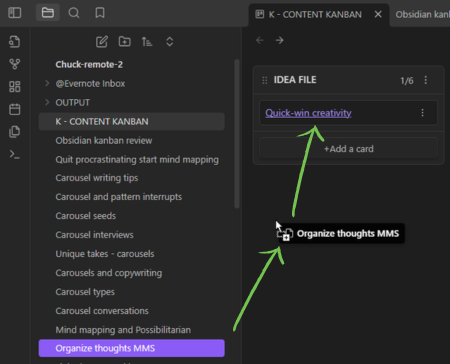 Drag and drop notes into a Kanban list: This is the easiest way to add existing content ideas that you’re ready to develop into your Kanban board. When you do so, it remains in the note navigation panel. Essentially, all you’re doing is creating a shortcut that points to it.
Drag and drop notes into a Kanban list: This is the easiest way to add existing content ideas that you’re ready to develop into your Kanban board. When you do so, it remains in the note navigation panel. Essentially, all you’re doing is creating a shortcut that points to it.
As you build the content of your Kanban board, you can easily move notes and cards to the appropriate step, giving you a simple way to bring order to the chaos of your idea repository and ensure a steady flow of new content to help you build your online presence.
What about when a project is done? Kanban for Obsidian lets you designate any cards or notes as complete. You can then archive them so they no longer appear on the board. They’re not deleted but simply moved to a folder off-screen.
Kanban tools
Kanban for Obsidian contains several neat capabilities that significantly increase its value:
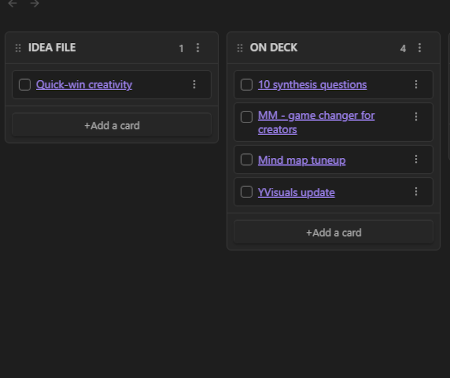 Project management enhancements: You can add checkboxes and due dates to cards, enabling you to do basic project management.
Project management enhancements: You can add checkboxes and due dates to cards, enabling you to do basic project management.
Tags: In the plugin’s setting you can create tags with different colors – very useful if you’re creating content that is to be published in different places.
You can give each tag a name plus background and text colors. For some reason, the tag colors didn’t seem to work for me. When I skimmed the GitHub discussion forum, there didn’t seem to be a fix or workaround for it. Not a deal-breaker, but it would be nice if it worked properly.
For now. there’s no way to use tags to filter the contents of your board – so all the other cards temporarily disappear from view when the filter is applied. It highlights the tags in the cards that contain it, but that’s all. Hopefully, this enhancement will be added in the near future.
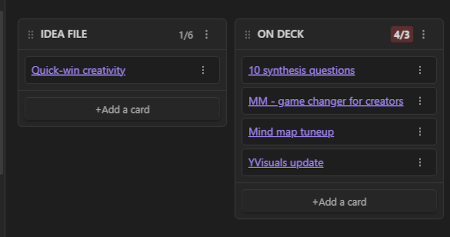 Limit work in progress: One best practice of agile project management when using a Kanban board is to limit work in progress (WIP) – the maximum number of cards any column can contain. This helps prevent bottlenecks in your project workflow.
Limit work in progress: One best practice of agile project management when using a Kanban board is to limit work in progress (WIP) – the maximum number of cards any column can contain. This helps prevent bottlenecks in your project workflow.
If you turn this feature on, the plugin adds a count to the top of each list (such as “1/4” or “3/4” – the first number represents the current quantity of cards, while the second indicates the WIP limit). If you exceed the maximum number, the indicator at the top of the list will turn red. But you can still continue to add to it. For creators, 3 max items in process at the same time is a good practical limit.
Conclusion
Kanban for Obsidian contains a surprising amount of functionality. It took a bit of doing to figure out how to use it because the documentation emphasizes discreet functions – but doesn’t walk you through how to set up and start using a board. Fortunately, a Google search quickly uncovered several very helpful video tutorials that showed me the way.
I found it especially valuable that when I drag and drop notes into my Kanban board , they become links to those notes. So not only can I manage my writing workload better, but I can immediately jump to the note of my choice by clicking on the link in its card. I can even right-click the link to open the note in a new tab in Obsidian, so my Kanban board is still open in my workspace.
I’m a little concerned that the developer may not be addressing bugs and feature requests promptly. But for now, Kanban for Obsidian fills a big need for me. So I’m willing to overlook a tool that’s a little rough around the edges.
If you’re a content creator who is using Obsidian, you owe it to yourself to take a look at this innovative plugin. You can find it by searching community plugins within Obsidian. The GitHub page for this plugin can be found here.

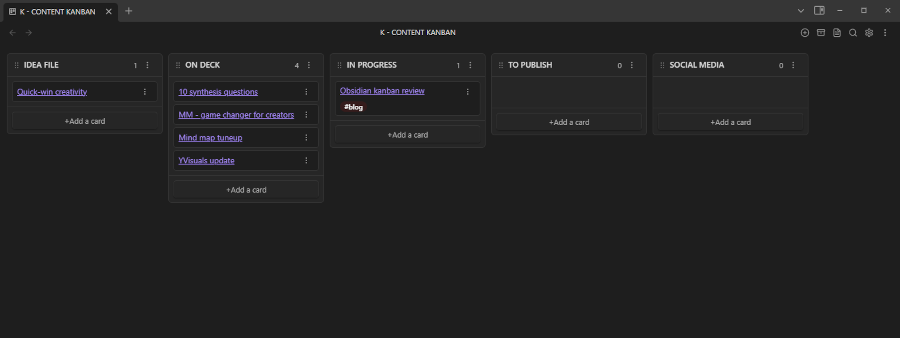
Leave a Reply