How to make your planning day succeed: The program
In the previous article I dealt with the mechanics of setting up a mind mapped planning day in terms of equipment, software and venue requirements.
In this post I’ll take a look at preparing a planning day program that will maximize the advantages of using mind mapping software. I’ll be using examples and terminology drawn from MindManager but most major mind mapping programs offer similar features.
1. Structuring the day
In general terms the content of a planning day program created with mind mapping software will be similar to one developed any other way. Despite this, it is still a good idea to prepare the program directly in your mind mapping software rather than writing it elsewhere and then converting the output to a mind map. Apart from saving time, this will give you a better handle on the program’s structure and how the day should flow.
The first task is to set up the map with the planning workshop title as your central topic. Then you need to think about the various sessions you will have. Allocate a first level main topic to each session and move these around the map until you think you have the right order.
Items such as the session themes and detailed content will be specific to each organization but as a general rule the first branch should concentrate on general issues such as the organization’s or project’s aims and objectives. This will also provide an easy way to introduce the mind mapping process to the workshop participants.
It may be helpful to frame at least the main topics representing each session as a series of questions which will provoke a response. For example, you could start with a session asking basic questions such as why the organization exists or why a new project should be created. Other questions could be asked around the key opportunities and challenges faced, how the organization will respond to these challenges or how the outcomes of the planning day will be implemented.
2. Adding detail
You then need to drill down to nominate key discussion points or important issues in each session, adding these as sub-topics. These shouldn’t be too detailed or go down too many levels; try to limit each sub-topic to a word or short phrase and contain everything with one or at most two levels of sub-topics. You should also keep the wording of these sub-topics as neutral as possible.
One suggestion: You might want to consider splitting the identification of issues (including challenges and opportunities) from the discussion of potential responses to these issues and putting these into separate sessions. This helps to keep the workshop more focused and reduces the potential for people to offer pat solutions – for example, “We need to cut costs/services/staff etc” before they have identified exactly what the problems really are.
At this point you should assess the amount of material that will be covered in each session. One of the advantages of a mind map is that you can easily reallocate sub-topics to other branches, or slot in an additional session to accommodate a specific set of issues that emerges from as you prepare the program.
As part of this assessment you should also think about session timings. You need to allow plenty of time, especially for major sessions as well as for lunch, tea/coffee breaks and for people moving around if you are planning to run concurrent or breakout sessions. It’s a good idea also to allow a short break between each session not only for participants but also for facilitator to update the map.
3. Brainstorming and timer options
While all mind mapping programs by their nature facilitate brainstorming, some come with specific brainstorming functions which allow users to record ideas quickly in an unstructured way to be collated later. Some programs also support this function by offering additional features such as challenge cards and timers.
Whether these functions are useful in a planning workshop is a question each facilitator needs to decide for themselves. Personally I don’t think special brainstorming features add much value if you have a fairly structured agenda but if you are really starting from scratch and your mind mapping program has this facility it might be worth exploring.
What can be of wider use is the timer feature found in most mind mapping programs. While this is usually associated with the brainstorming function, the timer can often be used independently of it to ensure that the session times set by the facilitator don’t blow out. Depending on the mind mapping program being used, the timer may come with features such as count up and count down, audio alarms and the ability to hide the timer until the final few minutes of a session. If you are going to use the timer facility you should practice with it prior to the planning day.
4. Tags and icons
All major mind mapping programs provide some sort of facility to add icons or markers to map topics. At the most basic these include icons to show priorities as well as task-related information such as completion status, but most programs also provide a range of other icons as well as the ability to add text tags.
These features can be used to store additional information relating to individual topics and also to categorize and analyze them. This means that icons and tags can be very helpful in running a planning session, provided the facilitator has at least a basic understanding of how they work.
As a first step, the facilitator needs to work out what needs to be categorized and also what is the best way to incorporate icons and tags in the planning workshop process. Essentially there are three options, though in practice these overlap and any combination can be used in a single session:
Establishing a set of tags or icons before the session. This is approach is best for applying known categories, for example, if an organization has several geographic locations or a number of distinct projects topics can be tagged to reflect their relationships to these. A set of icons or tags can also be established to mark topics as opportunities or threats and to show the relative priorities of key issues and responses.
Creating markers “on the fly” during the session. These might reflect categories that emerge from the discussion; for example, if a new potential source of funding for a non-profit organization is identified during the planning session, an icon could be added to mark those projects which might be eligible.
Analyzing the outcomes after the session. Icons and in particular text tags can be used to identify patterns and relationships that appear as the facilitator reads through the session output. Alternatively, they can be used to slice up this material in different ways. For example, if all threats were dealt with in one session, all opportunities in a second and proposed opportunities in a third, the facilitator can tag all the comments across these sessions that relate to a specific issue or project.
If the first two pieces of advice are to become comfortable with icons and tags beforehand if you are intending to use them and then to plan how they will be applied, there is an equally important third suggestion – be sparing in their application, especially during the session. Tags and icons should aid understanding rather than cause confusion.
5. Look and layout – it’s not just about the content
Determining the topics to be covered, how the map will be structured and what “extras” such as tags and timers will be used are all important but they form only part of the process of preparing a map for use in a planning session. Designing the map’s layout and how it will appear on screen are just as critical if you want your planning day to succeed. Here are a few suggestions:
Lay out your map for easy reading. All mind mapping programs will let you choose between different layout options on the fly, so you can experiment without affecting the map content. The one I use most often is a combination of an org-chart for the main topics and a tree layout for sub-topics, usually down only to the main sub-topic level. Most people are familiar with org-charts and this layout makes best use of a rectangular display screen.
Scale up and go for large print. Workshop participants will obviously need to be able to read the screen easily even from the back of the room, so experiment with the size of both the map and the text fonts used in all visible topics to get the best result.
Don’t be afraid of color. Let your imagination go when it comes to colors and be prepared to splash out – so long as the result doesn’t hurt the eyes! Choose a different color for each main topic but don’t worry too much about trying to make these choices symbolize something. The closest I get to this is making the key subtopics a lighter shade of the same color I selected for their parent main topic. Remember to check the output if you print the program in black and white, especially if you end up using white text against a dark background. Also play around with the map background color – a light green/grey or blue/grey reduces glare and makes the map easier to read than the default white background.
Delve into templates – or get comfortable with map parts. Don’t forget that even if you do scale up the size of text in the map, whenever you add a comment during the planning session it will probably appear using the program’s default sub-topic font which will still be too small. There are two ways to deal with this, depending on the program you are using. The first is to format the map template and in particular the default sub-topic font size and appearance to reflect the style you are using. The alternative is to format a blank sub-topic the way you want and save it as a map part which can be pasted back into the map whenever required.
Less is more – keep the map main view uncluttered. If you do all the above and discover that there are too many topics to fit on-screen while keeping the map legible, take it as a practical hint that you may need to reduce the number of topics and sub-topics. Another approach is to combine some of the main sub-topics and their main sub-subtopics. As a general rule, I try to limit the primary display of a planning day map to showing only the main topics and main sub-topics, with a maximum of four or five main topics and no more than five or six main sub-topics per branch. Except perhaps for session commencement times, I generally don’t show timing information on this map.
Plan to show single branches and topics. Some programs provide an automated ability for the facilitator to step through the map, showing branches and even individual topics by themselves, but in most mind mapping programs this can be done fairly easily manually. This helps remove distractions during the session and also provides a clean canvas for people to add their ideas. This is where any sub-sub-topics should appear, but the same advice about keeping the map uncluttered applies at this level as well.
Practice to succeed. As I noted in my previous article, you should take a dry run through the program, if at all possible using the screen at the venue where the planning session will be held. This will also give you an opportunity to test the technology. If you can’t do this before the day, try to find a similar screen elsewhere to give a sense of what the map will look like when it appears on something much larger than your computer display.
Show the whole map (which should be your starting point) then step through the branches and main topics to get a sense of how the day will flow and whether any of the individual branch or main topic displays are still too cluttered. Choose one or two main topics and add random comments, then add icons or tags to see how crowded the screen will look. You should also practice with the session timer if you are planning to use it.
6. Finalize the documentation
When you are satisfied with the map contents and design you can finalize the documentation for the planning day. The simplest approach is to turn the main display map into a single-sheet PDF file of the map image which can be printed or distributed electronically to participants along with any supporting documentation required. The following is a hypothetical example:
Even if you decide to adopt the alternative of exporting the map to a Word document so you can add more detail, the map image makes a useful and attractive first page. Either way you should consider adding information such as the planned session times and lunch and refreshment break arrangements. Don’t forget to include a brief explanation of the mind mapping process to be used.
You should also consider developing a separate version of the map as a running sheet only for your eyes as facilitator and those of anyone assisting in running the planning day. This should include details such as the session timings, break arrangements and details of the technology to be used.
Next, in the final part of this series I’ll talk about the process of running your planning session with a mind map and how to use the mind mapping advantage in writing up the workshop outcomes.
To learn more about the benefits of mind mapping software for strategic planning, check out my new e-course.
Other articles in this series
How to prepare for your first strategic planning day (part 3)
7 key advantages mind mapping can bring to your planning session (part 2)
Strategic planning – Stuck in the whiteboard time warp (part 1)

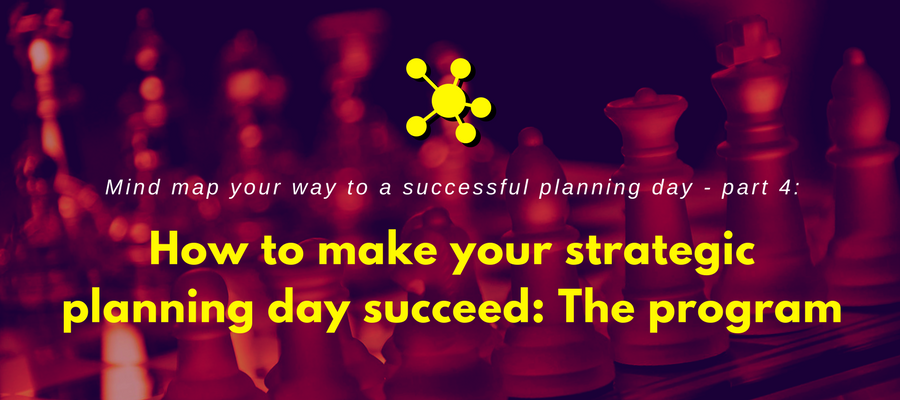
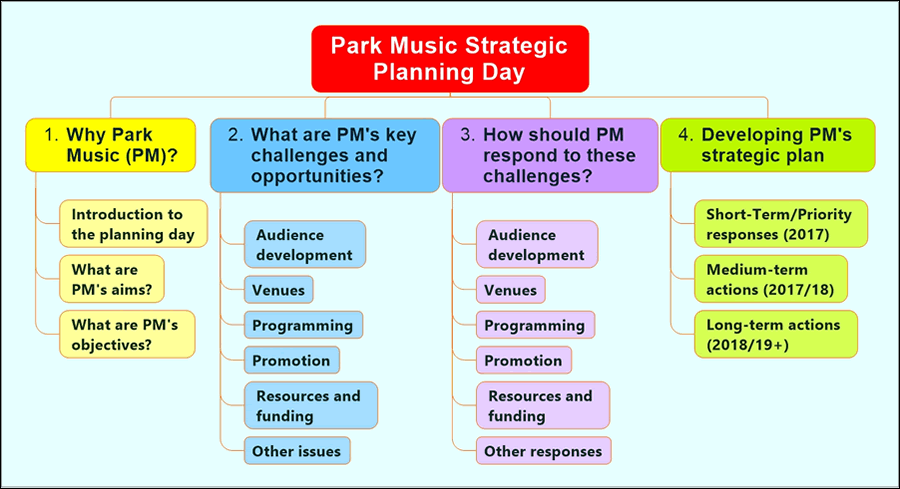
Leave a Reply