MindGenius 5, launched earlier this week, features significantly expanded project management capabilities and an innovative templates panel that helps users get started faster with common mind mapping tasks.
Templates panel aids new users
The first thing you notice when you open MindGenius 5 is the new, colorful template panel on the right side of the workspace. It aids first-time users of the program by showing them what they can do. Large, square buttons enable you to start a new blank mind map, access recently-used templates and open map templates focused on common business tasks, such as brainstorming, strategy planning, managing meetings and marketing.
When a button is clicked, the rainbow-like array of buttons elegantly glides out of the way to reveal another set of buttons, drilling you down into the area you have chosen. For example, clicking on the “brainstorming” button reveals a set of buttons that enable you to create 5W+H (who, what, when, why, where and how), PEST and several types of SCAMPER maps.
Within two clicks, you can find a template or resource that is relevant to your needs. The panel’s colorful design encourages browsing, and features a very attractive, contemporary “flat” design. In other words, the buttons appear to be completely flat, on the same plane as their background.
Additional resources are always close at hand
Once you’ve selected a template and are starting to modify it to meet your needs, the panel displays a number of helpful resources, such as links to a getting started guide and video, additional resources on the MindGenius website, the program’s Help file and product support contacts. The templates panel can easily be closed if you decide you’d prefer to use this screen real estate for something else.
You may be saying to yourself, “Big deal. So MindGenius has a new templates panel. So do many other programs.” Yes, but this is different, and in my opinion much more useful to new and experienced users. One of the biggest challenges for new users, according to MindGenius managing director Derek Jack, is that when they open a mind mapping program, they get easily overwhelmed. They don’t know what to do next, and many programs in this genre don’t provide any relevant hints.
The template views of some other programs scroll on and on, providing dozens of choices, frequently overwhelming the user, who doesn’t know what these map types are, much less how to use them. In contrast, the MindGenius template window exposes just a handful of intuitive choices at a time. It’s much more focused on tasks users want to perform – not upon showing thumbnail images of mysterious templates. For experienced users, this new feature is still useful – because it enables them to create a new map in a single click. If they tend to create the same types of maps frequently, then the “recent templates” button should also be handy.
In summary, the templates panel is an elegant solution to a common challenge with the usability of mind mapping software. The large, square buttons are also ideally suited to tablet computing, if MindGenius should decide to move that direction with the program.
Enhanced project management capabilities
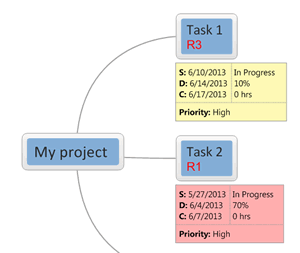 The other significant upgrade in MindGenius 5 is its project management capabilities. The developer’s goal in this new version was to expose more project data in intelligent ways to the user. In previous versions of MindGenius, you had to hover over a branch or look at the program’s ribbon toolbar to see the status of a task.
The other significant upgrade in MindGenius 5 is its project management capabilities. The developer’s goal in this new version was to expose more project data in intelligent ways to the user. In previous versions of MindGenius, you had to hover over a branch or look at the program’s ribbon toolbar to see the status of a task.
This important data is now displayed in new “task cards,” which float just below map topics and display current status, start and end dates, percentage complete, hours required and priority level. Task cards may be pinned on a topic-by-topic basis, so they stay in view, or can be turned on and off for the entire map. The default color of cards is tan; if a task is overdue, it is displayed in red. This makes it easy to visually scan a large project map and immediately locate those tasks that need attention.
From a design standpoint, Jack said the MindGenius team started with the recognition that nearly every knowledge worker today performs their work within the context of projects. But the majority of them have no formal project management training. Nor do they have access to or understanding of well-accepted project management methodologies. But workers still need to keep their projects under control.
With that thinking in mind, the team sought to make MindGenius’ project management toolset as intuitive as possible for non-PM professionals. One outcome of that thinking was the task cards, which can be intelligently displayed or hidden as needed. Another way that’s reflected in the design of MindGenius 5 is its updated GANTT view, which now displays resource over- and under-allocation using a set of colored horizontal bars below the timeline.
Project reporting gets a big boost
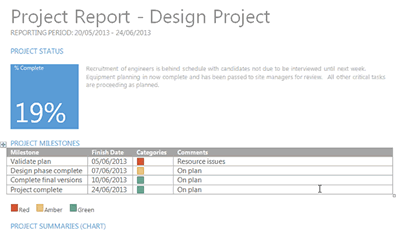 Another important addition to MindGenius 5’s project management capabilities is its ability to export a very elegant project summary to Microsoft Word, which can save ad hoc (and professional) project managers countless hours of time. In my opinion, the program does an excellent job of integrating your project’s data into an informative, easy to understand (and of course highly visual) report format.
Another important addition to MindGenius 5’s project management capabilities is its ability to export a very elegant project summary to Microsoft Word, which can save ad hoc (and professional) project managers countless hours of time. In my opinion, the program does an excellent job of integrating your project’s data into an informative, easy to understand (and of course highly visual) report format.
One of the ways users can view projects is in a top-down, org-chart-like format. Jack said it made sense to leverage this familiar visual layout, because most people have seen organizational charts and know how to interpret them. First level topics are arrayed left to right, corresponding to project phases. Tasks within each phase then appear below them. All tasks display visual icons that summarize the percentage complete of each task (which is rolled up to an average completion at the project phase level of the map). Square icons display the status of each project milestone, using red, yellow and green rectangles to depict if that part of the project is proceeding on schedule or not. This concise, highly visual view conveys a wealth of information, without a lot of visual clutter.
Other new and enhanced features
Microsoft Outlook task synchronization: MindGenius 5 gains the ability to do two-way synchronization of tasks with Outlook. This can be done automatically, at regular intervals, or you can set the program to do it manually. What’s especially notable about this new feature is the fact that you can not only do it for your own tasks, but also for anyone on your work team who is listed as a resource in your projects. So you can “push” new tasks from your project mind map to the people who have been assigned to perform them – excellent thinking!
Comments and reviews: This new feature enables members of a work team to see a record of the changes made to a mind map and to add comments to topics, enhancing collaboration. These are displayed in a vertical pane below the map explorer on the left side of the workspace. It does not give the map owner the ability to accept or reject changes, or to roll the map back to a previous state. Rather, it simply gives team members a tool to track what changes were made and a commenting system to explain why. Once again, this isn’t high-end, power-user functionality, but is more in keeping with the needs of average users, who want to coordinate the efforts of a small team and keep their projects flowing smoothly.
Conclusion
Version 5.0 is the most significant upgrade to MindGenius in some time. I love the new templates pane, which does an elegant job of “surfacing” what you can do with the program. Creating interface elements that invite exploration is not an easy task, but MindGenius has succeeded in doing so.
The enhancements to the program’s task and project management tools are also significant, because of the ways in which they enable non-project management professionals to do a better job of staying on top of their projects. The metaphor of task cards is an elegant one, and parallels Google’s recent decision to move toward “cards” as a design element or container for displaying a variety of information. It’s simple and it works!
Enabling two-way synchronization with Outlook tasks is an important improvement, because it helps users to connect the dots between their visual thinking and planning tool – MindGenius 5 – and the productivity tool in which they spend the majority of their work day, Outlook. Enabling team members to send tasks to team members is icing on the cake and helps teams to move one step closer to seamless project communication.
In short, MindGenius 5 shows a depth of attention to the needs of its users that is quite refreshing.
MindGenius 5 is available as a 30-day trial download from the developer’s website. A single license costs US$235.

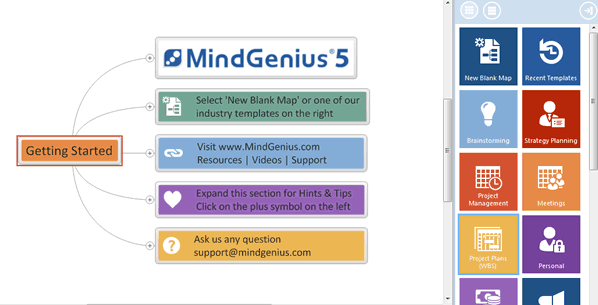
Leave a Reply