MindGenius Ltd., a developer of desktop mind mapping software, recently launched a new iPad app that is a good fit with the needs of mobile business users. It is easy to use and contains most of the features that executives are likely to need to take notes in meetings and seminars, create quick visual to-do lists and collect ideas and information.
Here’s what MindGenius for iPad can do, and my initial reaction after working with it for several hours:
Fast topic entry: The developer has designed MindGenius for iPad to enable quick topic entry. Simply tap on the plus sign in the app’s toolbar and a new topic is created. Enter your text, and tap the plus button again, and the process repeats itself. You can also double-tap in the white space adjacent to an existing topic to quickly add a new one. These two methods enable you to quickly add multiple topics to your maps.
Excellent visual feedback when moving topics: As you would expect, moving topics in this app is simply a matter of using the tap-and-drag gesture. But what sets MindGenius for iPad apart is the excellent job it does at providing you with visual feedback, so you know where it will place your topic when you lift your finger from the screen. The topic to which the one you’re moving will be joined is highlighted with an orange outline. So far, not that much different than most mind mapping apps. But in addition, it displays a magnifying glass with a topic shape and an arrow, providing even more visual feedback on what’s about to happen.
For example, in the test map I created, I wanted to change the order of a set of sibling topics (all at the same level). I dragged the bottom one upward. As it passed over other topics, both they and the magnifying glass displayed an orange outline, indicating that the app was anticipating that I wanted to place my moving topic in relation to that one. As long as I dragged it straight down, the magnifying glass showed a downward pointing arrow, indicating that the topic would be dropped below the one I was passing over. The second I moved it to the right, the arrow changed to point right, indicating that MindGenius for iPad would now place it as a child of this topic. Nice!
Map explorer: The iPad app features a map explorer feature that enables you to move your map to a specific topic (in pan mode) or to focus in on a specific topic and its children (in focus mode). When you tap it, a pop-over window appears on the left side of the screen, showing your mind map as an expandable/contractible outline. This makes it possible to navigate large maps easier on your tablet device. Tapping on a child topic in the map explorer displays only it and its sub-topics in the app’s workspace, effectively enabling you to “focus in” on it, free of distractions. If you close the map explorer panel, the app retains the current view; to view the entire map once more, you must open the map explorer and tap on the top-most topic in the outline, which is the central topic of your map. I like this functionality; it appears to be very intuitive.
From this pop-over panel, you can also manage topic task data, add notes and create categories. Since this is the first iteration of MindGenius for iPad and it’s a free app, the developer has only enabled it to display notes and categories from mind maps created using the desktop version of MindGenius. You can’t create or edit categories in this version of the app.
Task data: MindGenius for iPad can display an impressive selection of task data, including:
- Start, end and due dates
- Priority level
- Status
- Percentage complete
- Work and duration (not sure what this is)
- Cost and quantity
- Resources
Like notes and categories, this information is read-only; you can’t add or edit task information in this app, but it will display task data from mind maps created in the desktop version of MindGenius.
Desktop integration: MindGenius for iPad Is 100% compatible with the desktop Version of the program. Notes, categories, resources, pictures and yasks are all retained as you move maps between the desktop and the mobile app. Files can be moved via Dropbox were e-mail.
What’s missing: Topic symbols and boundaries arent included in this app. But keep in mind that this is a version 1.0 product, and that the developer is still fleshing out its strategy. My expectation is that it will be a two-tier model, with a basic free version and a paid one that has more features and functionality.
Conclusion
MindGenius Ltd. has done a nice job with the launch of its new iPad app. the program has above average functionality and usability for an iPad app, and some intuitive features that make it a joy to use – such as the excellent feedback when moving topics and the ability to focus in/focus out when creating mind maps.
But the read-only functionality of notes and categories is a major drawback, in my opinion. Tapping on the screen and seeing nothing happen was frustrating. It was hard to tell at first if this was a bug in the app, or if it simply wasn’t functional in this version. It sounds like this capability will be added in a future iteration of MindGenius for iPad, in either a free or paid version.

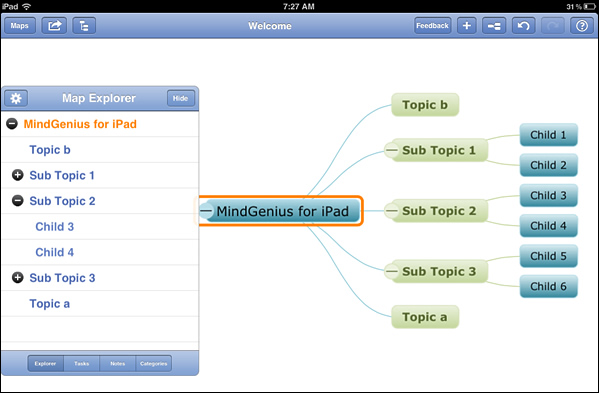
Leave a Reply