Mindjet has released MindManager 2016 for Windows, the most significant update to its popular mind mapping program in many years.
Most notable in this major update: Diagramming, concept mapping and mind mapping are now integrated in a single application, while maintaining the full power of MindManager’s linking, filtering and calculation tools. This opens up a world of opportunities that would have required multiple software tools to accomplish in the past.
What’s more, in MindManager 2016 for Windows, you can mix content types in a single map. Add in a refreshed user interface and numerous usability enhancements, and you have a powerful, extremely capable business visualization tool that can take on an expanded array of challenges.
In this review, we’ll take a close look at the new and improved features of MindManager 2016 for Windows, with an eye toward those capabilities that offer the biggest benefits for businesses.
New: Flowcharts
MindManager 2016 for Windows includes templates for several popular types of flowcharts, including horizontal and vertical swim lane diagrams and use case diagrams. This enables it to create network and IT systems diagrams, engineering workflows, business process flowcharts, and other step-by-step illustrations.
When you create a flowchart, the program automatically changes the insert tab of the ribbon toolbar to feature shapes and functions specific to the creation of this type of diagram. Likewise, the program comes with a flowchart template that you can use as a starting point, plus topic shapes that are specific to this type of diagram.
You can create a flowchart quickly using nothing but the keyboard to add new shapes. Press the Enter key and a new shape is added to the right of the existing one. Give it a name. Click Enter again and a new shape appears. To insert a decision point in your flowchart, use the INS key and MindManager 2016 automatically creates a new diamond shape with lines and yes/no decision points above and below it. Nice!
MindManager 2016 for Windows continues to support a usability enhancement introduced in the last version: When you select a topic, it displays triangular shapes with plus signs embedded with them on all four sides. Click one, and a new connector and shape appear in that direction. You can also use the ribbon toolbar to add new topics, decisions, floating topics, callouts, relationships and other enhancements.
Just like with a mind map, you can easily add notes, images, links, files, tags and icons to any topic in your flowchart. I tried this, and it was a lot of fun embellishing my flow chart with these elements. This has the potential to revolutionize how you use flowcharts, enabling you to keep all of your sources and supporting information only one click away – the “visual database” concept I’ve been talking about for years. It actually addresses a need I had been thinking about for several months: What if a diagramming software program could treat each topic like a mind map does, enabling you to attach a variety of data to it? With the debut of MindManager 2016, such a powerful tool now exists.
Picture this: As you’re documenting a business process, you can now add:
- Notes on a specific step, including things that other members of your team need to keep in mind when implementing it
- Links to supporting documents, contracts, web pages and other resources related to the business process
- Icons that add meaning and context to specific steps in the process, such as priority, department responsible and so forth
- Don’t forget that you can add your own icons and symbols to MindManager’s library, which means you can create customized visual enhancements and add them to your flowcharts.
In addition, you can save sections of your flowcharts as map parts and re-use them, quickly and easily. If you create the same types of diagrams on a frequent basis, this could be a real time-saver!
What makes MindManager 2016 for Windows truly unique, however, is the ability to mix mind map and flowchart elements within the same map. To do so, you simply click on the layout button within the design toolbar tab and change the setting from flowchart to the type of mind map structure you want to add.
I tried doing this with a flowchart I was working on, and was pleased to see that when I switched from a flowchart to right-facing map design, the topic I had selected was updated to show only one plus sign, pointing to the right. It will be quite interesting to see how MindManager users put this integrated diagramming capability to use!
Concept maps made easy
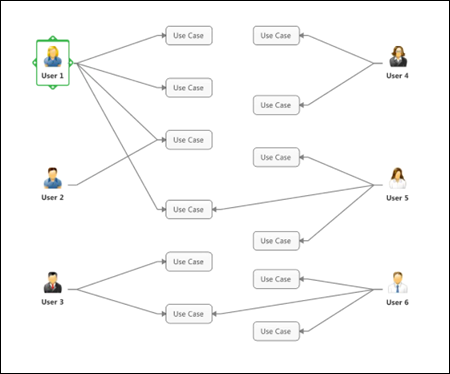 To create a concept map, you can either use the template provided with MindManager 2016 for Windows, or select “flowchart” from the map design drop-down list. This is a little bit counter-intuitive. What if you don’t start with a template, but simply want to create a new map?
To create a concept map, you can either use the template provided with MindManager 2016 for Windows, or select “flowchart” from the map design drop-down list. This is a little bit counter-intuitive. What if you don’t start with a template, but simply want to create a new map?
Starting with the concept map template, the program places a circular topic in the center of the workspace. When you click on any of the four plus signs around its perimeter, a connector line jumps out and follows your mouse pointer. Click in an open area of the workspace, and MindManager 2016 places a new topic with the link already created. Adding a label to the connector is a simple matter of clicking on the connector line to select it, and then typing in your label.
You can create new nodes anywhere in the workspace by using a right-click command or by selecting the floating topic button from the insert tab of the ribbon toolbar. You can then use insert/relationship line to add a connector. For the first time, MindManager gives you complete freedom in positioning connector lines. To change the style of a connector, simply double-click on it and a dialog box of styling options appears.
It was particularly refreshing to drag a floating topic around the workspace and not have it “magnetically” attracted to nearby existing topics, which always happens in mind map mode. Apparently this “topic gravity” is turned off when you create new flowcharts and concept maps in MindManager 2016 for Windows.
Other new and enhanced features
Filter any type of diagram: Whether you’re working with a mind map, concept map or flowchart, MindManager’s filter and Power Filter commands enable you to zero in on specific types of information. As you would expect, this is most useful for large, complex diagrams, where you want to show only tasks, items of a certain priority and other specialized views of your information.
More flexible relationship lines: In MindManager 2016 for Windows, you can now freely adjust the connection points of relationship lines to the topics they connect, and they can have labels embedded in the connector lines. This gives you greater freedom to design these connectors the way you want them.
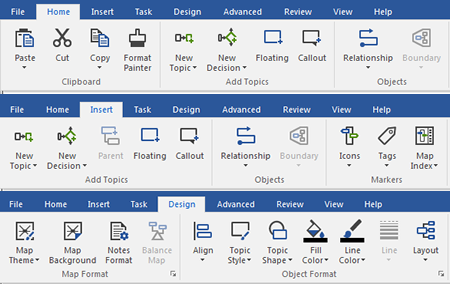 Office 2016-style ribbon toolbar: The toolbar of MindManager 2016 has been updated to match the spartan style of Office 2016. Compared to the multi-colored toolbar icons of previous versions, I find this new, toned-down look to be a welcome change. It’s a little less distracting.
Office 2016-style ribbon toolbar: The toolbar of MindManager 2016 has been updated to match the spartan style of Office 2016. Compared to the multi-colored toolbar icons of previous versions, I find this new, toned-down look to be a welcome change. It’s a little less distracting.
Updated topic task and tag appearance on topics: Mindjet has updated the appearance of tasks in version 16 to give a simplified, more readable look. Also, topic tags can now have colors applied to them, making it easier for you to visually skim your mind maps and diagrams for relevant tags.
Multi-monitor support: For the first time, MindManager now supports multiple monitors. The map tab at the bottom of the workspace has been updated so you can easily “detach” any tab and drag it to a second screen. For power users of mind mapping and flowcharting, this is a welcome update!
Subtopic count: When you collapse a branch in a mind map, MindManager 2016 now displays a count of the number of hidden subtopics it contains. This is displayed in a small, oblong shape to the right or left of the collapsed topic. To expand that branch, you simply click on the counter icon. Is this useful? Not so much, in my opinion. I think it’s an example of Mindjet experimenting with a new feature, to see how users respond to it.
Map themes: MindManager 2016’s map themes may be used not only with mind maps, but also concept maps and flow charts.
Meeting map parts: Meeting planning and taking notes during meetings are common uses of mind mapping software. That’s why Mindjet has included 13 new meeting map parts in MindManager 2016 – everything from an agenda and meeting notes to a topic “parking lot” and pre-meeting investigation parts.
Also launched: MindManager Enterprise 2016
Mindjet has also launched MindManager Enterprise 2016 for Windows, which includes these additional features:
- Enhanced integration and data synchronization with Microsoft SharePoint, including Microsoft Office 365 SharePoint Online
- A new MindManager Reader for Windows that supports organization-wide sharing of interactive MindManager maps and charts. Reader functionality goes well beyond viewing and includes search, filter, index, Gantt views, and printing. Gone is the old Flash-based reader that was sometimes troublesome to use and had very limited functionality. “We wanted to give people who don’t have licensed copies of MindManager a much richer experience. We realized that we needed to move to a new viewer platform to make that happen,” explains Mindjet Vice President of Products Michael Deutch.
Conclusion
As mind mapping software continues to mature, it’s becoming harder and harder for developers to envision and launch innovative new capabilities. Mindjet has made a wise step by integrating flowcharts and concept maps into its popular MindManager software. In the past, customers had to buy separate software programs to meet their mind mapping, flowcharting and concept mapping needs.
Of course, the developers of flowcharting and diagramming software include mind maps as a diagram type in their programs, but they only let you do the basics, and they are laborious to create on these all-purpose platforms.
MindManager 2016 for Windows now enables these customers to buy one software program to create all three types of diagrams. Mindjet continues to do a fine job of offering a program that won’t overwhelm beginners yet satisfies the needs of power users. In other words, its ease of use is excellent.
For pricing of MindManager 2016 for Windows and MindManager Enterprise 2016 in your part of the world, please visit the Mindjet website.

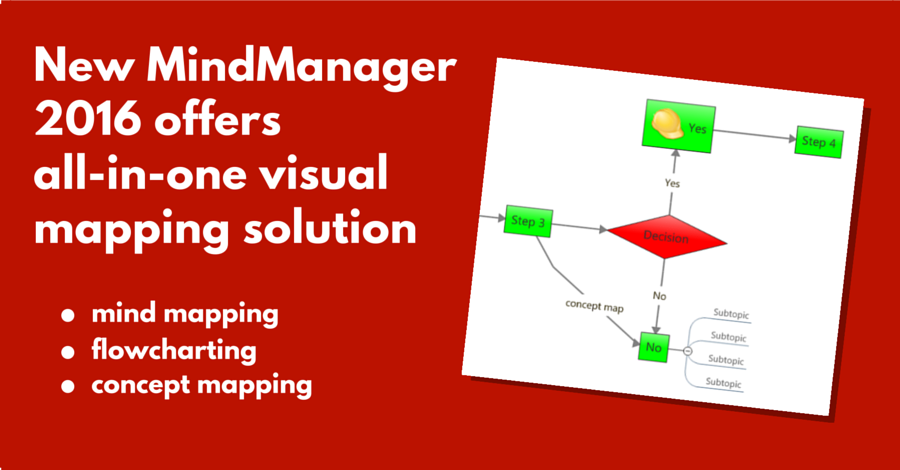
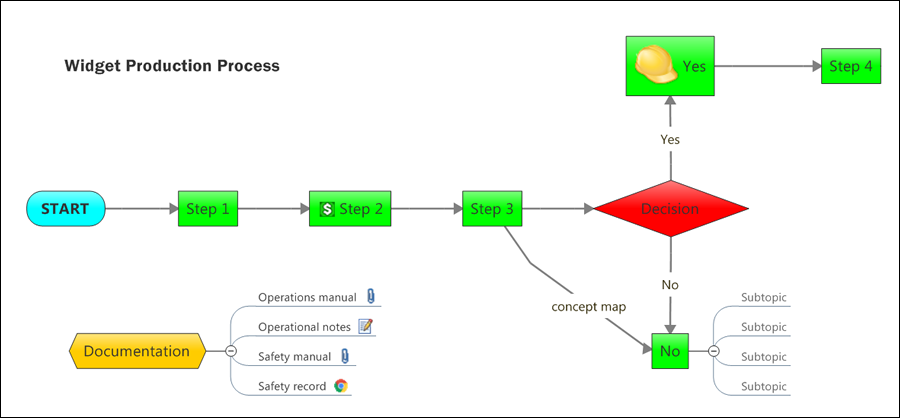
Leave a Reply