MindManager 2018 for Windows, released this week by Corel, is the biggest leap forward in features and functionality for this mind mapping, diagramming and project management program in many years.
Corel has increased the size of the MindManager development team by 50%, giving the program new momentum. It’s awesome to see Corel making a significant investment in this enterprise mind mapping and visual thinking tool, to make it all it can be.
A brave new role for map topics
Ever since the dawn of computer-based mind mapping, topics have been best understood in relation to each other by way of connector lines. With the exception of the occasional floating topic, these atomic building blocks of mind maps almost always appeared in a hierarchy, joined by connectors that gave them context and defined their relationships with each other.
Over time, topics morphed into powerful containers, able to carry with them hypertext links, attachments, notes and, eventually, all manner of metadata. This was one of the fundamental inflection points that made mind maps the powerful business tools they are today. Even when MindManager’s capabilities were expanded to include concept mapping and diagramming, topics were still connected to one another, albeit in different contexts.
MindManager 2018 represents a re-thinking of the role of the lowly topic. Corel has liberated it, enabling it to become much more, a building block for other types of diagrams and data visualizations that aren’t focused on processes and relationships. As we’ll see, the topic is now a powerful player in SWOT diagrams, business model canvas diagrams and other types of visualizations. Its function as a container continues to grow, as we will see in this review. In short, I’m excited by the revitalized direction MindManager has taken with this release.
Here are the most notable new and enhanced features in MindManager 2018:
Digital architect
This is Corel’s term for the ability to add shapes, dividers, images and text boxes wherever you want them within the MindManager workspace. A companion design menu gives you a great deal of creative freedom in customizing these elements to your needs. As you add new elements, the program automatically remembers the settings you applied to the last one, and produces a copy with the same properties. This is a real time saver compared to having to place and format individual objects.
Another welcome feature of the digital architect is the ability to designate specific objects as editable or not editable. So what, you’re probably saying to yourself? It’s actually very important, because it enables you to create templates or frameworks that are non-editable, to which you can add topics, images and other elements that are editable.
Think of a SWOT diagram or a business model canvas, where the diagram itself is non-editable but the information you place within it is. The net effect is as if MindManager had an editable layer of objects and a non-editable layer beneath it. You can set these editing properties on a element-by-element basis. Watch for users to do some really exciting things with this!
New diagram types
MindManager 2018 also supports several new diagram types, including Venn diagrams, onion diagrams (concentric circles), SWOT diagrams and the Business Model Canvas. What makes MindManager unique compared to dedicated diagramming programs is you can add meta-data to any object, including links, attachments, notes, data and more.
Prioritization view
Another innovation in MindManager 2018, which works hand in glove with the new diagram types, is a prioritization view. It is best explained by example: Let’s say you created a SWOT diagram and populated each quadrant with a number of topics. They are not all equally weighted in importance, however. To prioritize them, you switch to the new prioritization view, which displays all of your topics in a vertical column at the left side of the screen. To the right of your topics are columns that correspond to priority 1-2-3 and more if you want to create additional columns.
To prioritize your topics, you drag and drop them to the appropriate column. When you do so, a corresponding priority icon is automatically added to each topic you’ve moved. You can also group select and drag topics to their proper locations, and can open a dialog box to adjust their other properties. Any changes you make in this you will also be reflected in the map view and in GANTT view. Compared to adding priority icons to individual topics in the map view, this is fast and intuitive. I love it!
When you return to the map or diagram view, your topics are still in the same locations they were in within the diagram, but they now have priority numbers associated with them. Nice!
Map filter enhanced with “smart fade”
In the past, you could use MindManager’s filter or power filter capabilities to hide or unhide topics; those were the only two possible states. In this new version, there is also a “smart fade.” When applied, it causes selected topics to appear grayed out, but they’re still visible. For example, if you had created a SWOT chart with 25 topics within it and five were priority one, you could set a smart filter to apply smart fade to topics that are priorities two and three. This would instantly cause any topics containing this icon to be grayed out, while only the priority one topics would appear as is.
Why is this useful? Because with the old filter, sometimes when you hid topics, the context disappeared along with it. Smart fade makes it possible to still see the overall structure of your mind map, while bringing only those topics you want to focus on to the forefront. I really like this “smart” new feature!
Scheduling view
The developers at Corel realize that most people using MindManager are not professional project managers. That’s why they created a new scheduling view, which behaves much like the priority view. In other words, all of your topic tasks are listed in a vertical column on the left side of the screen, and date bands appear in columns across the rest of the workspace. To schedule tasks, you simply drag and drop them to the appropriate week, day, month or year. Once again, you can group select tasks, which enables you to quickly schedule large quantities of them.
Like priority view, you can open a dialog box to manage other task properties within the scheduling view, including marking them complete. Any changes you make here will also be reflected in program’s other views.
Enhanced conditional formatting
This powerful feature, which was rolled out in last year’s version of MindManager in rudimentary form, has now been significantly enhanced in the 2018 version. You can create rules and apply them to any object in your workspace.When you set up rules for conditional formatting, you can tell the program to adjust multiple properties that match the rules’ conditions, including:
- Topic shape,
- Topic color,
- Line color,
- Font and
- Font color.
MindManager 2018 enables you to store these conditional formatting rules so you can reuse them with your other mind maps. The program ships with five rule examples that you can use to understand how this new functionality works.Conditional formatting even works with SharePoint data that you import into your MindManager workspace. As new data is added to your SharePoint space, it automatically propagates to MindManager.
You can easily edit rules in the additional formatting dialog box, and turn them on and off at will. For example, you could use this functionality to set up rules for displaying tasks that are completed, late, due today and “someday” items. This helps you to focus on what you need to accomplish now, while keeping the rest of your map data from cluttering your mental RAM.
Where conditional formatting becomes really useful is in a dashboard view. If you set up the rules properly, it will display exceptions so you can easily pay attention to them within a map of hundreds of topics. It also works in real time. In other words, if you make a change on a topic that forces it out of compliance with the rules, the alternate formatting will immediately be applied – nice!
Collaboration and sharing enhancements
In past versions of MindManager, external places to store your maps were treated in a less than intuitive way. I’m pleased to say that in the 2018 version, the process is now seamless. It works exactly the same way if you save your map locally, or to an online file repository like Box or SharePoint. New in this version: GoogleDrive, OneDrive and Dropbox are now supported.
When your mind map is saved to a remote location, a small rectangular indicator appears in the upper left corner of the workspace to let you know it was successfully saved.
Interactive mind map viewer – enhanced usability
One of the challenges that the Corel development team realized with the map viewer is that not everyone who gets a link to view a map understands how to read it. That’s why they modified the behavior of the viewer so that it now displays mind maps in presentation view. Not only that, but it utilizes the type of presentation behavior that displays one active branch at a time with the rest grayed out; the map zooms and pans to display each one in succession.
This is a departure from Mindjet’s previous evolution of presentation view, which moved toward a slide-based approach that I didn’t particularly like. This method of map navigation is much more intuitive for people who aren’t used to viewing mind maps.
Notes, links and attachments are all viewable within the HTML 5 viewer. The mind map behaves the same whether it’s stored on SharePoint, on a remote file storage service or if you’re viewing it on your local desktop.
New map publishing capability
MindManager 2018 adds a new publish capability, which enables you to share maps with colleagues via email, on favorite social media channels or embedded on websites and blog posts. In addition, the new map viewer gives you the ability to publish your map privately (where only people who receive the URL can view it) or any password-protected view. These new capabilities show a nice evolution of the new file viewer that make it much more useful for business applications.
Using this new set of options, you can publish or unpublish maps, email a link or embed them in a web page or blog post. It’s nice to see MindManager finally offering the kind of social aware capability that other applications have had for several years.
One the most amazing aspects of the new publish option is that if you make a manual update to your local copy of the map, it is propagated to remote locations word exists.
I asked product manager Michael Deutsch if it is possible to publish a filtered view of your mind map. Why would this be desirable? Because sometimes you create mind maps where some of the topics are background information or describe the process of your thinking. They are not part of what you want to show to your team, client or other constituents. Michael checked on this for me and confirmed that some time just after product launch, this capability will be addressed, and it will be possible to do this. Excellent!
MindManager finally gets a significant SharePoint upgrade
Enterprise users of MindManager will be happy to know that version 2018 has gotten quite a boost in the SharePoint department. You can now store mind maps in SharePoint directories in a read-only format, check them out and edit them, and then check them back in, just like you can any Microsoft Office file.
In the past, you had to be at least a SharePoint semi-wizard to formulate queries of your company’s databases. With the 2018 Enterprise Edition, this has now been simplified using a step-by-step wizard. You can query all views within SharePoint, select the fields you want included within the query and have the data returned as properties within MindManager topics. Once this data is contained within a mind map, you can leverage the program’s full power upon this data, performing calculations on it and even doing conditional formatting.
Each topic that contains SharePoint data also has an icon. When you click on it, it opens the SharePoint data in MindManager’s integrated browser window, not in a new browser. This may sound like a minor improvement, but it does enable you to view your data within its context, not in a completely separate browser environment. That’s actually pretty important!
Conclusion
We’re all benefiting from the fact that Corel came along and was able to look at MindManager from a fresh perspective – and to devote more resources to it – to realize some of the advances that weren’t possible before. The direction in which this powerful mind mapping program is headed is refreshing and exciting.
As we’ve seen, topics – the atomic building block of mind maps – now take on a bigger role, from appearing as free-floating elements in new types of diagrams, having smart fades and powerful conditional formatting applied to them, and becoming even more powerful containers for SharePoint data than ever.
I’m also a fan of the new prioritization and scheduling views, which will enable busy executives to get these mundane tasks more quickly, and the enhanced file management design, which treats local and remote files the same, no matter where they reside.
In addition, Corel has expanded the integration between MindManager and SharePoint to be much more useful to enterprise clients. I believe they have a real winner on their hands!
For more information about MindManager’s new and enhanced features, please visit the what’s new page on the Mindjet website.


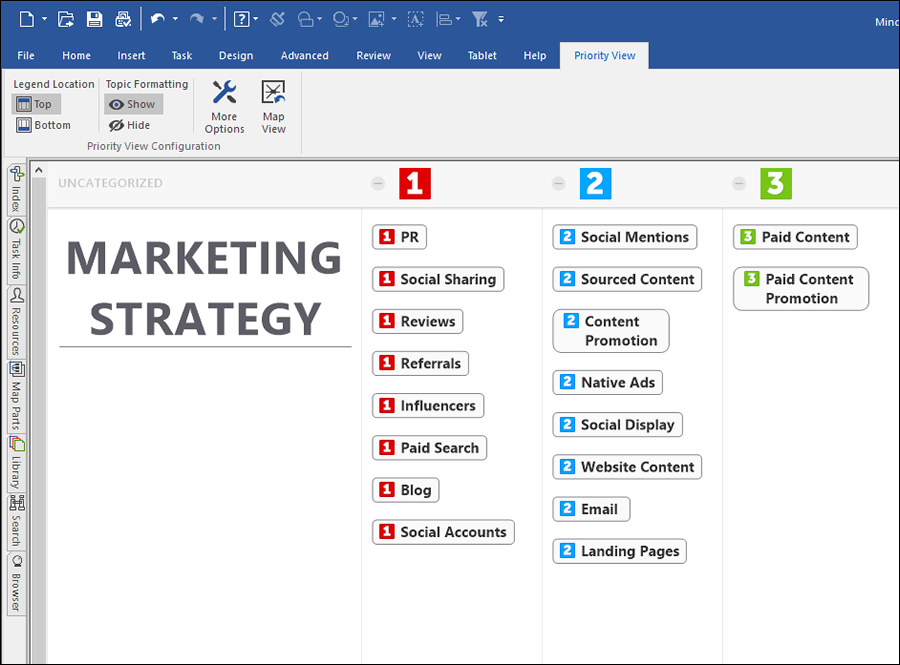
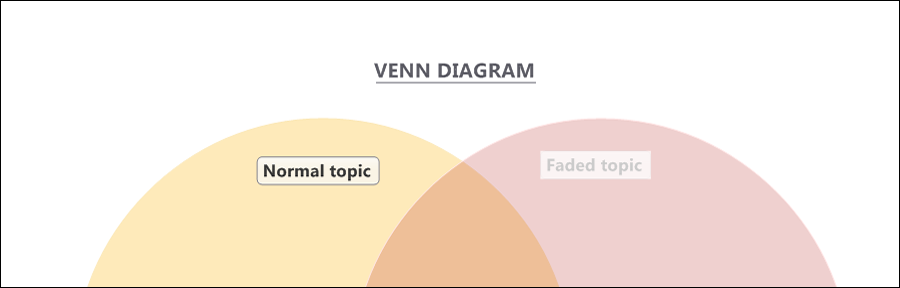
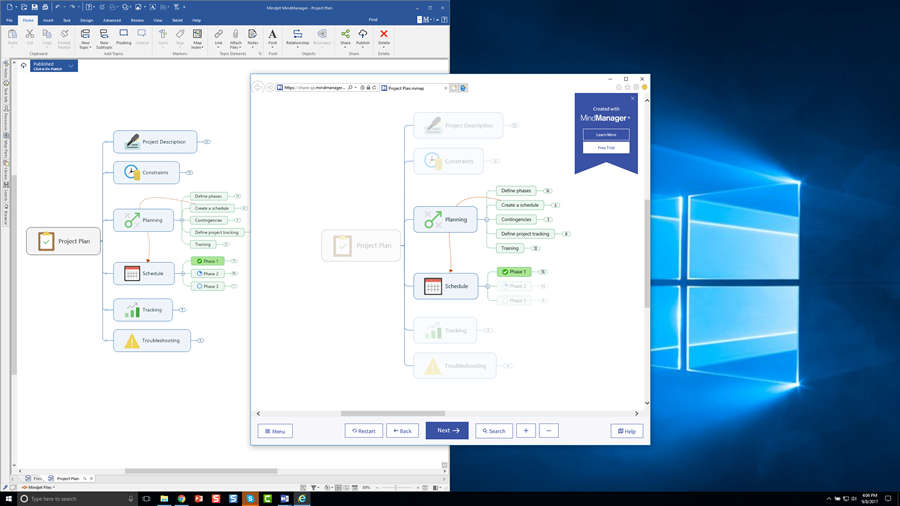
Leave a Reply