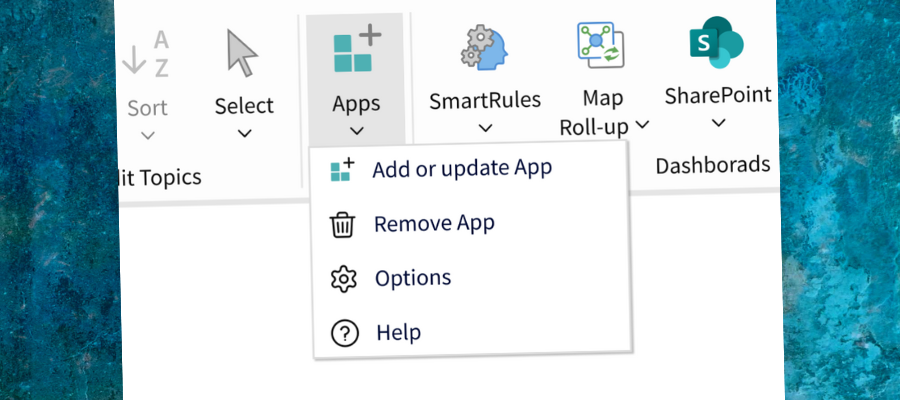
Alludo (formerly Corel) recently launched MindManager 24 for Windows, which features numerous usability improvements and feature enhancements to help streamline workflows. It has also debuted a new feature called Apps, which enable you to customize the functionality of MindManager to meet your organization’s needs, and an App Studio where you can build your own customizations.
Let’s take a closer look.
New in MindManager 24 for Windows: Apps
As the MindManager blog explains them, Apps “offer custom tools and solutions that seamlessly integrate into MindManager’s interface to enhance the user experience for specific use cases.”
They can easily be downloaded, installed (similar to extensions for other applications) and can help you and your team accomplish common tasks, faster.
At launch, four apps are available for download:
Workbooks: This app enables you to create a pair of mind maps that stay together. Using a Workbook command in the view menu, you can “flip” between them. On the “back side” of the workbook, you capture your strategy, decisions and other vital background information for a project.
On the “front side,” you maintain and manage your tasks for that project. You can then effortlessly toggle between them by clicking on the workbook command that the app inserts in the view menu.
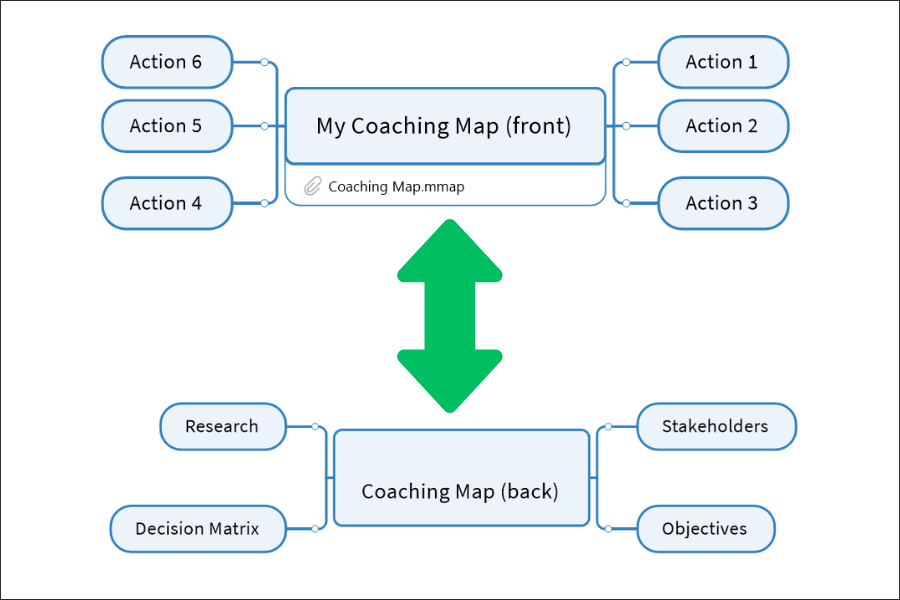
In other words, you can separate your thinking behind the project from the implementation of it in a clear, visual way. Whenever you need to reconnect with your thought process, it’s a single click away.
I tried this app and found it to be quite intriguing. Instead of creating one large mind map that can quickly become hard to manage, you can divide your work into two parts and store all of your background information and resources out of view – until you need them. This is a very practical app!
Power bookmarks: This app enables you to designate specific topics in your mind maps as bookmarks so you can navigate to them quickly. This is especially valuable when you’re working with large, complex maps. The app enables you to designate a “home” bookmark – a position and view within your map that you can always return to.
This is useful if you want people who are using a map to always start in the same place – say, for example, a topic that provides instructions or a helpful overview of the map’s contents.
Power bookmarks also enables you to create slides and use them to give a presentation of your mind map’s contents. The app makes it easy to add slides, which are basically snapshots of a topic or groups of topics that you can then scroll through using “next” and “back” buttons.
Layout tools: They provide enhancements for positioning shapes within block diagrams. For example, you can align shapes vertically or horizontally, “stack” them to save space on screen or give them a common width.
Knowledge maps: This app enables you to create a dashboard map that gives you single-click access to your most commonly-used mind maps.
All four apps were developed by Harport Consulting, owned by Nick Duffill. He’s one of the smartest mind mappers I know. I’m very pleased to see that he has aligned himself with MindManager for this major initiative.
App Studio enables you to create your own apps
Additional apps can be built using App Studio, a developer’s toolkit that enables you to build and distribute your own apps. App developers need a separate license key to create apps, but users of them can install and work with any apps for free. App Studio is currently only available for users of the Windows version of MindManager.
This MindManager add-in was also developed by Duffill. Alludo will be holding a webinar in the near future that will provide more details on how it works and what it makes possible. It will be interesting to see the cool apps that the MindManager community develops over time.
Project management improvements
GANTT charts can now be shared more easily in MindManager 24. You can view them in MindManager Web, Microsoft Teams and in Chromebook environments. This addresses a big need for work teams. Many team members and stakeholders need to be able to view a project’s status but not necessarily make updates to it. This enables them to view GANTT charts in places other than MindManager’s desktop version or via a static screenshot.
Also, an enhanced task pane now displays the number of days until a task is due.
Finally, you can better organize your project data using tag groups. You can use them to sort your map’s contents in alphabetical order, reverse alpha order or based on the overall count of tagged topics.
Other new/improved features in MindManager 24
Context toolbar: It’s surprising that it has taken Alludo this long to add a context toolbar in the workspace, but it’s a welcome addition. When you select an element of your map, MindManager 24 displays a floating toolbar containing relevant commands just above it. No need to scroll back and forth from the workspace to the toolbar to accomplish simple tasks. It’s all right there, where you can quickly utilize it. One interesting touch: A checkbox on the right end of the floating toolbar enables you to have it only appear when you left-click your mouse. If you find floating toolbars to be distracting, this may be just the thing for you!
Task author filter: MindManager’s set of map filters now includes a set of commands for filtering by task author. You can use the filter to display only their tasks and hide all the other information in the map.
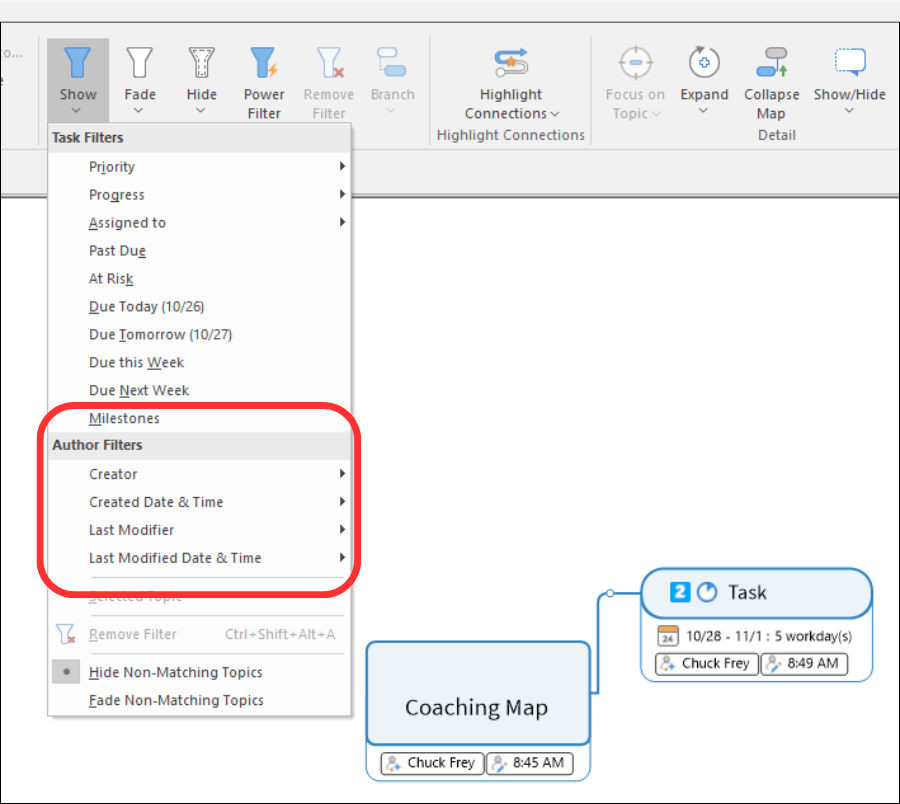
Excel Data Manager integration: In the past, users needed to build up lists of resources and tags for their projects, which was time-consuming. MindManager 24 now enables you to map text from an Excel column directly into your mind map’s resources and tags, speeding this process for larger projects.
SharePoint and list integration: In past versions of MindManager, if you wanted to create a query based on a SharePoint list, you needed to open a SharePoint query and then select a Microsoft list within it. These two queries now have their own buttons on the MindManager toolbar. That enables you to refresh one without disturbing the other. For power users of MindManager who do a lot with SharePoint integrations, this may be very useful.
View the MindManager blog for additional updates.
Conclusion
Apps are a big leap forward for MindManager. It will be interesting to see what the user community does to create unique add-ins with App Studio.
One minor disappointment: When a trainer from Alludo demonstrated MindManager 24 to me, he showed me a custom toolbar ribbon that he had added to his application that placed his most commonly-used commands in one place. What’s more, this toolbar was built in a mind map, not in some arcane, hard-to-decipher programming environment.
I was really excited to try this out for myself until I discovered that you need to have a developer’s license for App Studio in order to create something like this. It would be wonderful if it was part of the core functionality of MindManager or a publicly-available app that anyone can install and use.
As with other recent MindManager updates, most of the enhanced functionality in version 24 is designed to streamline and increase the efficiency of common tasks. Clearly, Alludo is listening to the needs of its many users.
What’s missing from MindManager 24 is any hint of AI-enhanced functionality. I asked if this is something the developer is working on, and was told to expect a webinar in early 2025 that will be on this topic. My suspicion is that Alludo won’t go all in on it, but will offer AI integration via an add-in – so power users who want to experiment with it can do so but it won’t clutter the MindManager experience for those who don’t want or need it.
Watch for more details on the MindManager website early next year!

Leave a Reply