MindMapper 12 Arena from SimTech is a significant upgrade to this long-time favorite mind mapping program that adds full compatibility between the desktop and mobile versions, team collaboration and co-mapping capabilities plus numerous other improvements. Arena is the professional version of MindMapper; Simtech also introduced a 12 SE (Standard Edition) that doesn’t have these professional features.
In this review, we’ll take a closer look at MindMapper 12 Arena to assess its new features and how useful they are in a business environment.
Getting started with MindMapper 12 Arena
When you create a new mind map in MindMapper 12 Arena, the program gives you a choice of 10 different map styles, including left- and right-facing fishbone diagrams, process maps and even an upward-facing organizational chart.
As I gave a name to my new map’s central topic and selected a shape for it, I was pleased to see that a new panel opened up at the bottom right of the workspace, which gave me access to some easy, intuitive controls for adjusting the location of my central topic text relative to the image I selected: A set of icons shows an image, surrounded by four others with outward-pointing arrows. Click on the top one, and the central topic image moves above the text. Click on the right-facing image, and it moves to the right of the text. Click the center button, and the topic text moves to the center of the image.
This works with any topic in MindMapper 12 Arena, and it’s a big deal in my mind. This is something I have struggled with other programs to do. Several of them enable you to drag and drop the central topic image to locations above, below and to the right or left of its text, but it’s not as intuitive as it should be.
This panel also contains controls to select any image on your computer or within Microsoft Office Clipart as the central topic image. This user interface enhancement is simple and obvious. I love it, and I’m sure it will be popular with first-time users of MindMapper 12 Arena.
Adding topics to your map is easy and quick; starting with version 12, you can use your computer’s space bar to add new topics. This sounds like a minor detail, but it’s actually quite useful. If you’ve used more than one laptop, then you may realize that each manufacturer puts the insert key in a different location; it often varies from one model to another within the same product line. That means you need to hunt for its location each time you add a new topic. In contrast, the location of the spacebar is consistent: It’s always front and center, and is quite wide, so you can click it without even looking at it. That can help you capture ideas quickly during solo or group brainstorming sessions.
New collaboration features
The big difference between MindMapper 12 and MindMapper 12 Arena is its new collaboration features, which enable up to 10 people to conduct online meetings and co-edit mind maps. This is enabled from a new “collaboration” section in the program’s ribbon toolbar, where you can upload maps to be shared, invite participants via e-mail and set their permissions (view only or edit). You can also go directly to http://arena.mindmapper.com to start and manage map collaboration meetings.
For those team members who do not have MindMapper 12 Arena installed on their computers, a free map viewer application enables them to participate in collaboration sessions in a view-only mode. This viewer also makes it possible to share your mind maps on blogs and other web pages so that people who view them can do so with some level of interactivity (expand and contract map branches and click on links).
Within collaboration sessions, participants with the proper permissions can add, edit or delete topics in the shared map, chat with each other and make decisions using a voting tool. This collaboration tool keeps track of changes made to shared mind maps, so if you need to, you can revert to a previous version – that’s valuable, because sometimes teams may get carried away with making changes to a map, and then suddenly realize that wasn’t the direction they wanted to go.
New TWDX file format
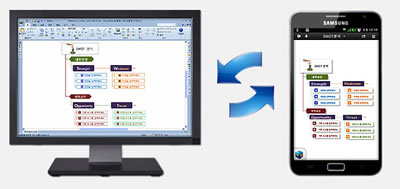 MindMapper 12 Arena introduces a new XML-based TWDX file format, which is used for online collaboration session as well as for sharing mind maps via the popular Dropbox cloud-based storage service, as well as for two-way compatability between the desktop and mobile versions of Mindmapper. SimTech says it will soon support other cloud-based storage services.
MindMapper 12 Arena introduces a new XML-based TWDX file format, which is used for online collaboration session as well as for sharing mind maps via the popular Dropbox cloud-based storage service, as well as for two-way compatability between the desktop and mobile versions of Mindmapper. SimTech says it will soon support other cloud-based storage services.
To test the mobile integration, I created a simple mind map in MindMapper Arena 12 and saved it to one of the folders within my Dropbox account. I then downloaded the MindMapper app for the iPad, connected it to my Dropbox account and opened this map. Next, I added several topics to it and re-saved it to Dropbox. In less than a minute, I was able to open the updated mind map, which included the topics I just added, in the desktop version of MindMapper. The two-way synchronization worked flawlessly.
Import and export Microsoft Office files
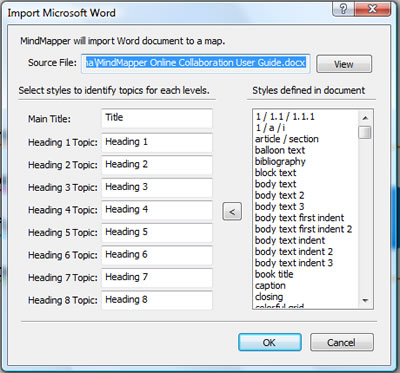 SimTech claims that MindMapper 12 Arena is the first mind mapping program to be able to both import and export Microsoft Word, PowerPoint and Project files. Exporting to these apps certainly isn’t a new capability, so I’m going to focus on its importing abilities in this review. Here’s what I learned:
SimTech claims that MindMapper 12 Arena is the first mind mapping program to be able to both import and export Microsoft Word, PowerPoint and Project files. Exporting to these apps certainly isn’t a new capability, so I’m going to focus on its importing abilities in this review. Here’s what I learned:
Word import: MindMapper 12 Arena uses heading and text styles to import Word documents. When you select this command in the program, a dialog box like the one at right appears, which asks you to set up a one-to-one correspondence between different text styles and the levels of your mind map. For example, any text that is styled as Heading 1 could be imported as a first-level topic in the resulting mind map. This assumes that your documents make extensive use of Word’s topic styles – I never have, so most of my documents wouldn’t benefit from this capability. Still, it may be a useful way to extract a visual outline from complex documents you ctreate or receive from others.
PowerPoint import: If your PowerPoint slides use bullets and sub-bullets, this same type of structure will serve you well when you import a presentation into MindMapper 12 Arena. Each slide’s title becomes a first-level topic, while bullets and sub-bullets are converted into second- and third-level topics. I tried this with a PowerPoint file that contained slides from a speech I gave, and the import process worked really well. What was interesting is that the program didn’t create a monochromatic, poorly-formatted mind map that I had to spend a lot of time tweaking. Rather, it produced a colorful, well-organized mind map that looked great! One caveat: If your presentation contains a lot of slides, your mind map will contain a corresponding number of first-level topics. You’ll probably want to regroup these topics to simplify the appearance of your map.
Conclusion
SimTech continues to impress me with the expanded functionality contained in MindMapper 12 Arena. The company has significantly expanded its presence in the mind mapping software genre with some excellent design and functionality, as well as frequent updates. The program is designed to help average people think and work more effectively, without a big learning curve. And its collaboration tools enable teams to build shared understandings, make decisions efficiently and get work done faster – who could ask for more?
MindMapper 12 Arena for Windows is US$249.95 and can be purchased from SimTech’s online store. A trial version is available for download here. MindMapper 12 SE Standard (standard edition) is still available for US$124.95, but lacks Arena’s advanced collaboration and integration capabilities.


Leave a Reply