Mindomo, a popular web-based mind mapping application, recently added an interactive presentation mode that is surprisingly well-designed and easy to use. This makes it a snap to convert your mind maps created in Mindomo into presentations in a few easy steps, and then share them with others.
When you enter presentation mode, a blue translucent border appears over the central topic of your map, with drag handles on all four corners. By default, Mindomo is set up to display your map’s central topic as the first slide. This colored rectangle is how you select the area of your map that will be visible in each slide.
Adding a slide is as simple as holding down the shift key on your keyboard and dragging a new selection. When you release the mouse button, a new slide is added. A large white number appears over the region you’ve just selected, indicating its sequence in the slide show. This simple, intuitive approach makes it easy and fast to build up a slide show.
Icons representing each slide are displayed in the center of the toolbar at the top of presentation view. Each numbered square has a drop-down button to the right of it. When clicked, it gives you the option to present topics collapsed, add/remove topics from the slide or delete it. Icons can also be dragged to rearrange the order in which topics are presented. When you do so, the large numerals that hover over each selected map region are immediately updated.
What’s really interesting here is that you can easily deselect topics that you don’t want to appear in your presentation. This is valuable because often mind maps contain background information that you don’t necessarily want your audience to see, or proprietary information that they shouldn’t see. I clicked on a child topic on one of my maps branches, and it was immediately deselected – cool! I think it’s brilliant that Mindomo’s developers have made this possible.
At each step of building your presentation, Mindomo displays a charcoal gray box in the lower left corner of the screen that tells you what commands you can use. This is helpful when you’re first using this new feature of Mindomo, until you become more familiar with it.
You can view your presentation by clicking on the play button in the toolbar. Mindomo walks you through your pan with smooth zooms and pans. Nothing jerky here. It’s hard to believe this is taking place in a Flash environment, within a web browser. It feels like a desktop program. A mini-toolbar at the bottom of the presentation screen enables you to advance slides using a “play” button. As Mindomo walks you through the regions of the map you selected as slides, other topics are grayed out so that they are barely visible. The same treatment is applied to any child topics you deselected. They’re not completely gone, but simply “ghosted” to the point that you can hardly tell they’re still on-screen.
The mini-toolbar also contains buttons to back up a slide, share your presentation with others, toggle the browser to full screen and exit the presentation. This attractive navigation bar disappears when you’re not hovering your mouse over the bottom of the screen, giving it a very clean appearance. The only thing that’s missing here, in my opinion, is a popover message that shows you what each toolbar icon means as you hover the mouse cursor over it.
Mindomo makes it easy to share your presentations. A “share settings” dialog box enables you to adjust whether your map is public or private, gives you the capability to invite others via e-mail to view it, and lets you decide if each person can modify or simply view the map. A checkbox also enables you to auto-notify everyone whenever the map is modified.
I believe Mindomo has enabled you to share maps like this for some time now. What’s new is the ability to do so directly from presentation mode. I sent the map above to my home e-mail address and viewed it in a different web browser. Everything worked as expected; I was able to enter presentation mode and play the presentation I set up earlier without any problems.
Conclusion
The new presentation mode significantly expands what’s possible with this web-based application. Obviously, the developers of Mindomo have invested a lot of effort into user interaction design, because the presentation mode is very intuitive and easy to use. I love the way interface elements get out of the way when they’re not needed and how the application provides you with feedback to help you understand what you can do at each step. This isn’t some half-baked feature that’s still in beta testing, either. Mindomo’s presentation model has a polish and finesse to it that is really quite impressive.

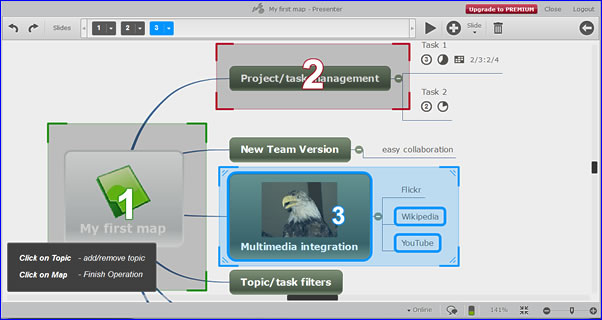
Leave a Reply