The developer of popular web-based mind mapping tool Mindomo has released new apps for the iPad and Android platforms. I recently evaluated with the iPad version. While it has an excellent feature set, it suffers from several significant usability problems. As a result, I recommend that you approach it with realistic expectations about what it can and cannot do.
When you first open Mindomo for iPad, you notice that it has two toolbars – one running across the top of the screen, and the other down the left hand side. This gives you fast access to many common tasks, such as adding child and sibling topics to your maps, selecting the map shape (9 different options are offered!), changing line and shape properties, adding icons and links, and much more.
Innovative features of Mindomo for iPad
On the positive side, several features make Mindomo for iPad stand out from other mind mapping apps I’ve seen:
Map themes: While most mind mapping apps enable you to individually adjust topic shape and color, text size, font and color and other map node attributes, Mindomo for iPad is the first app I’ve seen that lets you select from a number of attractive themes, which enable you to change all of the settings with a single tap. For someone who doesn’t want to take the time to mess with all of the topic, line and background attributes, this is a great way to quickly produce a good-looking mind map. If you want to customize the look of your map, an inspector panel still enables you to do that – it’s the best of both worlds!
Apply settings to: Most mind mapping apps force you to apply formatting changes to a single map branch at a time. Mindomo for iPad gives you a choice: You can apply your changes to a branch or its siblings.
Relationship lines: Mindomo for iPad lets you depict relationships between topics. The way it does so is a marvel of simplicity: You simply tap and hold on a topic, which displays the iPad’s pop-over context menu. Tap on the “relationship” command, which appears next to the usual copy, cut and paste commands. Mindomo then instructs you to tap on the destination topic for your relationship. The app then draws a dotted line between the two topics. Nicely done!
Image library: Mindomo for iPad is one of the few mind mapping apps that offers its own image library. Most others, if they offer the capability of adding images to your maps at all, only give you access to the images stored on your mobile device. The image pop-over window in my app listed nearly 200 illustrations that appear to be a high quality.
Task information: Mindomo is one of several mind mapping apps for the iPad platform that enable you to attach task data to map topics. This one not only enables you to track task priority, percentage complete, start and end dates and duration, but also enables you to assign tasks to people – cool! All of the task data you add to a topic is nicely displayed on screen in a very compact format.
Frustrating shortcomings of Mindomo for iPad
At least once when I was using Mindomo for iPad, its performance was somewhat slow. The next time I worked with it, it was fine. Strange… I was evaluating it on an iPad 1; perhaps this app is optimized for versions 2 or 3 of this popular tablet.
Synchronizing my maps with my online account wasn’t as easy and intuitive as I had hoped. First, when I created a map on my iPad, the app named it “Central topic.” I can understand how you may not want to name your map file the same as its central topic. So I tapped on the “edit” button and changed the name to “Mindomo for iPad.”
The next step was to figure out how to synchonize my new mind map to my online account. Unfortunately, it wasn’t obvious how to do that. Nor did it happen automatically, as it does with other mind mapping apps that are paired with a web-based service. By trial and error I figured out that I had to tap on the “edit” button, then on a second button called “location.” I tried selecting “online,” by then the app uploaded it – and it mysteriously disappeared from my list of local files!
Another annoyance came when I looked through the list of mind maps in my Mindomo online account for the Mindomo for iPad map I created. It was there, but for some reason, Mindomo was still calling it by its default name, which was “Central topic.” This made it hard to figure out if I was looking at the right mind map or not. I had to open it to figure that out.
To make matters worse, the app doesn’t seem to have a help button anywhere that would help users to get started with how to use it – especially in the area of synchronizing it online. That’s a major oversight.
Finally, you can’t export your map to any format within the app – quite unusual. The only way to share your map with others is to upload it to your Mindomo web account, and use its export features there. Not very helpful if you just want to capture a few ideas in a mind map and send it to a colleague via e-mail.
I suspect that most people won’t be willing to worth through these idiosyncrasies and will soon give up on Mindomo for iPad – at least in its present state.
I need to remember that this is a version 1.0 app, which is bound to have a few problems. Hopefully, Mindomo’s developer will correct them sooner rather than later, or it may find its mind mapping app quickly marginalized by the growing number of excellent competitors on this popular iPad platform.
Mindomo for iPad is free, so it may be worth checking out, just to see if the application’s capabilities and user interface meet your needs. But I cannot wholeheartedly recommend it at this time, because of the usability issues I have described.
This new app is free in the Apple AppStore and in the Android Play Store.

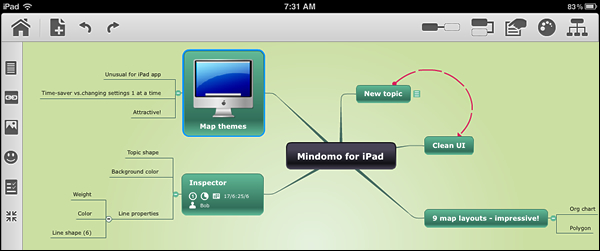
Leave a Reply