Matchware’s new version 4.0 of MindView raises the bar for collaboration with mind maps, with an impressive new online map sharing workspace that provides the tools that project managers need to get real work done – including simultaneous multi-user map editing and two-way synchronization of project tasks. This makes it the most important new release of MindView to date, and makes it a very attractive tool for organizations with work teams in multiple locations.
In this product review, we’ll take a closer look at the most notable new and improved features of MindView 4, and I’ll share my first impressions of using this program.
Collaboration
Clearly, the focus of MindView 4 is on providing business users with top-notch collaboration capabilities. The program meshes seamlessly with its developer’s new Shared Workspace, which is uncluttered and easy to use. Signing up for a 30-day trial use of this service was easy and intuitive. Once your account is set up and verified, you can save mind maps from the desktop program directly to your workspace. I created a simple mind map documenting MindView’s new features (above) and saved it to my new workspace, and it uploaded it quickly. The program behaved just as if the Shared Workspace was another local drive. A dialog box opened up showing me all of the maps in my workspace. When I re-saved the map I was working on a few minutes later, the program asked me if I wanted to overwrite the existing version in the online repository. This is one smart program!
Like most high-end mind mapping tools, MindView 4 enables you to convert map topics into tasks, and assign a variety of project-related meta data to them, such as start and end dates, percentage complete and resources (who the task is assigned to). But what makes it truly unique is that you can “distribute” tasks to your resources – to the people who need to carry them out. When you create resources in MindView, the program enables you to assign an e-mail address to each person. When you click on “distribute tasks” in the program, it utilizes the MAPI functionality of Microsoft Outlook to alert each person they have new tasks assigned to them. Each message contains a link to your shared workspace, where they can update their tasks and, if they have the correct access rights, they can assign tasks from within the shared workspace as well.
MindView 4 also gives you the ability to lock specific branches of your map, which enables the map owner to control the flow of work, the allocation of tasks and adds a safeguard to ensure that only the proper people can make changes to your map.
The shared workspace
When you visit your workspace, you’ll notice a simple two-paned layout that displays your documents and those shared with you in the left-hand pane, and a list of your maps in the right-hand pane – sort of like an online interpretation of Windows Explorer’s two-pane layout. If you click on a folder in the left-hand pane, the right-hand pane displays its contents. Across the top of the workspace are 4 tabs, for viewing your files, managing your project tasks, getting help with your Shared Workspace and administering your account information.
When you click on a filename, a drop-down menu gives you options to share, move, rename, delete, download or open it. When the folks at MindView first showed me version 4.0, I assumed that you could edit maps online. Instead, if you select the “open” command, the map you’ve selected opens on your desktop. Not a big deal, though. It just means that each member of your team must have a licensed copy of MindView to use the Shared Workspace.
One of the things that makes the Shared Workspace unique and adds value to people using MindView for project management is the tasks tab. Within this part of the workspace, you can view tasks that have been assigned to you. To test this, I added task information (start date, end date, percentage completed) to one of my map topics. Next, I created two “resources” – my name at two different e-mail addresses. I then selected the program’s “distribute tasks to resources” command from its “share” menu. I then refreshed my view of the tasks tab in my online workspace, and my task immediately appeared there. The workspace enables you to the completion percentage or mark tasks done. To verify how this works, I changed the completion percentage of my online task from 30% to 50% and saved it. I then returned to MindView 4 and selected the “import tasks from resources” tab. Sure enough, the program updated that task’s completion percentage.
I love the focus on task management, which no other mind mapping software developer currently offers in an online sharing environment like this. As you can see from the screen capture, the interface isn’t fancy – but after using a competitor’s online map sharing environment, I quickly came to appreciate the Spartan but highly functional design of Matchware’s Shared Workspace. It’s designed to do only a few things, and it does them extremely well.
Simultaneous editing of shared maps
One of the most exciting developments in MindView 4 is the ability to co-edit maps with your team members simultaneously, via the Shared Workspace. Each person must have a licensed copy of the software on their computers; Shared Workspace serves as the go-between, making sure that each addition and edit are reflected on everyone’s screen.
The last time a developer of desktop mind mapping software tried something like this, it had to be done in a client-server environment – which means that every one of your collaborators had to be on the same computer network. Not only that, but software had to be installed on a corporate server to enable this real-time collaboration. If you think it’s hard to get a corporate IT department to agree to let you install mind mapping software on your PC, imagine what the process must be like for server software!
Matchware sidesteps this challenge by letting its web-based collaboration tool handle the coordination duties. What does this mean to you? You can collaborate with anyone, anywhere, as long as they have an Internet connection and a licensed copy of MindView 4 on their computer. This is a very cool development!
If you don’t have MindView, you can still update tasks within a Shared Workspace. If all you want to do is collect status updates from your team members, that may be enough to meet your needs. Depending upon what you’re doing and the roles of your other team members, you may not need to give everyone direct access to your project mind map.
Other new and improved features in MindView 4
Advanced Word export: In MindView 4, the advanced Word export capability has been enhanced so that you can include all task and scheduling data when exporting to Microsoft Word.
Enhanced export to Outlook: In addition to synchronizing tasks with Microsoft Outlook, MindView 4 adds the aforementioned capability to assign or “distribute” tasks to people you have designed as resources for your project map. Not only does this task information get synchronized to the shared workspace, but new tasks are added to each person’s copy of Outlook. If your company doesn’t utilize Outlook, the program wisely copies the URL for the task at hand to Windows Notepad, so you can still copy and paste it into an e-mail. That’s thoughtful design!
Export to HTML dashboards: MindView 4 now enables you to export your mind maps and all of their project meta data to a series of executive dashboard web pages. The format is two-paned, with a navigation bar containing links to the report views that are available on the left side, and the report data itself on the right. You can drill down to a deeper level of detail, and view at reports that enable you to do resource leveling and basic workload management among your team members. The dashboard even includes an “accountability” report, which compared the number of tasks overdue vs. the workload of each of your team members. This enables you to see where tasks need to be reallocated in order to keep your project on track. This is very cool!
Compact map: If you’re working with a larger mind map, one of the challenges you may encounter is formatting it so that it prints out neatly on a single page. MindView 4 helps with the new “compact map,” feature, which automatically reduces the amount of white space between adjoining topics – and helping to shrink your map’s overall footprint. This is a very simple but practical capability that I’m sure will be appreciated by many users of MindView 4.
Conclusion
Matchware deserves to be commended for stepping up to the plate by developing some simple but innovative new capabilities in MindView 4 and its new Shared Workspace tool. This isn’t just a case of “featuritis” – the tendency for all software developers to keep adding more features until users become overwhelmed. Rather, it’s obvious to me that Matchware did a significant amount of research to determine the essential tasks that typical small work teams need to do, and then developed functionality and services to enable them.
The Shared Workspace embodies a simple, no-nonsense design, which makes it very easy to use. Its functionality isn’t buried under a veneer of cool design. You won’t spend 5-10 minutes trying to figure out where you are, much less what you can do in this collaborative workspace. I love the way Matchware has seamlessly integrated MindView 4 with the Shared Workspace. It behaves exactly as you would expect it to; the two pieces function as a tightly integrated whole. I also think it’s admirable that Matchware makes the workplace integration available for both the basic and business edtions of MindView 4, rather than offering it only to the customers of its premium product.
A full licensed copy of MindView 4 Business costs US$379; the basic version is $279. A one-year subscription to the Shared Workspace costs US$99 per user per year – less than $10 per month.
If you haven’t looked at MindView lately, I strongly urge you to do so. I think you’ll be impressed by what you see!

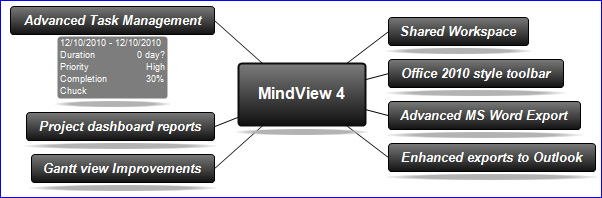
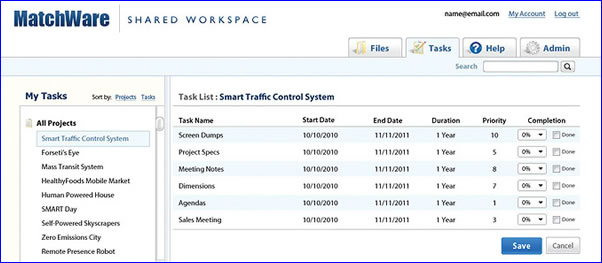
Leave a Reply