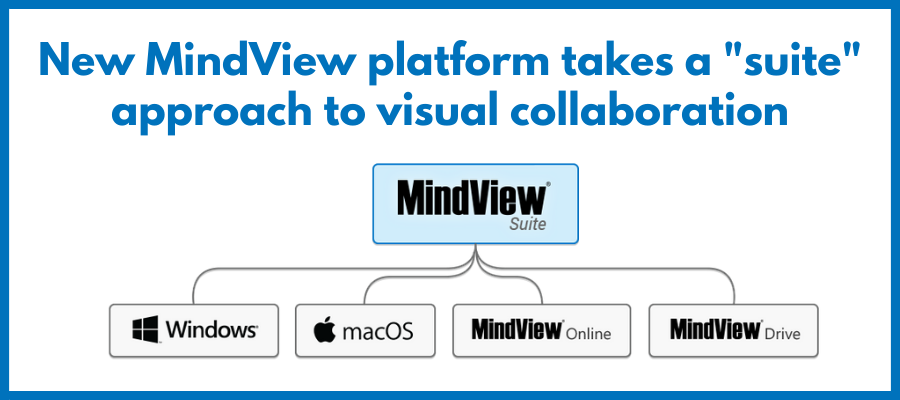
To help remote workers create and manage their mind maps more effectively, Matchware recently introduced a new version of its mind mapping tool, dubbed MindView Suite. It represents the biggest change to this well-respected visual thinking platform in many years.
MindView Suite combines an updated desktop mapping program for Windows and Mac, a web-based version and an collaborative workspace called MindView Drive that enables multiple people to work on a single mind map simultaneously.
In this review, we’ll take a closer look at the MindView Suite toolset and its new licensing model, and I’ll share what I think is most noteworthy and significant. So let’s dig in!
What’s new and notable in MindView 8 for Windows
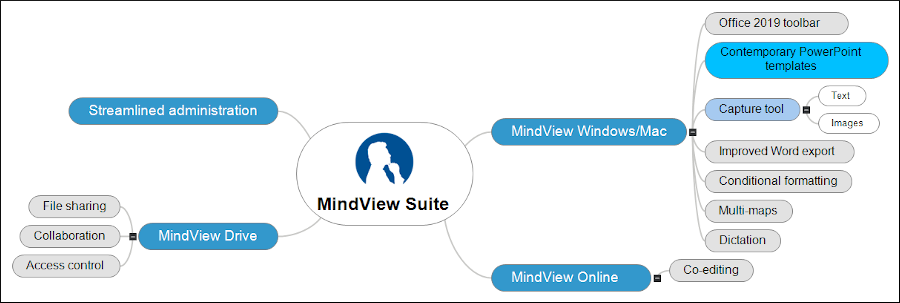
Microsoft Office look and feel: MindView has utilized Office-style ribbon toolbars for a number of years now, but its new version includes a refresh to give it a look and feel that’s consistent with Office 2019. This helps to reduce the learning curve for new users of MindView.
New PowerPoint templates: MindView offers a new set of contemporary templates for exporting your mind maps into presentation decks – 30 in all. As in past versions of MindView, you can do a quick export or customize it, selecting the elements you want to include and exclude in the export process.
Improved Word export: In past versions of MindView, the program enabled you to select a template that would govern how headings were formatted during the export process. But users had to adjust topic note text manually in Word – a time-consuming process if you were working with a large document. The new version of MindView now gives you the option to clear all note text formatting during the export process.
Capture tool: MindView has a new capture tool that enables you to grab text or images from any source. Because a big part of any knowledge worker’s need is to gather and manipulate information, I see this as an important capability. So of course, I had to try it.
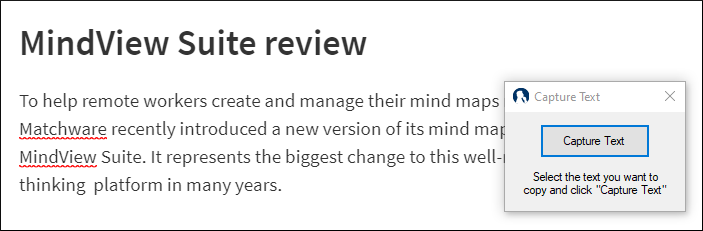
When you select the capture tool in MindView, a small window pops up in the corner of your screen. Next, you tell it what type of content you’re going to capture (text or image), highlight the text in its source location and click the capture button in the capture window. If you’ve selected text, it’s inserted as a note in the selected topic in your mind map. Images can be inserted as branch images or attachments.
I tried this with text in a web browser as well as Evernote, a popular note-taking application. It worked equally well in both places. One nice feature is that it automatically captures information about the source. It formats this as text with a gray background in square brackets, but doesn’t provide a link to it within the notes. That struck me as odd at first, so I did a bit of sleuthing to find out why.
After doing some exploration in the program’s help menu, I figured out that MindView captures this data in a separate location, as a set of citations. Apparently it does it this way to enable students, writers and others who need to cite their sources to easily insert them at the end of a document when exporting their mind maps to Microsoft Word. It supports several popular citation styles. This capability ought to appeal to researchers and is unique among mind mapping software applications.
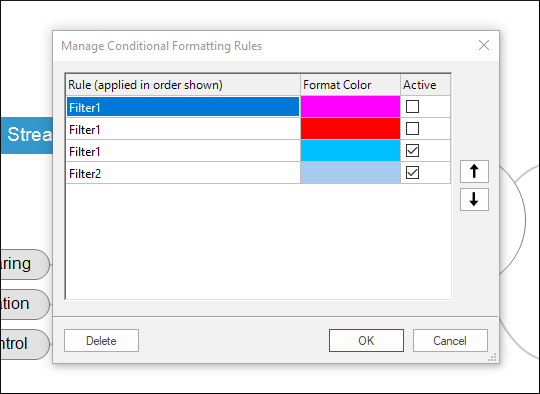 Conditional formatting: Of all of the potential enhancements a mind mapping software developer could add to their applications, I consider conditional formatting to be one of the most valuable. Why? Because it helps transform mind maps into dashboards, which give you valuable insights at a glance. Changing the appearance of a map topic based on the data that underlies it is one powerful way to do that.
Conditional formatting: Of all of the potential enhancements a mind mapping software developer could add to their applications, I consider conditional formatting to be one of the most valuable. Why? Because it helps transform mind maps into dashboards, which give you valuable insights at a glance. Changing the appearance of a map topic based on the data that underlies it is one powerful way to do that.
This feature, which has been added to the new version of MindView, changes the appearance of a map topic when certain criteria are met. For example, if you’re managing a project in MindView, you can automatically have critical or overdue tasks shown in yellow or red. That makes it easy to spot tasks that need attention.
In MindView, conditional formatting is based on map filters. Using this tool, you first create a filter rule, which can be applied to any one of 10 map elements. Filter rules can be strung together in and/or boolean expressions. Once you’ve finalized the filter, the program prompts you for the color to display for all topics that match the criteria you’ve created.
Dictation: The new version of MindView leverages Windows’ speech recognition tool and enables you to dictate text into either branch labels or text notes. You can either invoke it from a toolbar icon in MindView, or open the Windows speech recognition app. The latter gives you a bit more flexibility to edit your dictated text prior to pasting it into your mind map. This feature can be a major productivity boost if you spend a lot of time typing lengthy text notes.
Multi-maps: One of the challenges that serious mind mappers face is that large mind maps become ponderous and hard to work with. One way to solve that problem is to break your mega-map into a cluster of smaller, linked sub-maps. That’s what MindView’s new multi-maps feature enables.
It does this by arranging the sub-maps into new tabs in MindView, similar to the tabbed worksheets in Microsoft Excel. Curiously, however, dividing your main mind map into sub-maps doesn’t remove the original topics and their children from your master map. It simply gives you a way to move from viewing your entire map to a series of smaller, segmented views of it. This may be useful if you’re easily distracted by viewing too much map content at once. But I found it to be a bit confusing at first.
In other programs, when you select a branch and its child topics to become a sub-map, it remains but its child topics disappear, moved into a separate but linked mind map. This link makes it easy to “jump” between the master map and its linked sub-maps.
MindView Online
This web-based application provides all of the basic functionality of the desktop version of MindView, minus its project management tools, conditional formatting and a few other features. Using the new MindView Drive tool, users can store and share mind maps in a common location and collaborate on them in real time in the Suite’s desktop and web-based tools.
Access control via MindView Drive
MindView Drive is Matchware’s new online file storage and collaboration space. It enables you to access your mind maps anywhere and to share them with others. Using a “manage files” dialog box in both the desktop and web versions of MindView, you can invite others to collaborate on your maps and control their level of access (view only or edit).
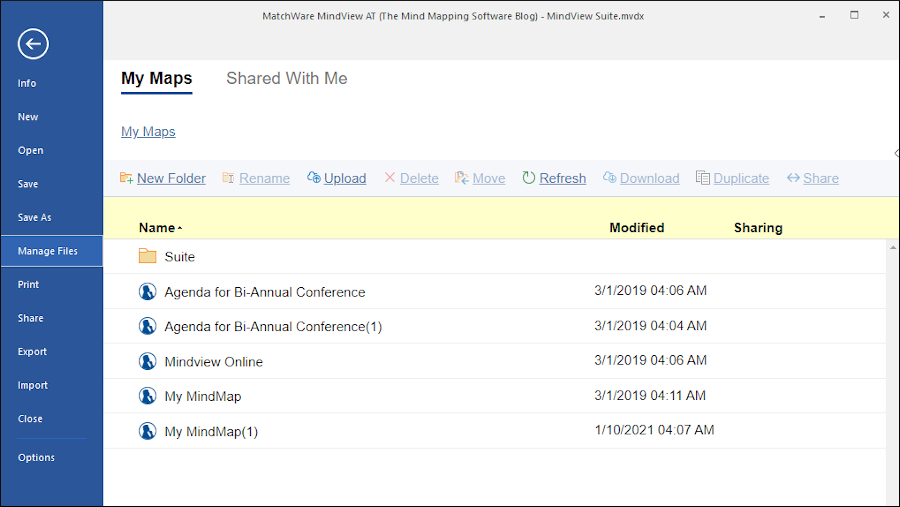
Access control is surprisingly granular. You can select any branch in your mind map and lock it so it can’t be edited by others. This is especially useful if your maps contain important information that you don’t want others to accidentally delete or alter.
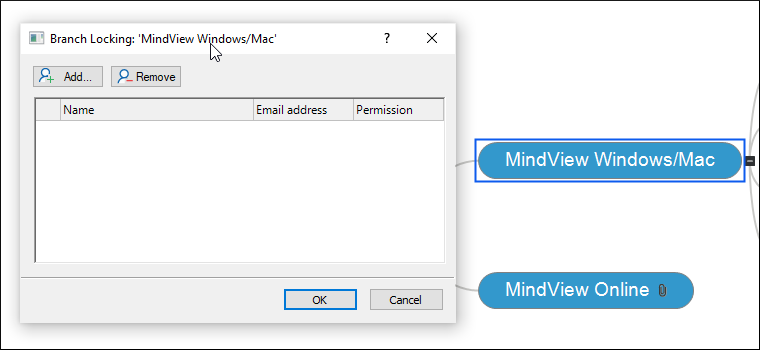
I created a mind map in MindView for Windows and then shared it to MindView Drive. When I went to open it in the manage files tool in MindView Online, it didn’t appear there until I manually refreshed the file list. It doesn’t update automatically. Hopefully, this will be added in a future update.
Simplified licensing and user management
For corporate customers of MindView, Matchware has simplified the way in which licenses are allocated and managed. Following the lead of Microsoft, Adobe and other large software developers, Matchware now utilizes a centralized account management system. In order to use any of the MindView Suite applications, you must login to your account. Matchware doesn’t restrict how many devices you have MindView installed on. The only limitation is that you can only be logged in to and using one device at a time. As part of the new subscription model, active users get free updates to their MindView Suite applications.
To help network administrators manage MindView Suite accounts, Matchware has created a web portal site. There, they can easily add users up to the number of licenses they’ve purchased. New users receive a link where they can set up their user name and password and download and install any of the MindView Suite applications. IT administrators no longer have to worry about uninstalling licensed copies of the software when employees leave. They can easily delete the former employee’s record in the portal site. Without an active login, the applications simply stop working.
I logged in to the portal to setup my login, where I found a single license with links to download MindView for Windows and Mac, plus a URL to login to MindView Online. The process of getting set up was easy, quick and painless.
Conclusion
MindView retains its position as one of the best mind mapping tools for project management. MindView Suite opens up new opportunities for individuals and teams to get even more value out of it by providing them with a simple and easy way to share and co-edit their maps in a controlled environment. My favorite new features in the Windows version, which I evaluated, were conditional formatting and the new capture tool.
Under the new subscription model, the price of MindView Suite is US$20 per user per month, with discounts for longer commitments. Volume and site license packages are also available. You can learn more about MindView Suite on the Matchware website.

Leave a Reply