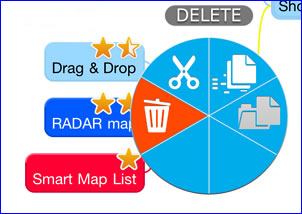 Developer AnotherView has launched a new mind mapping app called MyMind for the iPhone and iPod Touch that incorporates some cool features that make it intuitive and fast to use. Specifically, they have designed this elegant program to enable you to build mind maps with a minimum of taps, and utilizing the user interface of Apple’s diminutive devices in some unique ways.
Developer AnotherView has launched a new mind mapping app called MyMind for the iPhone and iPod Touch that incorporates some cool features that make it intuitive and fast to use. Specifically, they have designed this elegant program to enable you to build mind maps with a minimum of taps, and utilizing the user interface of Apple’s diminutive devices in some unique ways.
What makes MyMind unique and worthy of your attention? Here are some highlights:
No toolbar: MyMind does away with the typical toolbar at the top or bottom of the iPhone screen, giving you more space in which to create and view your mind maps. While some competing apps use a toolbar that can appear and disappear to get around this challenge, MyMind blows it away completely, in favor of leveraging the iPhone’s touch interface in some very cool ways. See “adding topics” and “context sensitive menu” below to see what I mean.
Adding topics: MyMind employs a tap and hold gesture to enable you to add new topics. When you tap and hold on a topic in your mind map, a set of orange arrows pops up – to the sides and at 45 degree angles to add child topics, and vertical arrows to add sibling topics. Simply drag your finger over the arrow that points in the direction where you want to create a new topic, and an add topic dialog box pops up where you can type in the name of your topic. I tried this on my iPhone, and was very pleased at how intuitive this arrangement feels when creating a mind map. All the gestures for common tasks (create, edit, move and delete topic, and fold and unfold map branches) require a double tap only, at most. MyMind is a model of elegant simplicity.
Context sensitive menu: To delete, cut and paste topics, you can use MyMind’s clever context sensitive menu, which can be accessed by double-tapping and then holding your finger over a topic. The menu that pops up looks like a blue circular pie chart, with icons for these three commands (see screen shot, above right). Because the pie has six sections, only four of which are currently being used, I can only assume that the developer plans to add further functionality to this menu in future releases. I applaud this developer for being creative and creating its own colorful context sensitive menu. Its circular shape is ideal for the iPhone; when this menu pops up, you simply slide your finger over to the icon that corresponds to the command which you want to invoke.A small oval pop-up tells you what each command is; when your fingertip is over the command you want to use, simply remove it from the screen.
Save branch as new map: This is a new command that can be accessed from MyMind’s context-sensitive menu in its latest release. It’s a convenient way to divide a complex mind map into several sub-maps. Unfortunately, it doesn’t crate a link between the two maps – perhaps this will be an enhancement for a future release. Nor does it “break off” these topics from the original map; it simply makes a copy of them. Still, it’s cool seeing a developer try some new things that we haven’t seen before in any other mind mapping apps for Apple’s smaller mobile devices.
What’s missing? I don’t see any way to zoom your mind map. Nor does there appear to be any support for attaching notes or hypertext links to topics – two capabilities that I consider to be essential to mind mapping applications. But to be fair, this is a new program, so there is time to add these features in future releases.
The bottom line
I’m very impressed with what I’m seeing so far. AnotherView has entered a fairly crowded market for iPhone mind mapping apps and has managed to carve out its own space with a well-designed app that shows a lot of innovation and future promise. I can’t wait to see what comes next for MyMind!

Leave a Reply