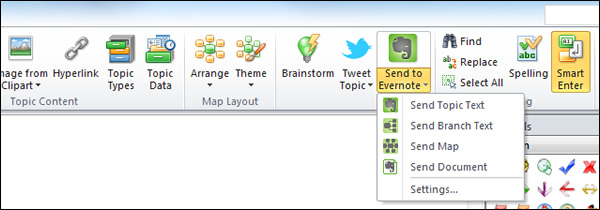
I was recently excited to learn that CS Odessa has released an app in its Solution Park called Note Exchange that enables users of ConceptDraw MINDMAP program to send part or all of their mind maps to Evernote – my favorite writing platform and personal information capture tool. Unfortunately, it fell short of my expectations.
Here’s what the product page promised:
“When sending your mind map to Evernote, you can decide to upload a single, or multiple topic(s), an entire branch or branches (topics with subtopics), a whole single page mind map, or the entire file for multi-page documents. The map is sent as an image via email, which you can then access from any computer or mobile device.
“You can use the Evernote solution as a daily planner, sending day-to-day tasks from your mind map to Evernote. Thanks to the Note Exchange solution, your to-do mind maps are always with you — you can upload a whole map, or specific parts relating to a certain person, task or meeting — and you can access this information instantly, wherever you are.”
So I downloaded Note Exchange using CS Odessa’s Solution Browser software (which also updated my copy of ConceptDraw MINDMAP to the latest version), installed it and tried it out. It sounded too good to be true. It was.
I expected that the two programs would do this by communicating directly with each other. It turns out that it handles these transfers via your personal Evernote address. It’s not an elegant solution, but I guess I can live with it – if it works correctly.
The new Evernote toolbar button gives you four options:
- Send topic text
- Send branch text
- Send map
- Send document
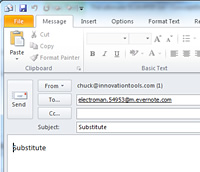 I will now show you what Note Exchange does with each option, and explain where it fell short, in my estimation:
I will now show you what Note Exchange does with each option, and explain where it fell short, in my estimation:
Send topic text: It does exactly what it says it will do. It grabs the text from the currently-selected topic and deposits it in an e-mail message. When it gets to Evernote, a new topic is created with that word or words inserted.
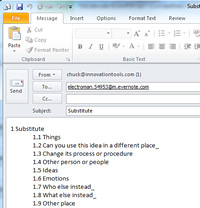 Send branch text: This works the same as “send topic text,” except it displays an indented outline consisting of the top-level topic and any sub-topics within that branch.
Send branch text: This works the same as “send topic text,” except it displays an indented outline consisting of the top-level topic and any sub-topics within that branch.
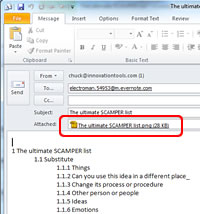 Send map: As you can see from the screen capture, Note Exchange creates an indented hierarchy of all of the text contained in the mind map, and also generates a PNG image file that presumably Evernote is supposed to store. Only that didn’t happen. Evernote ignored the PNG file. This was a real disappointment to me, because mind maps are inherently visual creations, of course. And Evernote has steadily improved to handle many types of data, including images. MindManager 12 debuted this type of export to Evernote feature a year ago and it works as expected; that’s the gold standard that Note Exchange must measure up to, in my opinion.
Send map: As you can see from the screen capture, Note Exchange creates an indented hierarchy of all of the text contained in the mind map, and also generates a PNG image file that presumably Evernote is supposed to store. Only that didn’t happen. Evernote ignored the PNG file. This was a real disappointment to me, because mind maps are inherently visual creations, of course. And Evernote has steadily improved to handle many types of data, including images. MindManager 12 debuted this type of export to Evernote feature a year ago and it works as expected; that’s the gold standard that Note Exchange must measure up to, in my opinion.
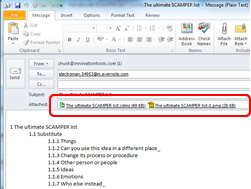
Send document: How is this different than send map? It does everything that send map does, plus it inserts both a PNG image of your mind map plus a copy of the .cdmz ConceptDraw MINDMAP native file – both of which Evernote ignores.
I did view the data sent to Evernote both within its desktop version for Windows as well as the “cloud” version of it. So even if my desktop software wasn’t quite up to date, the cloud version is. And, as I said, I upgraded to the latest version of ConceptDraw MINDMAP before testing Note Exchange.
Why announce new capabilities if they don’t work correctly – or before they have been thoroughly beta tested by numerous customers?
Let’s hope that CS Odessa corrects these problems soon, because the idea of integrating mind map content with a powerful personal information management tool like Evernote is a great one!

Leave a Reply