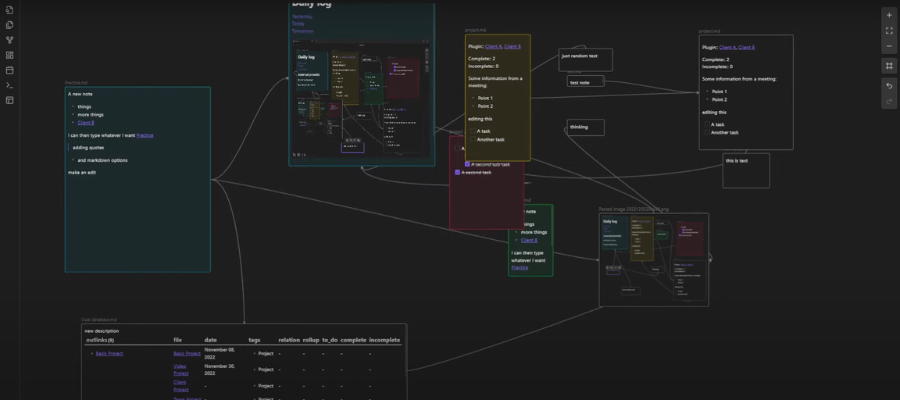
As I’ve started using the Obsidian app as the basis for my next-generation digital note-taking system, I found myself wishing for a canvas-like interface similar to Scrintal, Napkin and other visual note-taking tools.
I don’t have to wish any more.
The developer has pre-released an update to insiders – essentially a beta release to people who have paid to help support Obsidian – that enables users to drag and drop notes on an infinite canvas, link them using connector lines and other advanced features that I haven’t seen in visual note-taking tools before.
What’s exciting in Obsidian canvas
Here is a closer look at Obsidian’s 1.1’s new visual capabilities:
Creating a canvas: Obsidian already had tabs at the top of the workspace that enabled you to view multiple notes side-by-side. Creating a canvas open it like a tab, but has a cross-hatched background to differentiate it. The canvas also appears in the application’s file selector bar, making it easy to return to it at any time. It has a “CANVAS” tag next to its name, maing it easy to find in a long list of files and notes.
A new toolbar on the upper right corner of the workspace enables you to zoom in and out on the canvas or zoom to fit the notes you have open on the canvas – nice! You can also use your mouse to zoom or pan across the canvas or assign hotkeys to zooming operations. Also unique to canvas view is a set of undo and redo buttons in this toolbar.
Adding notes to the canvas: This is a simple drag-and-drop operation. Once you’ve loaded a note into the canvas, you can resize it, move it around the workspace, align it with other notes and more.
Connecting ideas: You can now add connector lines between notes in canvas view. Interestingly enough, these are not the same as note links. In other words, connecting two notes in the canvas doesn’t create corresponding bi-directional text links in both notes.
For an application in which note linking is a core feature, this is surprising. But I need to remember that this is only a beta build of canvas that hasn’t even been released to the public yet. Perhaps it’s coming in a future update.
You can also add labels to rhe connector lines, much like a concept map. This enables you to add context to the relationships between your ideas. For example, you could point out that one concept causes another to occur. That’s powerful!
Note operations: A small pop-up toolbar, which appears when you select it, enables you to remove it from the canvas, assign a color to it or zoom to select it. To edit it, you can click on the edit button or double-click within the note. A secondary toolbar enables you to rename the note or open it in a separate tab.
Creating “cards” in canvas view: Double-clicking in a blank space creates a card, an unnamed text note. This is different than ordinary notes in Obsidian, where each one has a corresponding .md file stored on your computer’s local hard drive. You can right click on a card to convert it into a file if you wish.
You can also drag outward from one of the circular link points on the border of a note or card to create a new card. This enables you to quickly build out a mind map-like structure.
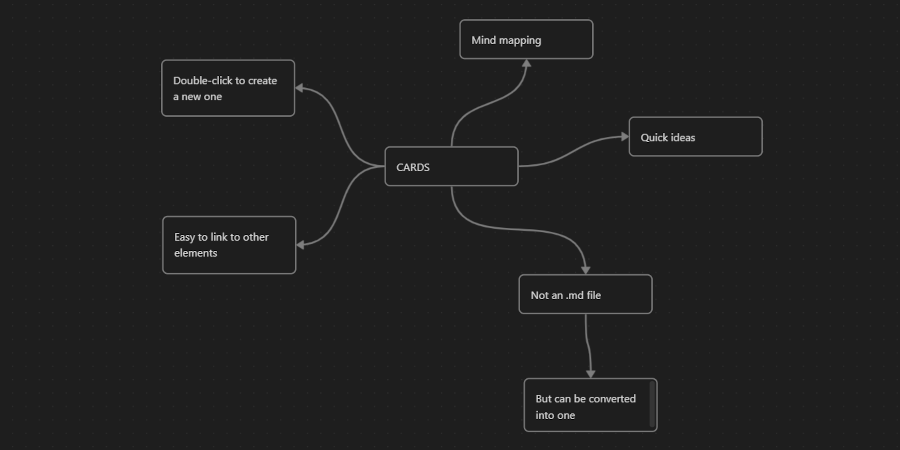
Group selection options: Dragging the cursor across the canvas enables you to select multiple notes and cards. Once selected, you can align them to each other. Objects in the canvas snap to the background grid, making it easy to align them, even without these commands.
Adding other assets to the canvas: Obsidian 1.1 enables you to add images, video and URLs from Finder on the Mac and Explorer in Windows into the canvas. Videos can be played from within the canvas. URLs are converted into cards, which can be expanded to view the contents of the web page – essentially a browser window within the canvas! This is a capability I haven’t seen in any other visual note-taking tool before.
YouTube and other videos can be played within a URL card. This opens the possibility to have a note open side-by-side and to take notes while it’s playing – nice!
I wondered if this extends to other types of media. So I fragged and dropped a PDF, an MP4 video file and a PNG image into my Obsidian canvas (below). They all worked in this environment. That means Obsidian becomes an even more powerful tool for research and writing with this release.
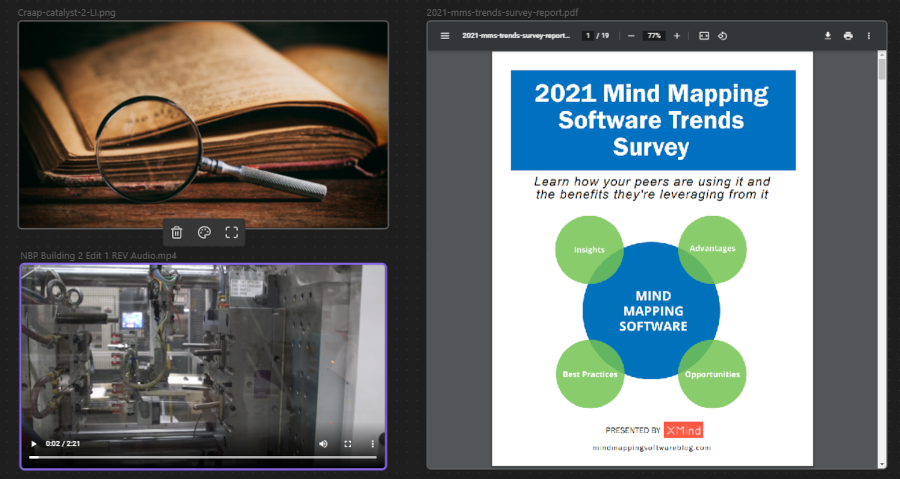
Hotkey support: As you would expect, the development team at Obsidian has expanded hot key support to include canvas view. You can zoom to fit all of the elements in your canvas or zoom to fit a selection of multiple objects you’ve selected by dragging your mouse over them.
Conclusion
“Those who make a better map make a better mark,” declares Nick Milo from Linking Your Thinking in his Obsidian canvas overview video. He sees it as an essential tool for mapping out your thoughts, gaining new insights and making better decisions.
He also points out that Obsidian canvas offers a unique advantage compared to mind mapping software: It’s integrated with your storehouse of knowledge and ideas. You can easily drag and drop notes from it into a flexible workspace and view ideas in context with each other.
I would add that it offers some new functionality that we haven’t seen in other visual note-taking tools, such as the ability to display and navigate web pages within the canvas, the ability to snap elements to a grid for quick organization of your visual maps and support for both notes (bits of knowledge from your second brain) and cards (independent nodes that exist only in the canvas).
Even though Obsidian canvas is still in beta testing mode, it’s already very impressive in the scope of its capabilities. I can’t wait to see where the developers take it from here.
Some obvious improvements would be for links in canvas view to also be actual bidirectional links between notes. Or the ability to collapse branches or toggle notes in the canvas view so they only display the title (to save space).
I’m especially excited about what Obsidian canvas makes possible for content creators. As with mind maps, it enables writers to create visual outlines of larger pieces, such as books and presentations.
It enables you to flesh out your thinking and easily see what information is missing – something that’s not easy to do when you’re only looking at text-based notes.
(If you’re a content creator, I also strongly encourage you to check out Matt Giaro’s Second Brain for Content Creators course – it’s excellent!)
If you’re a fan of both mind maps and digital note-taking, I predict you’re going to love Obsidian canvas. To obtain it, you new Marguerite to own a license for the app. This can be purchased for as little as US$25 from the developer’s website or from within Obsidian. Once you’re set up with a license, you’ll have access to all “insider” builds before the general public, including canvas.
If you decide to try it out, please let me know what you think in the comments below.

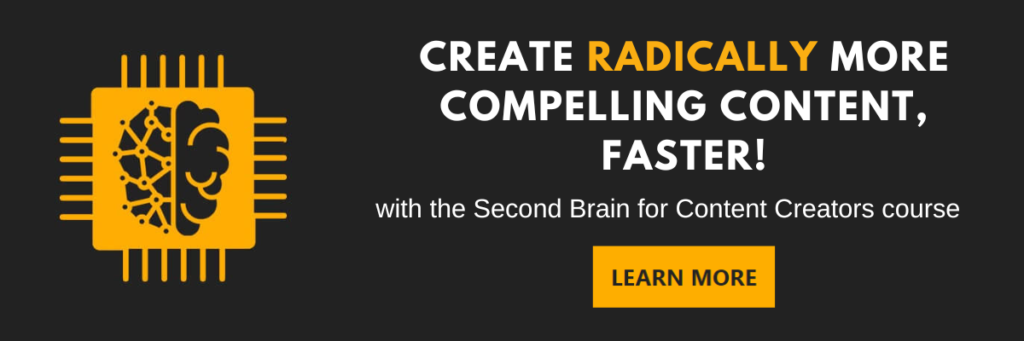
Leave a Reply