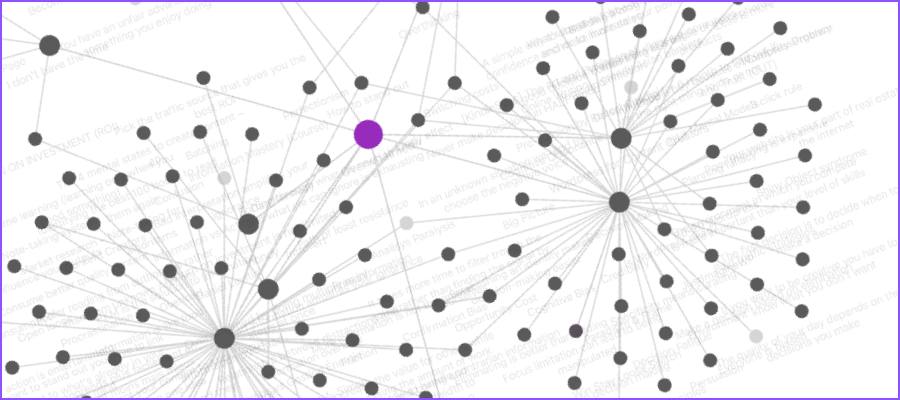
Visual diagrams help us do many things: create complex hierarchies of ideas, visualize processes and make data more meaningful, just to name a few.
But what if a visual diagram could be used to display the relationships between individual notes in a digital note-taking system based on their characteristics?
Further, what if it could enable you to create highly customizable views of your ideas, revealing patterns that could spark new ideas?
That’s the thinking behind the graph view of Obsidian, a fairly new digital note-taking application.
In recent months, I’ve tried to figure out just how useful graph view could be, but never found an article or video that explained its significance and how it can be used in a clear, concise way.
That changed when I took an online course called Second Brain for Content Creators by Matt Giaro. In it, he explains how to create a personalized knowledge base that can be used to streamline your content research, ideation and production.
Matt’s course really opened my eyes to what’s possible with Obsidian’s powerful graph view.
An overview of graph view
Here’s how graph view works: First, each note is represented by a circle or node with text that displays its title. Lines between notes represent internal links between them. The more nodes that reference a given node, the bigger it appears in the diagram.
Obsidian displays two types of maps: a local graph, which only displays links between the note you’re viewing and any others that links directly to it. That can be expanded to show connections of connections.
The other type of diagram is a global graph, which displays linked nodes that represent all notes that meet your search criteria. Like type local graph, you can also adjust the number of link levels that are displayed.
Interacting with your notes in this visual map is easy. Hovering over a node highlights it and its connections. Clicking on a node displays its corresponding note. You can also right-click on a node to view numerous other options for manipulating it.
Filtering notes in graph view
Here’s where it starts to get interesting. Obsidian provides an impressive set of tools that enable you to customize graph view, so you can surface the note relationships that are most meaningful to you. Here are some of the controls it gives you, plus a brief description of each:
Search: Enables you to enter search terms to zero in on the notes in your knowledge base that are most relevant to your needs.
You can also enter code snippets in the search box to further customize your graph view. Let’s say you’re a content creator, using Obsidian as your primary research, ideation and publishing platform. You’ve created a folder where all of your published content is archived. You don’t want it to appear in your current exploration of graph view. So by appending your search with a bit of code, you can eliminate it from graph view. Pretty cool!
Search by tags: You can conduct searches in graph view based on the tags you’ve assigned to specific notes. This is especially valuable for zeroing in on the most relevant notes that meet your needs.
Groups: To further refine the list of notes displayed in graph view, you can create groups. Each one you create contains a little search box, where you can tell Obsidian which notes you want to be part of it.
Say for example, you could create groups that represent every note that contains the word “marketing” or is tagged with #mindmap . You can then select a color for that group. Obsidian then displays the nodes that match your search term in that color.
Why does this matter? Because color-coding nodes helps you to visualize serendipitous connections between them. Although two notes may not be directly linked, they jump out visually because of their color, enabling you to see new potential patterns and relationships in your notes.
Many times, the best ideas are built out of unique combinations of existing ideas. Being able to visualize patterns and potential relationships between your ideas, knowledge and information can supercharge your creativity.
It’s especially valuable to any creator, who needs to differentiate their ideas and make them stand out.
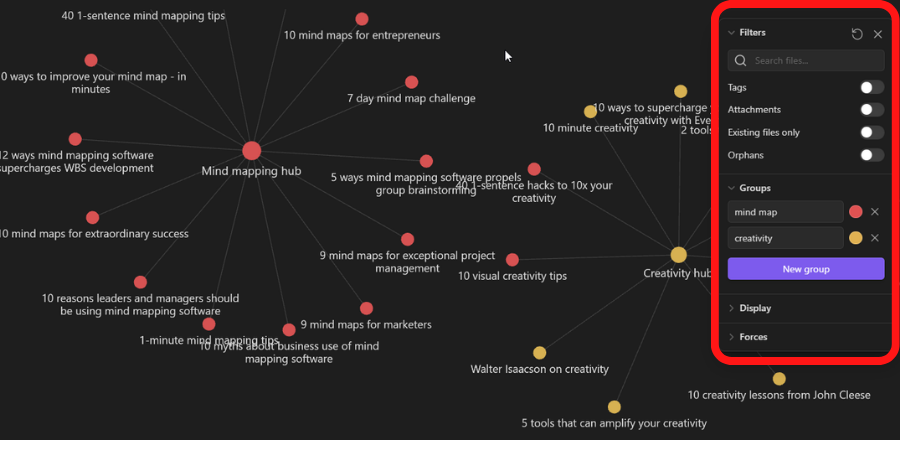
When I saw Matt demonstrate these graph view capabilities in his course, it blew my mind! I loved it so much that I’m now in the process of moving my personal knowledge base from Evernote, which offers no visualization and limited linking capabilities, to Obsidian. I will be following the principles and practices Matt recommends in Second Brain for Content Creators.
If your work involves any type of research or writing, you may want to investigate Obsidian and Second Brain for Content Creators. It contains a wealth of insights that can help any writer elevate the quality of their ideas and their productivity. I also really love the way Matt thinks, so I encourage you to follow his work.
I recently wrote a review of Second Brain for Content Creators, which you can read here. It contains a link to a free 7-day email mini-course that provides an overview of its core principles.
Or if you want to play around with Obsidian and it’s unique graph view, it’s free for personal use.

Leave a Reply