Earlier this week, Pearltrees for iPad was launched, enabling collectors and curators of web content to do so on Apple’s popular tablet. The iPad’s touch interface is a perfect complement to this popular tool, which has signed up over 200,000 users for the web-based version of Pearltrees during the last year and a half. This functioned just the way I like it – seamlessly.
At the time I reviewed the browser version of Pearltrees in December 2009, I wasn’t quite sure what all the excitement was about. Since then, content curation has gotten a lot of attention, as business people and consumers alike seek ways to save interesting web content for future reference. Pearltrees for iPad extends this visual exploration model to the world’s most popular tablet, accessing your online Pearltrees account seamlessly. I hadn’t touched my Pearltrees account since doing my review almost two years ago; after logging in, the iPad app quickly loaded my map and enabled me to keep building them.
A powerful discovery tool
Pearltrees for iPad isn’t just an elegant tool for curating web pages in which you’re interested, it’s also a powerful tool for information discovery. If you select a “pearl” (an individual node in one of your maps) and then tap on a toolbar button called “related interests,” the application displays pearls that others have saved. This model of social curation has the effect of surfacing some of the best content on any given topic, making it a potentially great web exploration tool.
Clicking on a single pearl causes a pop-over window to appear, with a screenshot of the web page on one side and the text of the page on the other side. Tapping on a “pick” button enables you to add it to your map. You can select any of its major nodes, place it in the “drop zone” – a horizontal window embedded in the bottom toolbar that functions as a “parking lot” for pearls that you’re not quite sure what to do with yet – or create a new pearltree.
Sharing the good stuff you’ve found
From this dialog box, you can also share items you’ve found via e-mail, Twitter and Facebook. Doing so includes a link to that item within the context of a Pearltrees map – making it easy for you to share web pages of interest with your colleagues. I tried sending several items to my e-mail address. The first one, in which I accepted the app’s pearl-related subject line, never arrived – apparently the victim of a spam filter. The second time I tried it, I changed the subject line to a fake project name (“This web page is of interest for the ACME project”), and this time it came through. Apparently the word “pearl” is perceived by e-mail clients as being a bit spammy. Hmmm…
I copied and pasted the URL into a browser that I have never used with the web version of Pearltrees – just to see how it would be displayed to someone who doesn’t have an account with the service. it displayed the web page to which the pearl referred, with a narrow pop-up window embedded at the top of the page, identifying the pearltree from which it was sourced. It also contains “previous” and “next” buttons, so the person to whom you sent the pearl can explore other related resources and further share them via Twitter or Facebook.
Clicking on a “pearltrees” button in this horizontal banner displays the pearltree from which this web page came, along with the other pearls that surround it (just like the view I had of this topic on my iPad). The currently-selected page hovers over the top of the visual map, giving you a sense of context for how you got here. Hovering over any node in the pearltree causes this preview to display a snapshot of the corresponding web page – with buttons for adding it to your pearltree and sharing via the previously-mentioned services. The fact that you can share web pages of interest, even if you’re not logged in as a member of Pearltrees, is part of the reason this service has such a makes viral appeal – the app makes it simple and fun to share. Brilliant!
Adding content of interest from Safari
So how does this app enable you to add items to your Pearltrees when you’re browsing the web with Safari? The Pearltrees toolbar contains a button for the “pearler,” which installs a javascript-enabled entry in your Safari bookmarks. When you visit a web page that you want to add to your Pearltree, you simply tap on Safari’s bookmark icon and then on the Pearltrees bookmark. A window then pops up, asking you where you want the current web page to be added. Once again, you can select from any of your Pealtrees and their major nodes, the drop zone or create a new pearltree in which to place it.
Conclusion
I’ve been a bit surprised at Pearltrees’ success during the past several years. Not because of anything related to the product, but I just didn’t “get” how important web content curation would be to people. Now that it’s a hot topic, I understand what all of the excitement is about, and I applaud its developers for extending its reach to the Apple iPad.
Everything worked very smoothly and intuitively. It’s easy to get started with Pearltrees, without having to read any lengthy instructions. I’m impressed with the ways in which the developers have made the use of this app more viral.
If you want to create your own Pearltrees account, it’s free. You can create your own login, or connect with the service via your Facebook, Twitter and Google accounts. Once again, no barriers of entry here. It’s easy to get signed up and get “pearling.” If your work involves an amount of research or monitoring of key topics and trends, then you owe it to yourself to give Pearltrees for iPad – and web browser – a try.

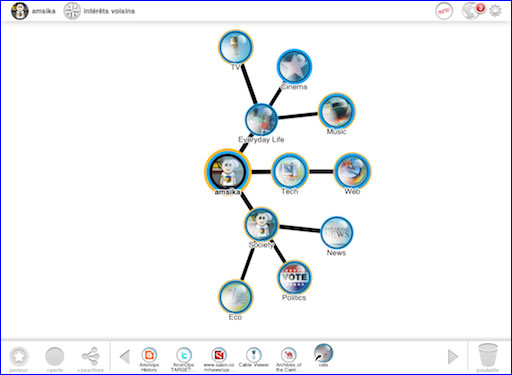
Leave a Reply