Mind mapping software can help you plan, execute and manage projects from start to finish. Its visual format is ideally suited to project design. But its task management tools make it equally adept at project management. To help you understand how easy it is to do, I created this example using MindManager.
(Editor’s note: MindManager is used to show what is possible with project management within a mind map. It is not intended to be an endorsement of this program or its capabilities).
Managing tasks within a mind map
When managing projects with typical project management software, you organize your main tasks, sub-tasks, and milestones in a linear outline format. You then add durations and dependencies to those main tasks and sub-tasks.
With mind mapping software you start in a map, a more fluid and flexible format than a linear outline. Within the map, you can easily arrange and rearrange main tasks and sub-tasks until they make the most sense to you. Once you have completely fleshed out the scope and dimensions of your project, you can then add duration and resources to the sub-tasks. After this step, you add task dependencies to your mind map.
At this stage of project planning, your mind map now looks like this:
Once you have added dependencies to the sub-tasks, you can click on the central topic and check “Roll up Task Info to here” checkbox and MindManager will roll up the duration for all tasks in the map. It then provides the total project duration in the central topic, as shown below:
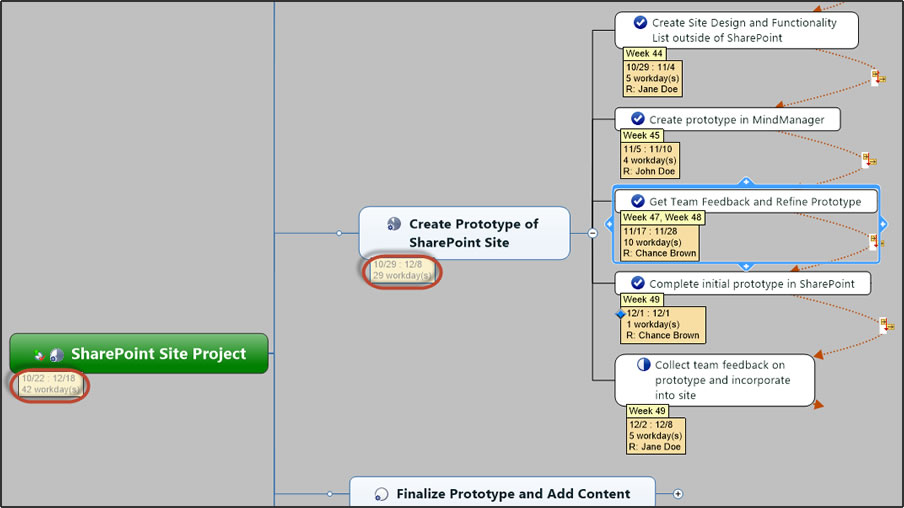
You can manage the progress of each task with visual “percentage complete” icons, which enable you to visually scan your project map to see “at a glance” which tasks are progressing according to plan and which ones may need more attention.
As you change the progress for sub-tasks, the map automatically changes the progress of the main tasks and the overall project progress in the central topic.
MindManager also provides you with visual alerts on tasks that are past due or at-risk. If tasks are past due they turn red and if they are at-risk they turn yellow:
These colors roll-up from sub-tasks through main tasks to the central project topic providing you with visual cues that will help you keep your project on track.
Seamless integration with Gantt chart
For many people, managing a project within a map provides visual clarity on the big picture and the specific sub-tasks to be completed. Other project managers may feel more comfortable working within a traditional Gantt chart. MindManager and other mind mapping software applications offer integrated Gantt charts to provide you with a more familiar view of your project’s progress.
Managing topics without task information
Another benefit of managing projects within a map is your ability to manage other project information such as project charter, meeting agendas, and other project folders – all in the same project map!
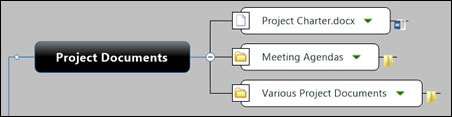 MindManager topics without a duration will not be included in the Gantt chart; this allows you to manage both task and non-task topics in a single mind map. You can use these topics to link to associated project documents. Using the File Explorer Map Parts option you can dynamically link all project documents to your map. In other words, when documents or folders are changed or added to the linked folder, they can be refreshed and updated dynamically in the map.
MindManager topics without a duration will not be included in the Gantt chart; this allows you to manage both task and non-task topics in a single mind map. You can use these topics to link to associated project documents. Using the File Explorer Map Parts option you can dynamically link all project documents to your map. In other words, when documents or folders are changed or added to the linked folder, they can be refreshed and updated dynamically in the map.
Exporting your project map to Microsoft Project
Although you can manage project tasks via the Gantt chart in MindManager, some may prefer Microsoft Project to manage a larger number of tasks in larger projects.
To export MindManager tasks to Microsoft Project, you select File > Export > Export Task Info to Microsoft Project. When exporting to Microsoft Project you have the option of exporting topics with only task information or exporting all topics regardless of whether or not they contain task information. Here is the project after exporting all the tasks (with task info) to Microsoft Project:
You also have the option of creating a project in Microsoft Project and sending it to MindManager. In this scenario, tasks from Project are converted into MindManager tasks. To convert a Microsoft Project file into a MindManager project map, you simply click the “Send to MindManager” button on the Microsoft Project ribbon toolbar.
Chance Brown is the founder and publisher of The Mindmap Blog. He is also the Operations Manager, Talent & Organizational Development for SPX Corporation, a global multi-industry manufacturing company headquartered in Charlotte, NC. You can follow his insights on Twitter here: @mapthinker.

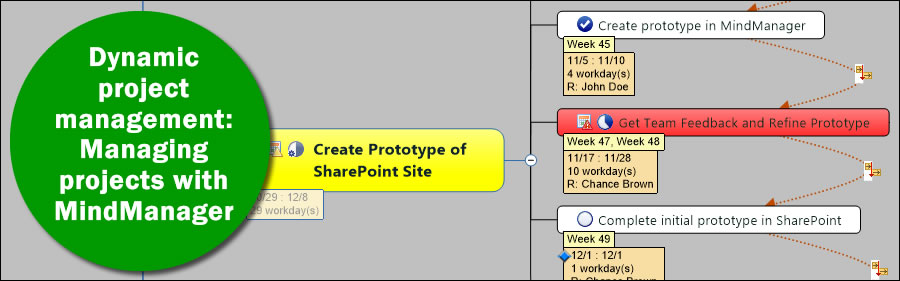
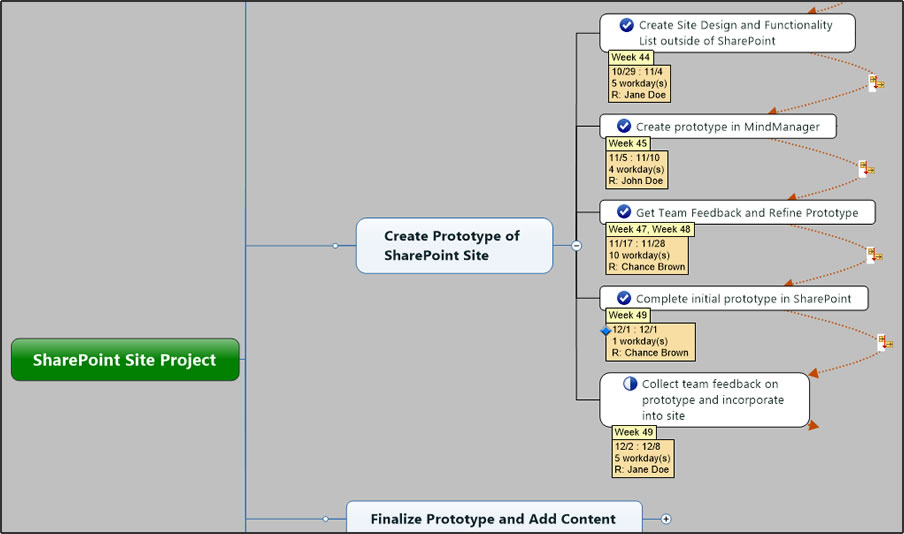
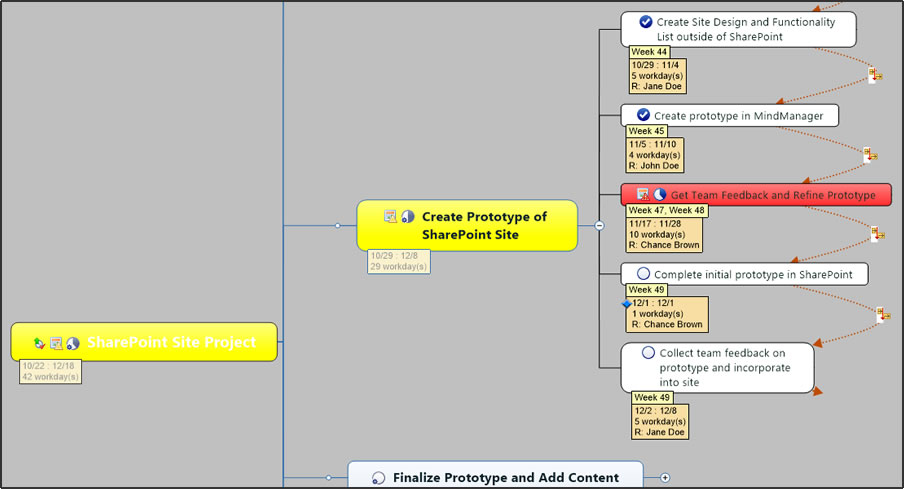
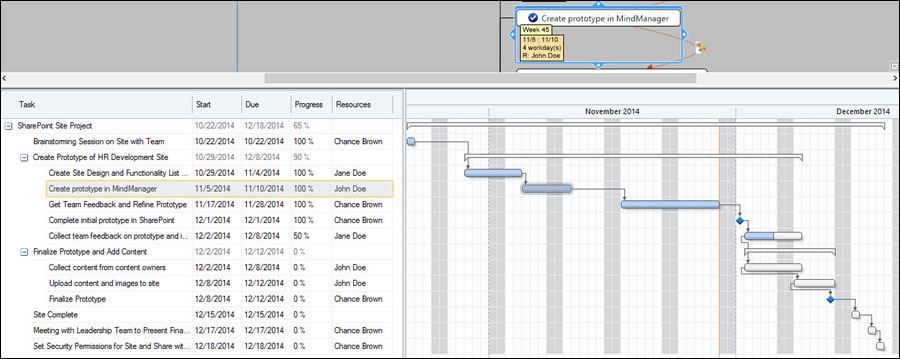
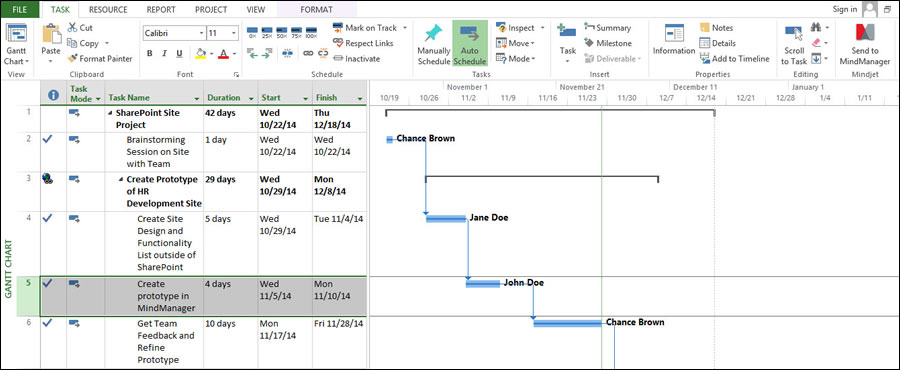
Leave a Reply