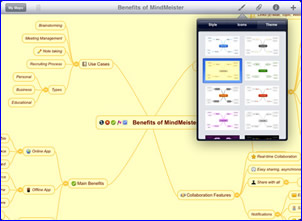 MindMeister for the iPad is a capable, well-designed mind mapping app that features seamless integration with the developer’s’ popular web-based mind mapping application. Its simple, non-nonsense design and ease of use make it a great option for mind mapping on the go.
MindMeister for the iPad is a capable, well-designed mind mapping app that features seamless integration with the developer’s’ popular web-based mind mapping application. Its simple, non-nonsense design and ease of use make it a great option for mind mapping on the go.
In this review, we’ll take a brief look at the most notable features of this excellent mind mapping app:
Creating your mind map in MindMeister for iPad
When you first open a new map in MindMeister for iPad, you’re prompted for a map name, which is used to populate the central topic. To add a first-level topic, you simply tap on a topic to select it as the parent topic (it changes to a gray color to let you know it’s selected), and then double-tap in a blank area adjacent to it. A new topic appears, linked to the parent topic you selected. It’s a simple, intuitive and fun way to add content to your mind map. To add a new child idea, you use the “+” button in the app’s toolbar. To edit a topic, you simply double-tap on it. The tactile experience is intuitive and enjoyable.
MindMeister offers a number of options for embellishing your map topics, using a simple toolbar at the top of the iPad’s screen. Clicking on a paint brush icon opens a multi-tabbed dialog box that gives you options for:
- Style: Text size, style and color, and topic shape, border and background colors. You cannot choose fonts in this app, which I suppose is an acceptable compromise, since you will probably be using the mind mapping app to start your mind maps, and then finish them up in the main MindMeister application in your web browser.
- Icons: This tab gives you nearly 50 colorful icons that you can add to your map topics; this tab also contains a button to clear any icon settings for the currently selected topic.
- Theme: Using this tab, you can select from one of 12 map themese, which automatically sets the background color, topic color and shape and other attributes. If you’re looking for a quick way to embellish one of your mind maps, this is the way to do it.
The next button in the toolbar looks like a paperclip; it opens another 3-tabbed dialog box that enables you to add:
- Topic notes
- Links (URL or e-mail “mailto” links); you also use this tab to navigate to a link in your mind map. If you click on the “open in Safari,” the iPad opens the link in that web browser app. You can also clear links from this tab.
- Tasks: In this tab, you can designate the priority of a topic, percentage completion, “effort” (the number of days or weeks the task is expected to take), task start and end dates and who the task is assigned to. I clicked on the “assigned to” command, and it only showed me. I’m not sure how you add other people to it. It’s not controlled from the program’s settings, nor could I find it under the “account” options.
A final toolbar button enables you to share your maps with others via e-mail and to export your mind map to one of five formats:
- PNG (image format)
- RTF (rich text format, readable by Microsoft Word)
- Freemind
- MindManager
Seamless integration with your cloud-based MindMeister account
When you first open MindMeister for the iPad, you’re greeted by a tabbed dialog box. By default, your local mind maps are displayed in a summary view. But if you click on the “online” button, you can just as easily view and open any mind maps in your online MindMeister account.In other words, this cleverly-designed app treats local and online mind maps as if they’re the same. Very cool! If you don’t need your full collection of online maps, MindMeister for iPad won’t force you to download them to your mobile device. But they’re only one tap away when you do need them.
If you create new mind map, it is automatically synchronized to your online map repository – you don’t even have to think about it – it just happens in the background, while you’re doing other things. I used the MindMeister app to build a mind map of information product ideas over the last week or two. When I was done creating it on the iPad, I simply opened my MindMeister online account, found it there, opened it and converted it into a MindManager map – very easy and intuitive. Other apps require you to e-mail you mind map to yourself. This approach is much simpler, and it’s delightfully seamless. I don’t have to think about it. It just works.
From the program’s main screen, you get a big view of the last map you edited – taking full advantage of the iPad’s expansive screen. You can also view your favorite mind maps, send an idea to your default online map using the developer’s clever “Geistesblitz” app, and change your account settings.
The ultimate test
As you can tell, I like apps that let me move from one platform to another, with my files available everywhere. Evernote is a shining example of that type of seamless integration, enabling me to access the same pool of articles, posts and ideas on my iPhone, my iPad or via a web browser. So I decided to try the ultimate test with MindMeister for iPad. First, I added a “task management” topic to the map I was working on in the MindMeister iPhone app. I then opened this map in my iPad, to verify that the new topic was there. It was. The next step was to add task information to this new topic in the iPad app. I gave it a priority of 2, made it 50% completed, gave it start and end dates and assigned it to myself. As the collage below proves, all of this task data DID show up in the browser version of MindMeister. From there, I exported this map to MindManager, and, as the inset image shows, all of that task data transferred perfectly. Awesome!
Conclusion
MindMeister for iPad is a well-designed mind mapping app that contains the essential features you need to do business mapping on the iPad. It’s real advantage is the way it seamlessly integrates with your online MindMeister account and with the developer’s iPhone app. That means no matter where I am, I can be working on a mind map in MindMeister. And I know that any files I update will be asccessible, immediately.
If you’re on the go and need any time, anywhere access to your mind maps, then I highly recommend that you take a look at MindMeister for the iPad.

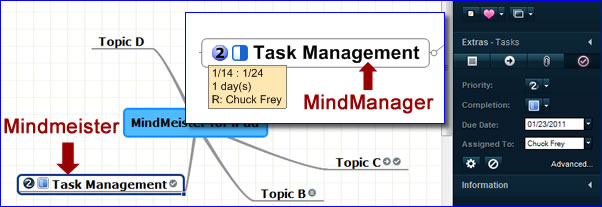
Leave a Reply