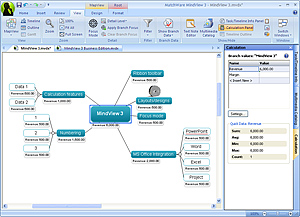 MatchWare recently launched version 3 of its business-focused mind mapping program for Windows and Mac OS X, MindView (formerly OpenMind). I’m pleased to report that this new version includes numerous enhancements and new features that are designed to increase your productivity, while preserving excellent ease of use. In the process, MatchWare pioneers some neat new features that haven’t been seen before in desktop mind mapping software.
MatchWare recently launched version 3 of its business-focused mind mapping program for Windows and Mac OS X, MindView (formerly OpenMind). I’m pleased to report that this new version includes numerous enhancements and new features that are designed to increase your productivity, while preserving excellent ease of use. In the process, MatchWare pioneers some neat new features that haven’t been seen before in desktop mind mapping software.
According to the developer, their mission in creating MindView 3 Business Edition was to provide the core functionality that businesspeople need to create effective mind maps, while leaving out those things that could cause users to waste time – such as styling individual map elements and notes text, for example.
Here’s what’s new and notable in MindView 3 Business Edition, and some of my thoughts based on working and playing with this program.
The user interface
The biggest change to the MindView 3 user interface is the adoption of the popular ribbon toolbar, which provides fast access to commonly-used tools. It contains tabs for: Home (fast access to the tools you need to create and edit your mind maps), Insert, Review, View and Design. Toolbar buttons are
well organized and easy to understand, thanks to brief text descriptions under each of them. Each button is context sensitive; in other words, if it doesn’t apply to a currently-selected map element, it is grayed out.
Adding content to your mind map
Topics can be added to MindView 3 Business Edition using the ribbon toolbar, a right-click command or the ever-popular Insert key. If you hit the Enter key twice after entering your text into a new topic, the program adds it to the map and opens a new topic at the same level – nice! This should really speed the process of recording your ideas in a new mind map.
Text notes are inserted in a horizontal pane below the map workspace. At first, I thought this was just a plain text window, until the developer pointed out that when you are typing text notes, the ribbon toolbar changes to display appropriate text editing commands. Also, I found it a bit odd that when you type a note into this window, it is designated by a paperclip icon next to the name of the currently-selected topic. Wouldn’t some sort of a note icon be more intuitive?
I created a branch with 3 sub-branches: to one, I attached a note. To the second sub-topic, I added a web page link. And to the third, I added a file link. All three sub-topics displayed a paperclip icon, making it a little difficult to tell at first glance what sort of an asset it contains. If you mouse over the topic, a tooltip pops up, showing the linked asset’s type and name. Still, I think MindView needs to utilize icons that represent the attachment type, to give users a bit more visual feedback.
MindView 3 Business Edition offers excellent support for right-click commands, which enable you to add topics, sub-topics and other map elements without having to mouse away from the workspace.
“Live preview” of map styles
Design styles are available within the “design” tab of the ribbon toolbar to help you make your mind maps more visually appealing. MindView offers numerous creative options for applying different sets of map styles – which incorporate topic shape and color, line shape and different treatments of the central topic (such as a file folder and a cloud). When you mouse over a style in the ribbon toolbar, the map workspace displays a “live preview” of what your map will look like if you select that style. This feature is available for map layouts as well. You can select from a standard radial map, right or left facing maps, and two variations of top-down “organizational chart” maps. Line shapes and topic spacing can be adjusted, but only if you turn off the program’s auto layout setting.
New and enhanced views
MindView 3 Business Edition offers a new Work Breakdown Structure map format. This view looks something like an “org chart,” and enables you to map out the major elements of your project in a visual format that is more logical for project management professionals.
Another valuable enhancement in the Business Edition of version 3 is an improved timeline view. The previous version of MindView Business Edition contained a rudimentary timeline view, which was displayed as a long, skinny rectangular line with topics that contain start and end dates arrayed along its length. Version 3 improves on this functionality by enabling you to apply a number of styles to the timeline and to combine it with a GANTT chart. You can also apply filters to this view, enabling you to remove extraneous information and focus in on the most important elements. The combination timeline/GANTT option can be quite valuable, because it gives you the ability to see an overview of your project as well as its details – all in a single view!
Focus options
When you’re creating large, complex maps, it’s sometimes nice to be able to zero in on one part of it and develop it fully, while minimizing distractions. MindView 3 Business Edition enables this through a tool called “branch focus.” If you select a branch and apply this command, everything above it in the hierarchy of topics and subtopics disappears from view temporarily, enabling you to fully develop that branch and its subtopics without unnecessary distractions. Toggle this command again, and your entire map returns to view.
MindView 3 also offers a separate “focus mode,” which operates a little differently. Instead of displaying only the currently selected topic and its children, focus mode zooms in on the currently-selected topic, while leaving the rest of the map also visible (but outside of the workspace). Why two focus modes? MatchWare explained that focus mode was actually designed to be a presentation aid. They discovered that when users were making presentations to larger audiences, people in the back of the room could not see all of the detail contained in complex mind maps. Curiously, however, when you toggle off the focus mode, your map doesn’t return to its previous level of zoom. If you’re presenting from your mind map, this could get rather clunky.
Sophisticated calculation capabilities
Perhaps the most surprising new capability in MindView 3 Business Edition is the addition of a powerful set of calculation tools that can be applied to map topics. This isn’t a topic “roll-up” function like we’ve seen in several other high-end mind mapping tools, where the program simply totals the values attached to map branches and “rolls up” the sub-totals and grand total all the way up to the central topic. MindView’s capabilities go well beyond that.
MindView 3 Business Edition lets you enter multiple types of numerical data on any of the branches of your Mind Map. This allows you to display values such as sales numbers, costs, exchange rates, and to enter calculations. Once you create calculation fields, you can set up default values for them, so you don’t have to enter them into each branch in your map – a real time-saver! These default values can also be easily over-written. You can enter formulas directly on branches. You can type formulas in an intuitive manner, using values and any of the mathematical operators + – * / ( ). You can also use the built-in functions SUM, AVG, MIN, MAX, COUNT by selecting them from a drop-down list in the calculation pane. The program also gives you control over the formats in which numbers are displayed, such as currency symbols, the number of decimal places that should be displayed and “follow text” that will automatically be inserted after you entered a calculation value in a field (for example, if you had the follow text value set to “000” and you entered “1”, the program would automatically change that value to display 1,000).
MindView 3 Business Edition’s ability to handle numerical calculations with such power and flexibility place it head and shoulders above any other mind mapping program. If you’re doing business planning and want to capture revenues, expenses and other numerical values in your planning map, this program can handle those tasks with ease.
Advanced export options
All of this would be fairly valuable if all you could do was perform mathematical operations within MindView 3 Business Edition. But the developers have also added an “advanced Excel export” option to the program that enables you to export your map’s numerical values and calculations into Microsoft’s popular spreadsheet program. That’s very cool! This is a real plus for managers, accountants and anyone else who works with financial figures and forecasting.
Advanced Excel export also offers 18 pre-defined templates, from the highly decorative to plain table cells. A settings tab enables you to control how the topic/sub-topic hierarchy is displayed in Excel. You can also use checkboxes to include or exclude these types of project- and numeric-oriented map data: task start, end, duration, completion and priority, and resources. A final group of settings displays the calculation value fields you have created in your map (such as revenue and margin) and enables you to use checkboxes to select which ones should be exported to Excel.
MindView 3.0 Business Edition also offers an advanced Word export option, which contains 18 Word templates. The program uses a dialog box with checkboxes to enable you to tell the program which elements you want included and excluded from the export process – including text notes, branch pictures, floating pictures, floating comments, text comments, branch connections, dates and icons. A third tab gives you fine control over attached objects – giving you the ability to treat text documents, Flash files, sounds and videos as hyperlinks. When it comes to images, you can either treat them as hyperlinks or insert them in the document.
Advanced HTML export gives you numerous web page templates and options, accessed via a step-by-step “wizard” process. In addition, map tasks can be exported as task lists to Outlook, and you can export your project maps to Microsoft Project. MatchWare has really done its homework in taking Microsoft Office integration to a whole new level!
Advanced map filtering
MindView 3 enables you to build some very sophisticated filters, a capability that will be appreciated by users who build large, complex maps. The filter dialog box enables you to build a series of filter statements or queries, incorporating four elements: and/or (used to string filters together and dictate how they interact with each other), property (a drop-down box used to select the type of map content to filter on), condition (9 options here, including “equal to,” “not equal to,” “contains” and “does not contain”) and value (the “string” or value you want the program to search for and filter on – say, all topics that contain the word “resource”). You can save filters with names, making it possible to re-use them. You can also import and export them, which makes them highly portable. You can use a filter created in one mind map in another one, and you can share them with your colleagues.
The developer says that MindView 3’s powerful filtering tools are especially useful for controlling exactly which map topics you want to export to Microsoft Office applications. For example, your mind map may contain some background information that was valuable during the planning process, but which you don’t want to export to Word for further development of a business plan. Simply filter that content from your map, then export the remaining content to Word.
Most high-end mind mapping programs have offered filter capabilities for years, but they have tended to be somewhat simplistic. This is the first time I’ve seen a tool that enables you to filter on multiple criteria and conditions, as well as the ability to export and import filters. Kudos to the MatchWare development team on a well-designed and powerful filter tool!
Conclusion
In MindView 3 Business Edition, MatchWare has succeeded in creating a powerful and yet easy-to-use mind mapping program that breaks new ground in several areas, most notably the advanced Microsoft Office export options, multi-level filtering capabilities and its amazing calculation tools. I’ve been saying for years that mind mapping software is evolving into a type of visual database – able to store and organize multiple types of ideas, resources, knowledge and data – and MindView 3 Business Edition definitely takes that to the next level. MindView 3.0 Business Edition is a winner in my book!
The program can be purchased from the MatchWare website for either PC or Mac operating systems for US$389; a downloadable trial version (which operates for 20 days) is also available. I recommend that you “try before you buy” – to determine if this program is a good fit with your needs before you make a monetary commitment.

Leave a Reply