SmartDraw.com has just launched SmartDraw 2009, a new version of its popular diagramming and mapping software that features a wealth of improvements – including the ability to animate or “sequence” your diagrams when exporting them to PowerPoint, and several new mind mapping enhancements.
What is sequencing and how does it work?
Sequencing in SmartDraw 2009 is the ability to reveal parts of your diagram, one mouse click at a time, so as not to overwhelm your audience. For example, sequencing could be used to display each quadrant of a 2×2 matrix and its contents, one at a time, in much the same way as you can control how individual text and image elements are transitioned into a PowerPoint slide.
This new functionality is available via a new PowerPoint tab in the SmartDraw 2009 ribbon toolbar. Many types of diagrams in SmartDraw 2009 are “pre-sequenced” so they will display their contents in the most advantageous way possible when you export them to PowerPoint. You can also manually tweak what appears at each step in your diagram’s sequencing by selecting a “frame” number from a drop-down list and then manually editing your diagram’s content in that step of the animation. The “what’s new” page on the SmartDraw website contains a brief video demonstration that clearly depicts how this works. It looks very simple and intuitive to work with.
Enhanced mind mapping capabilities
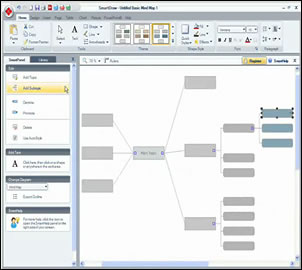 For a number of years, SmartDraw has been able to create rudimentary mind maps. With each new version, the developer has added new capabilities to create this type of diagram, and SmartDraw 2009 is no exception. The upgrade page contains a video that shows how these new capabilities work:
For a number of years, SmartDraw has been able to create rudimentary mind maps. With each new version, the developer has added new capabilities to create this type of diagram, and SmartDraw 2009 is no exception. The upgrade page contains a video that shows how these new capabilities work:
Automatic styling: This new capability, which can be toggled on and off, automatically alters the size and shape of topics to correspond to the level they are within a map. For example, let’s say you drag and drop a sub-topic from the fourth to the second level of your mind map. The topic’s shape, color and font style changes to match the style of other second-level topics.
Promote and demote commands: The mind map dialog box in SmartDraw 2009 now includes buttons that enable you to promote and demote topics within your map, one level up or down.
Show and hide detail: Topics which have sub-topics now display an icon. Clicking on it collapses the levels below it. This is pretty rudimentary functionality for most mind mapping programs. I’m surprised it took SmartDraw this long to add it to this program.
Export to outline: Another new button in the mind map dialog box exports your map to a text (.txt) format, with topics indented based on their level within your mind map. SmartDraw says this makes it easy to share your map with others – but actually it only shares the information that you have gathered and organized. I’m still not sure if you can actually export a mind map in other formats. I’ll have to take a closer look at this when I receive a copy of the program from the developer.
Other new features
While sequencing is the most important new feature in SmartDraw 2009, it’s not the only one. Here is a summary of some of the other new and improved capabilities of this robust diagramming program:
- Smarter flowcharts: You can now insert split paths in your flowcharts (where one step in a process splits into 2 or more sub-processes) with a single mouse click.
- Enhancements to project management charts: SmartDraw 2009 enables you to insert dependencies into Gantt charts, group tasks, add milestones and assign resources to tasks.
- Smarter organizational charts: Similar to the functionality in a mind map, you can now click an icon to hide or show branches within your organizational charts.
- 3D charts: SmartDraw’s bar and area charts can now be rendered in 3D, a big plus for presenting data in business presentations.
Conclusion
From what I can see, SmartDraw 2009 looks like a worthy upgrade to this powerful diagramming program. I hope to get a copy to play around with soon, and I’ll let you know what I think. I wasn’t that impressed with SmartDraw 2008, and the way its new diagram wizard tied my hands behind my back. Hopefully this new version has corrected that!


Leave a Reply