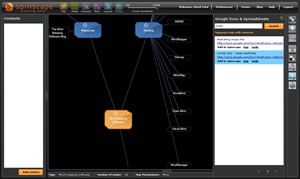 Spinscape , the web-based visual mapping/personal information manager tool I told you about in March , recently completed its closed beta testing phase . Anyone can now go to the Spinscape website and sign up for a free 30-day trial of the open beta version. After 30 days, a monthly subscription fee will be charged for continued use.
Spinscape , the web-based visual mapping/personal information manager tool I told you about in March , recently completed its closed beta testing phase . Anyone can now go to the Spinscape website and sign up for a free 30-day trial of the open beta version. After 30 days, a monthly subscription fee will be charged for continued use.
I haven’t played with Spinscape since I reviewed it in March, so I was quite curious to see how it has evolved. The user interface shows a number of signs of refinement. The plug-in toolbar has been relocated to a vertical toolbar on the right side of the workspace, and enables you to search Google and Wikipedia, as well as their personal collections of documents and data stored on Google Documents, Delicious and Amazon S3. Search results are displayed in a pop-up pane on the right side of the workspace. Contacts, with whom you can collaborate on Spinscape maps, are displayed in a vertical panel on the left side of the workspace.
I realize that Spinscape has just entered public beta, and is still very much a work in progress. But I think it suffers from some significant usability problems, even at the most basic level. Here are some things that I found less than intuitive with the current iteration of Spinscape:
Moving topics/nodes: This is more difficult than it needs to be. If you move a parent topic around the workspace, its child topics don’t move with it. This means you need to drag and drop each child topic to the vicinity of its parent.
Renaming nodes: If you’re zoomed out on your map, to the point where you cannot read the names of each map node, if you decide to rename one, its text isn’t readable. You would think that a dialog box would pop up, where the text is displayed at a readable font size. But that doesn’t happen.
Viewing the properties of nodes: Unlike most mind mapping programs, which give you a lot of visual feedback on what’s attached to a topic (notes, links, files, etc.), Spinscape doesn’t do this. You must open the node editor in order to tell what’s attached to a node.
The node editor: This is a dialog box that enables you to annotate a node with notes, attach a file or web link, and add your own descriptions to them. If a node has been created from the results of a web search, it already contains an excerpt of the search results description. Unfortunately, this isn’t very helpful; in many cases, you will need to add your own annotations to nodes to make their contents understandable. One more thing: Coming back to Spinscape after an absence of more than 3 months, I was initially confused by the node editor. I couldn’t figure out how to add or edit links, for example. So I watched a tutorial, and discovered that the buttons that surround the nodes editor do this. Unfortunately, they are muted in color, and tend to blend in with the background of the workspace. Also, they are arranged outside of the node editor box (which has a white background, and the workspace background is black or dark gray), so they don’t appear to be a part of it. Ideally, a program or web service ought to be usable without any instruction; developers frequently use tooltips and other methods to give users “hints” about what they can do. But I found the nodes editor to be absent of such helpful messages. Maybe other people won’t get stuck on this, but as I said, I found it to be initially confusing.
Collapsing child topics: This is basic functionality, which even the most rudimentary mind mapping software can do. So why is it so hard in Spinscape? To collapse child topics, you have to drag each one individually over the parent topic, which then displays a “plus” sign to indicate that there is more content nested within it. If you have a large number of child topics, you’re going to be busy for a while, dragging and dropping them. Why not just provide a little icon on the parent topic that, when clicked, automatically collapses all of the child topics?
Google Docs & Spreadsheets: This plug-in worked very quickly to return search results from my Google Docs account. But I found the options for adding content from them to Spinscape to be confusing. Each search result says “Add to Spinscape Map Node.” I clicked on the “Map” link, and the application added a node with a link to that document. However, when I clicked on “Node,” nothing seemed to happen…
One final note: If you want to see what the current state of Spinscape is, but don’t want to sign up for a beta test account right now, then I recommend that you view the tutorials .

Leave a Reply