Several months ago, TheBrain Technologies introduced the latest version of its powerful mind mapping and knowledge visualization tool, TheBrain 8, which provides new ways for you to classify, organize and manipulate your information.
For this build, the developer has focused heavily on the user experience – helping you get started faster with templates, making it easier to apply tags and thought types, a new timeline view and all-around faster performance make TheBrain 8 a pleasure to work with. In this review, we’ll take a closer look at what’s new and improved, and what it means to you from a business standpoint.
Quick-start templates
One of the challenges of getting started with a tool like TheBrain is that it’s a blank slate. It’s hard to know where to start, much less what’s possible. To help users get a jump-start on the development of their brains, the developer has thoughtfully added 5 templates to this new version. Each one contains an existing set of thoughts, thought types and tags that you can edit, delete and customize to meet your needs. Templates included in TheBrain 8 are:
One Brain For It All: A complete brain structure that contains thoughts, tags and types for business and personal information organization. I opened this brain and played around with it for a while. It’s pretty comprehensive, and really gives you a sense of how TheBrain can be used to visually represent large quantities of information. Looking at the thought types tab below the map, I was delighted to see that you can not only create a hierarchy of them, but also color code and assign an icon to them, which adds more meaning and context.
Business Brain: Exclusively the business portion from the One Brain for It All.
Business Types and Tags: This option is designed for users who have an existing thought structure but want to augment their classification with just new thought types and tags.
Education Brain: A helpful brain for students to organize projects, courses, career goals and capture their ideas.
Brainstorming Brain: This brain features thoughts on goal directed thinking, David Allen’s Getting Things Done (GTD) methodology and Alexander Osborn’s (the father of brainstorming) brainstorming rules.
You don’t have to start a new map when using these templates, either – you can import any of these quick-start brains into your existing brain at any time.
Thought types vs. tags
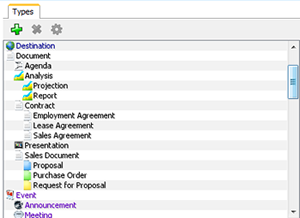 In version 8, the developer has added a new tab in the tools area at the bottom center of the workspace for thought types, where you can more quickly and easily activate, modify, create and delete them. In the previous version of the program, you had to manage thought types via a dialog box that was only accessible via the program’s menu. It’s nice to see that this feature has been brought front and center.
In version 8, the developer has added a new tab in the tools area at the bottom center of the workspace for thought types, where you can more quickly and easily activate, modify, create and delete them. In the previous version of the program, you had to manage thought types via a dialog box that was only accessible via the program’s menu. It’s nice to see that this feature has been brought front and center.
As I explored TheBrain 8, I got a bit confused on the differences between thought types and tags. So I asked my contact at TheBrain Technologies, Shelley Hayduk, to help me understand what’s unique about each type of map content, and the best ways to use them:
Thought types are a single attribute for a thought; you can only have one thought type per thought. Thought types are an additional classification of meaning you can add to your information; they are useful for grouping large amounts of information. Thought types can be used to define the thought color and icon of each thought so that each of them has a consistent look. In other words, let’s say every topic that’s related to your direct report Bob is colored green with a green icon of a person. This enables you to visually scan your map and see every project Bob is managing.
TheBrain 8 lets you quickly filter your map’s contents and display them in groupings by thought type. This gives you a powerful view into the ways in which you have classified information. I clicked on several thought types in my One Map For It All brain, and was impressed to see how this giant map instantly rearranged itself around filtered views of the thought types I selected.
One of the exciting aspects of creating new thought types is that you’re not limited to TheBrain’s set of icons. Using the program’s “capture thought icon” command, you can capture a screen shot of any image on your screen, using a resizable selection box. The program automatically converts it to a thumbnail image and displays it next to your new thought type.
Why is this a big deal? Whenever I’m using a mind mapping program, I often add some topics where I can envision the type of image I’d like to use as a symbol or icon to accompany it. But inevitably, there is no such visual in the program’s icon library. It’s very frustrating to me, because I have a particular feeling I’m trying to capture with a specific icon or symbol. TheBrain 8 does away with that limitation by enabling me to use any image I choose – and I don’t even have to save it to my hard drive. I just select it and go. This is very cool!
In contrast, tags let you assign additional attributes and contexts to a thought to further define or classify it. You can have as many tags per thought as you like. If you want to aggregate items that are scattered throughout your map but share a common tag, you can do that by simply clicking the checkbox next to the tag name. That displays the corresponding tag next to thoughts that contain it, but it doesn’t filter your map’s contents.
This blog post on TheBrain Technologies website goes into greater detail about tags versus thought types, if you’re interested.
Timeline view
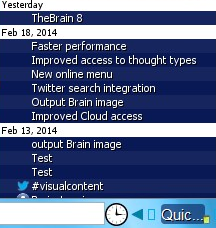 One of the things the developers of the brain have tried to do in this new release is to provide users with new ways of looking at the information in their brains. For example, the program enables you to look at a time-based scale that displays the 1,000 most recently created and modified thoughts. Clicking on a clock icon next to the program’s search box displays a list of topics added to your map, grouped by date. When you click on a topic in this view, TheBrain automatically takes you to that topic within your map.
One of the things the developers of the brain have tried to do in this new release is to provide users with new ways of looking at the information in their brains. For example, the program enables you to look at a time-based scale that displays the 1,000 most recently created and modified thoughts. Clicking on a clock icon next to the program’s search box displays a list of topics added to your map, grouped by date. When you click on a topic in this view, TheBrain automatically takes you to that topic within your map.
I don’t think I’d ever use this feature, but I’m sure that certain types of users who bill their time (attorneys and consultants, for example) may find it to be of some value.
New icon library
Another way in which the developers of the brain have added semantic value and meaning to your maps as with the addition of 1,500 new icons or symbols. This enables you to add context to your map topics. Categories of icons in the library include technology, business, art and education. You can also add your own icons, or paste one from the Windows clipboard into the icon tool dialog box.
Improved access to local and online brains
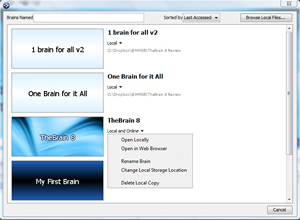 In the last version of TheBrain, the developer made it fairly easy to save local brains to your online file repository and vice versa. But in this version, they have made it absolutely seamless. You can now open both local and online brains right from the open file dialog box – which now incorporates a keyword search to help you find maps faster.
In the last version of TheBrain, the developer made it fairly easy to save local brains to your online file repository and vice versa. But in this version, they have made it absolutely seamless. You can now open both local and online brains right from the open file dialog box – which now incorporates a keyword search to help you find maps faster.
Quick create thoughts
TheBrain 8 contains a new capability that enables you to add new topics to your maps more quickly than ever before. To do this, you simply begin typing a new thought name into the search box. If a thought with that name already exists, you can click on it to view it. If not, you simply click on the “create” button adjacent to the search box, and the program will add it to your map as an orphan thought, which you can then link to any thought in your map.
I like the idea of being able to check for duplicate thoughts before adding a new one to your map. But I found the way the program added my new idea as an orphan to be confusing at first. It looked like it created a titally new map, with my new thought at its center. I found myself asking, “What just happened?” I had to refer to TheBrain 8 Transition Guide to figure it out. Hint: In order to link your new thought to an existing one, you must use the program’s “pin bar” below the workspace.
Twitter search integration
TheBrain 8 now enables you to create and save Twitter searches as topics in your map. When you create a search, the dialog box gives you the options of “all” (a conventional Twitter keyword search), a hashtag search or to view the latest tweets from a specific Twitter account. Once you have created a search, clicking on a topic’s Twitter icon opens that search in your web browser. Search results do not appear in your map. As a way to maintain links to your favorite Twitter views, it has some value. But I would have liked it better if it enabled you to integrate selected tweets into your brain.
New online menu
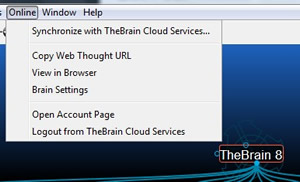 TheBrain 8 adds a new “online” menu to its toolbar that enables you to quickly access your cloud-based maps easier from your desktop and to streamline the process of sharing thoughts with others. The online menu allows you to synchronize the currently opened brain with your cloud account. You can also launch a web browser to display your settings in TheBrain Cloud, so you can quickly change the access rights to the online version of your map or grant a new team member with access to it. In addition, a new “copy web thought URL” enables you to copy the URL of your currently active thought to your system clipboard. In the previous version of TheBrain, you had to open your map within your cloud account in order to obtain its URL. Now you can do this from the desktop.
TheBrain 8 adds a new “online” menu to its toolbar that enables you to quickly access your cloud-based maps easier from your desktop and to streamline the process of sharing thoughts with others. The online menu allows you to synchronize the currently opened brain with your cloud account. You can also launch a web browser to display your settings in TheBrain Cloud, so you can quickly change the access rights to the online version of your map or grant a new team member with access to it. In addition, a new “copy web thought URL” enables you to copy the URL of your currently active thought to your system clipboard. In the previous version of TheBrain, you had to open your map within your cloud account in order to obtain its URL. Now you can do this from the desktop.
Under the hood
At the code level, TheBrain 8 has been streamlined significantly, making the program faster and more responsive. It incorporates enhanced multi-threading technology, which means that you can continue working on your brain while doing other things, such as synchronizing a large map to your Cloud account. The developer says these speed and architecture improvements now make it possible to manage brains of unlimited size – ideal for large knowledge management projects.
Conclusion
In many ways, TheBrain 8 is an incremental rather than revolutionary upgrade to this excellent program. If you haven’t tried TheBrain before, it’s worth a look. This new version is easier to use than ever, and I think you’ll find it a refreshing change from “conventional” mind mapping software. The big difference is that you can use TheBrain to define more complex relationships between topics, without causing a lot of visual clutter. It also offers streamlined collaboration via the developer’s Cloud service, which is easier to use from the desktop than ever.
If you’re already using a previous version of TheBrain, should you upgrade? My answer is, it depends. If you are working with large brains (thousands of thoughts), then you will definitely benefit from the speed and performance improvements that multi-threading brings to the table. If you’re using the Cloud service to collaborate with a team, you’ll also benefit from faster synching and one-click access to your account, map and sharing settings.
If you’re using a recent version of TheBrain (6 or 7) on a stand-alone basis with smaller maps (under 1,000 thoughts), then the case to upgrade is a bit less compelling. That’s not to take anything away from TheBrain 8 – it’s an impressive piece of software with lots of great information visualization options. I just don’t see anything earth-shattering in this new version that makes it a “must-upgrade” for the average existing user.
TheBrain 8 is available for immediate download at http://www.thebrain.com and is offered in two editions: Free and Pro. TheBrain Free does not expire and lets anyone link ideas and web pages on their desktops and in the cloud. TheBrain Pro offers unlimited file management, advanced search, secure cloud backup and much more. You can purchase TheBrain Pro as a desktop license only for US$219 or with both the license and one year of services for $299, which includes future upgrades and the full suite of online sync and other cloud services. TheBrain also offers an all-inclusive software upgrade and cloud services plan for $159 per year.
To learn more about TheBrain 8 and download the free version, please visit the product page on TheBrain Technologies website.

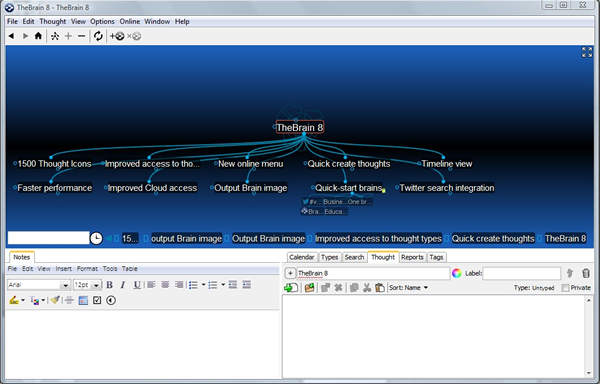
Leave a Reply