The new Thoughtflow app for iPad is a mind mapping tool with a difference: it is uniquely designed to trigger ideas and capture them. It does so via a simple but clever interface that is a joy to use.
As a designer, Leon Wee has always been on the lookout for words and images that inspire him. He often writes down his ideas as they occur to him, but lacked a tool to help him search for related topics and images when he was brainstorming. At the same time, he realized that many people tended to get stuck in their thinking, especially if they needed to think laterally (literally, sideways) to generate truly fresh ideas and solutions.
So he created the ideal brainstorming tool he envisioned.. He didn’t set out to create a mind mapping app; it simply turned out to be the best way to display the tangents of ideas he recorded and to encourage associative thinking. As Wee explains, he designed Thoughtflow to be a tool for creative exploration – to generate ideas early in the creative process, when you don’t know exactly what you’re looking for.
A simple brainstorming and idea capture tool
When you first open Thoughtflow, you are greeted with a very spartan interface, with a handful of toolbar buttons to the left of the workspace and a show/hide images button in the lower right-hand corner. A central topic sits in the middle of the screen.
All of the app’s important functions can be accomplished by swiping your finger or stylus over a topic: Right for add a linked topic, left to delete it, up to search for related web pages and down to search for images.
To create a new linked topic, you simply swipe your finger to the right on the central topic. It turns green, and instructs you to drag your finger away from it. When you do so, a new child topic springs forth. This makes it easy to quickly record a series of thought associations, without the tool getting in the way – a key quality of a well-designed brainstorming tool.
One of the real surprises of Thoughtflow is its incredible simplicity. There are no embellishments to distract you; your singular focus is generating and capturing ideas.
There are no tools to adjust the appearance of topics or connector lines, no URL links or attachments and no symbols or icons. Wee said he designed Thoughtflow this way because he didn’t want users getting distracted by such minutiae; he wanted to keep the focus on ideas. A pen icon in the app’s toolbar enables you to add notes to the currently selected topic. This is one of the few similarities with traditional mind mapping programs.
This video will help you better understand the experience of using Thoughtflow
Thoughtfully-designed brainstorming tools
To stimulate additional ideas, Thoughtflow enables you to search two sources: related web pages and images. I love the fact that you access these tools using gestures, rather than tapping on toolbar buttons. There’s something simple, organic and playful about this type of user interface design.
A swipe upward enables you to search for related web pages. The app displays a list of page titles and summaries from search engine results on screen, adjacent to your topic. These search results cannot be saved in your map or attached to topics; they are simply there to provide keyword stimulation.
A downward swipe performs an image search based on the text in your topic. These exist on a separate layer that appears below your mind map. They appear as a grid of 12 images – as a mood board. To view additional images, simply scroll to the right. Tapping on an image zooms it in to fill the sc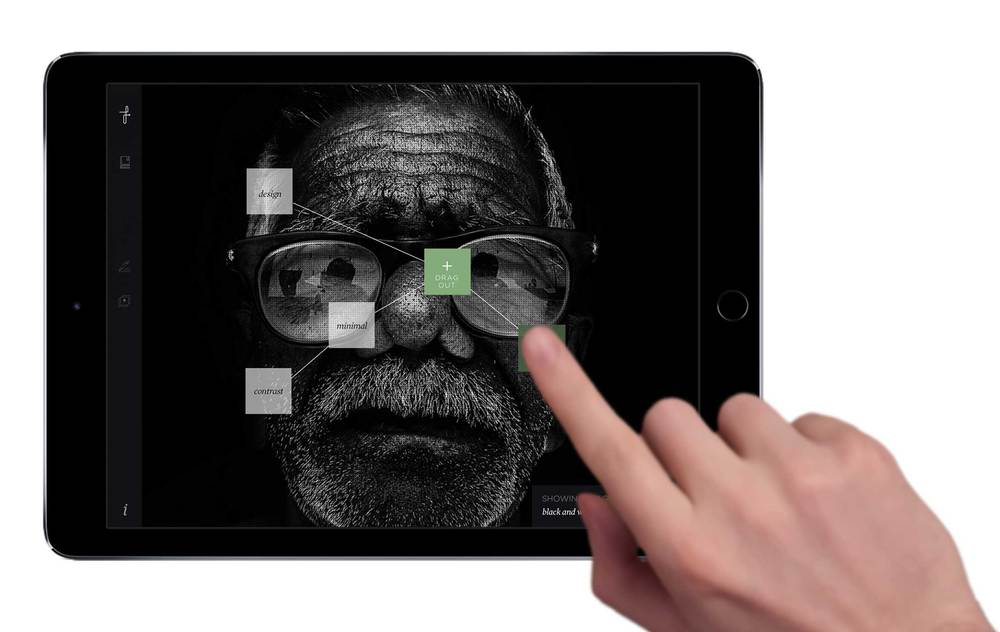 reen; tapping again returns you to the grid view.
reen; tapping again returns you to the grid view.
Those images that look most thought-provoking can be pinned, which saves them for export at the end of your brainstorming session. A show/hide images button in the lower right corner of the workspace enables you to toggle the image view on and off. You can also use a two-finger gesture to collapse your mind map to the lower left corner of the screen, which makes it easier to pin images.
The idea behind this image search, Wee explains, is to provide a visual form of stimuli that will help you build out your list of ideas. Like an image search on any of the popular search engines, Thoughtflow’s tool displays a wide variety of photos, each with its own unique take on the subject. In addition, images access a different part of the brain then words do, making this a powerful associative and lateral thinking tool. You cannot attach images to mind map topics; they are simply displayed to help you brainstorm new ideas.
Exporting your ideas
Thoughtflow enables you to share pinned images to your iPad’s camera roll. Wee explained he designed the app this way to give users the greatest amount of freedom to re-use these images. Future versions of Thoughtflow may enable you to save single images or grids of them to Pinterest, Flickr and other online photo sharing services.
Currently, Thoughtflow doesn’t enable you to export your mind maps. Wee expects to address this in a future update, after he solicits user feedback on the most desirable export formats. I suggested image and PDF.
Conclusion
If you’re looking for simple, fun and intuitive brainstorming tool, I urge you to give Thoughtflow a try. As part of my work as a mind mapping and creativity expert, I see dozens of apps that follow the same model and offer similar functionality. It’s rare for someone to break the mold and try something new. Leon Wee is one of the latter, bending mind mapping in a fresh new direction and incorporating simple but effective lateral thinking tools that can help you generate fresh ideas, insights and solutions.
I highly recommend Thoughtflow. It’s available in the Apple AppStore for $7.99 – a bargain, considering the value of the ideas you can generate with it!

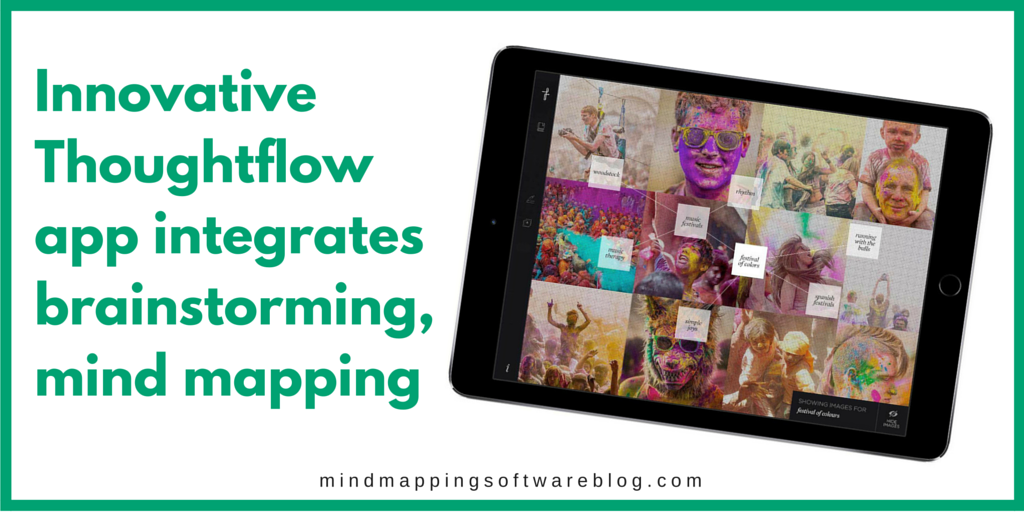
Leave a Reply