Have you ever wished for a mind mapping application that can help you plan and execute your writing faster? WriteMapper can help, with it’s no-nonsense design, practical features and support for multiple document formats – including markdown.
I recently chatted with its developer to learn more about the thinking behind it, its unique set of features and capabilities and how it can help writers of all stripes – including business people – to capture, organize and distill their ideas, faster.
Chuck Frey: What is your background?
Guan: Hi, my name is Guan, and I’m a designer and app developer based in Singapore. I launched WriteMapper as a macOS-only app in August 2017, where it was very well received, as judged by the many positive reactions on social media and Product Hunt, and getting featured on publications such as Cult of Mac and Forbes. Since then, the app’s customers have continued to enjoy frequent and consistent free updates improving upon its capabilities. Windows and iPad versions have also been added over time, letting WriteMapper reach and help an even larger audience increase their writing productivity.
Frey: What needs did you see that convinced you to develop a tool like WriteMapper?
Guan: Many eminent and outstanding writers have produced greatness using an outlining process that allows their writing to evolve as their ideas form throughout the course of their work. The idea for WriteMapper was conceived when I realised there were no outlining tools helped writers be more productive, by allowing them to use mind maps to structure their ideas, alongside a tightly-integrated outlining and writing experience. The importance of this fluidity cannot be understated, as this it helps our users to quickly and repeatedly iterate and expand upon their initial ideas to come up with a work of quality, in no time at all.
Frey: Who is WriteMapper designed for? Not just writers, correct?
Guan: When thinking of the term “writers,” it’s likely that one tends to link that to just authors and novelists. WriteMapper’s audience extends far beyond that, however, helping anyone with a writing deadline quickly and easily produce text documents using mind maps. That extends to all kinds of writing — WriteMapper is great for getting the final draft of your essay, blog post or research paper produced in no time at all.
Frey: Who can benefit from it?
Guan: Many whose work require a degree of structuring to make sense of find that their writing productivity benefits immensely from including WriteMapper as part of their writing process. These include students, blog content editors and journalists, as well as lawyers, academics and technical writers — the list goes on. This is also an app that works very well for people who think visually. If you comprehend images much easier than words, or write medium- to long-form content that requires a degree of structuring to make sense of, WriteMapper is an excellent fit for the work that you do.
Frey: Let’s say I have a business report to create. Please walk me through a brief summary of the way in which I could use WriteMapper to streamline the research and writing process?
Guan: WriteMapper’s writing process essentially boils down to three very simple steps:
- Outline in a mind map,
- Write little bits of stuff,
- Get done!
With a business report, you could start by structuring the hierarchy of the topics and information you’d like to include in it. Each node of the mind map is expandable into a fully-fledged, distraction free content editor, which allows you to start cataloging and writing the content of each sub-point in your outline. As you fill in each node with your writing, keep in mind that the outline is fluid and can be rearranged and updated as you go along, which is helpful for not being held ransom by a rigid outline of your points.
You’ll find that your work adds up quickly using this process, and you’ll be done with the report before you even know it.
Frey: What shortcut keys does WriteMapper provide, and how do they help streamline the writing process?
Guan: One of the key features of the app is that it provides numerous keyboard shortcuts to help boost the productivity and efficiency of the writer’s work process. We took care in implementing this consistently across all the platforms WriteMapper is available on, meaning that keyboard shortcuts can be used on the desktop versions, and even on the iPad if you’re writing with an external hardware keyboard.
We also designed the shortcuts with supreme productivity in mind. Among others, this led to dedicated keyboard shortcuts for quick-adding and quick-editing nodes on the mind map, which helps our customers brainstorm and lay out their ideas rapidly. A full list of the keyboard shortcuts available on the desktop versions may be found on our website, and on the iPad, you can press and hold the Cmd (⌘) key while the WriteMapper app is open to reveal a list of available shortcuts.
Frey: What do the letters and numbers to the right and left of the currently-selected topic name signify?
Guan: The depth of the node within the hierarchy of the mind map is indicated on the left. The root node of the mind map hence gets labelled with “H1” here, where the “H” is an abbreviation of the word “header”, and “1” indicates that this node is on the top-most layer of the mind map. On the right-hand side, information about the position of the current node, relative to its sibling nodes, is displayed.
Additionally, the information on the right can also be toggled to display the word count of the node’s contents, instead of the node’s position. This can be really helpful for identifying which nodes you’re mostly done with, and which do you need to spend a bit more time on.
Frey: What is night mode and why is that important to writers?
Guan: WriteMapper can be set to night mode, where the light background of the app is transformed instead to a dark one. This is an important feature to have in an app, as it not only helps with better visual comfort after staring at a screen for an extended amount of time (and even more so in dark environments) as we all tend to do nowadays, but also is preferred by some of our users as a stylistic preference for a look that they like better.
Frey: How does the auto-expand lines feature work? I’m not sure I understand how it works.
Guan: While working within the contents of a node from the content editor, you might come across a situation where you’ve created a couple of sub-points, which you find would work much better if they were listed as individual sub-nodes, directly on the mind map itself. Auto-expand lines helps with making this easier to do: by just highlighting the lines you wish to convert into nodes and clicking the auto-expand lines option, those lines get auto-magically turned into new child nodes on your mind map! There’s also an example node in the tutorial WriteMap dedicated to this specific feature, should you wish to try it out for yourself.
Frey: You can attach notes to topics in WriteMapper. I take it that means you can get a jump-start on the writing process from within your mind map. Is that correct?
Guan: You’re absolutely right. WriteMapper is a outlining software tool that makes it easy to transition into getting writing writing done for each segment of your outline, allowing you to break your overall task down into bite-sized chunks that are individually much easier to deal with and overcome. Besides helping you get your writing done way more quickly, this quick-fire approach is also excellent for combating and overcoming writer’s block — a common affliction that faces many writers of all kinds.
Frey: It looks like WriteMapper can display a mind map and text notes side-by-side. Is that correct? What’s the benefit of that?
Guan: WriteMapper enables you to use your favourite text editing apps alongside it, after working on the outline in WriteMapper. One of the app’s key features is that it can export a text document of the WriteMap outline you’ve just created, which you can then take to your preferred writing app of choice to put the finishing touches on. The tool also exports to multiple compatible formats (DOCX, MD, RTF, TXT and HTML), enabling you to port your outline out to various other software tools that form the later parts of your writing process.
Frey: Can users move files seamlessly between Windows, MacOS and iOS? How is that done?
Guan: Because WriteMapper saves your mind maps as regular files (.writemap format) that you can move and explore in your device’s regular file system, you can sync and backup your WriteMap files and exports using your preferred third-party cloud service, such as Dropbox, iCloud or Microsoft OneDrive. You’re not forced to use any proprietary syncing service, enabling you to manage your files in your local file system that you’re already comfortable and familiar with. This is true not only between Windows and iOS, but also between all of the platforms WriteMapper is available on, which also includes macOS.
Frey: Why not just invest in a low-cost mind mapping software program? Why should my readers use WriteMapper?
Guan: WriteMapper is an app that was designed and built from the ground up as an outlining tool for writers seeking to vastly improve their productivity. It not only contains the capabilities and benefits of a mind mapping tool, but also packs in a fully-fledged, distraction-free content editor to boot. Furthermore, if you’re looking to use mind mapping as a tool for outlining your writing, you’ll find that WriteMapper is a cut above the rest in all aspects, especially on the quality of the product and its ease of use.
There’s a limited time free trial available for download, but other than that, you have to pay a one-time fee to get WriteMapper. Remember all those cool apps you used that were free but then they were acquired, shut down and now don’t exist or get updated anymore? It’s because free apps don’t make money, and therefore can’t survive. So if you want WriteMapper to survive and continue to help you boost your writing productivity into the future, please support it and purchase the software.
Frey: Is there anything else my readers should know about WriteMapper?
Guan: WriteMapper is committed to consistent, periodic updates that will improve upon the capabilities of what the app is able to do to help boost writing productivity. This is something that we’ve been doing on a constant basis, since the app was launched more than a year ago — you may view the updates the app has gotten on the What’s New page on our website. On top of that, we provide each update as a free upgrade for all existing customers of ours who have previously purchased a lifetime license for their device, which requires only a one-time payment, as opposed to many new apps which have come to adopt the subscription-based pricing model.
Frey: Where can they get it?
Guan: A free trial of WriteMapper is available for the macOS, Windows and iPad platforms. You may download the desktop versions from our website, and get the iPad app from the iOS App Store. To purchase a license, please visit our online store for the desktop versions, or on the iPad, make an in-app purchase.
I hope you’ll find WriteMapper useful!
A single desktop license for WriteMapper macOS or Windows is US$39.95. You can download a 7-day trial version here. The iPad app is free.

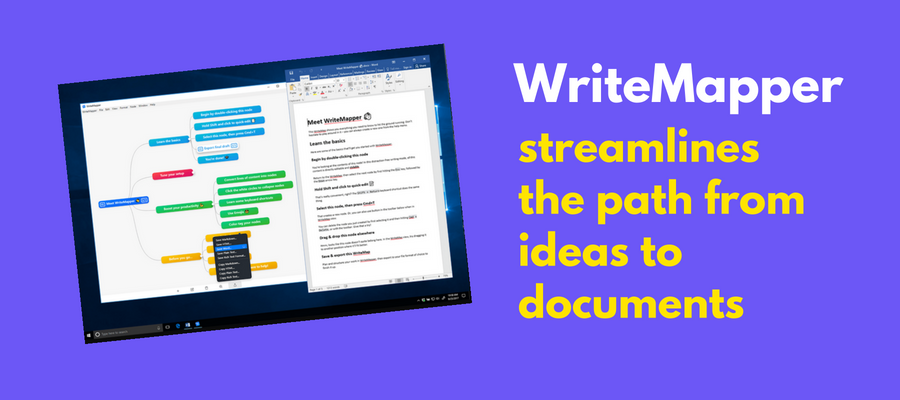
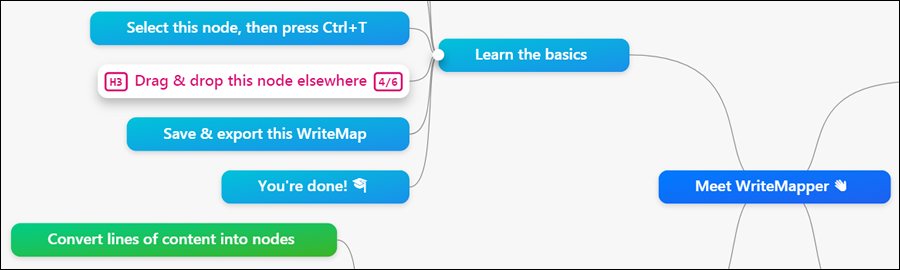

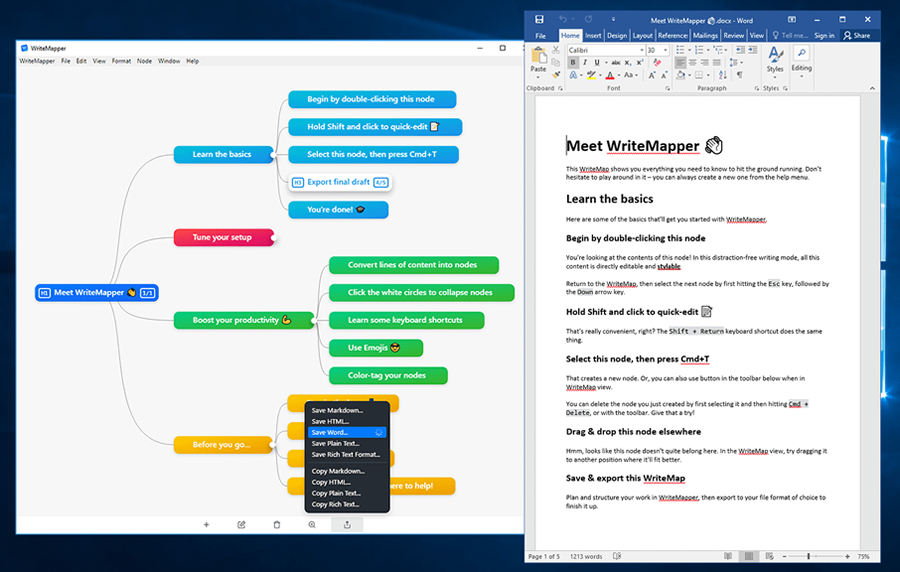
Leave a Reply