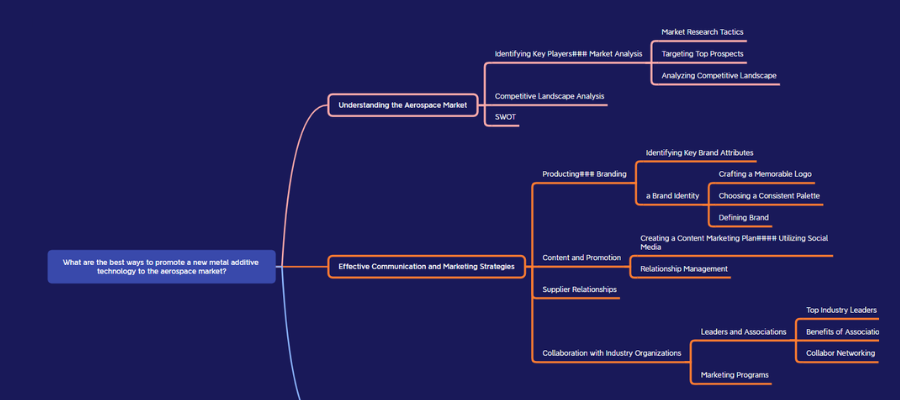
Xmind Copilot is the developer’s free AI-enhanced mind mapping tool. Introduced several months ago, it enables you to generate an entire mind map from a single prompt, easily add details and depth to single branches and convert your AI-generated map into a cohesive article. It accomplishes this using ChatGPT 3.5.
I recently signed up for Xmind Copilot to take a closer look at this promising new tool. Would it be as easy and intuitive as its non-AI predecessor? Let’s find out!
Making the case for AI-enhanced mind mapping
Ever since the advent of ChatGPT, creators have been using simple prompts to generate entire articles. But most of the time, the text it generates isn’t very good. It simply assembles a a series of random ideas into a full article. It often lacks structure, too. Here’s how the Xmind Copilot web page describes the problem:
“The majority of AI-powered writing tools generate content based on a few key points. Lacking the author’s attitude and perspective, GPT may simply whip up an article cobbling all the disparate points together. It’s not easy for GPT to generate satisfactory articles without someone holding the steering.”
In other words, AI-generated content requires a lot of human intervention to make it usable.
An AI-generated mind map, on the other hand, begins with a hierarchical structure that you can edit, add to and reorganize as much as you want until you have a cohesive set of ideas. Armed with a well-defined structure, you can then use ChatGPT to write the paragraphs for each point in your visual outline. The result should be a better organized, more understandable and usable article.
Here’s what Xmind has to say about the combination of mind maps and AI: “Given the author’s structural viewpoints, GPT can enrich the writing by providing detailed supporting information and extensive quotes for the specific argument.”
This sounds like a solid approach that utilizes mind mapping to theoretically generate higher-quality output from ChatGPT. Let’s see how it works in practice.
Getting started with Xmind Copilot
To open a free Xmind Copilot account, all I needed to do was submit and verify my email address. The opening screen of this tool is a prompt. I entered the phrase “10 benefits of serendipity for content creators.” In about 30 seconds, Xmind Copilot generated a mind map, which appeared on the left side of the screen, and an article containing markdown codes, a simple text formatting protocol, on the right side.
I found this to be a little distracting. What if I don’t want to write an article? What if I only want to use the mind map? I quickly discovered a document icon at the top of the page. Clicking on it made the article disappear, so the mind map filled the screen.
I reviewed it to analyze the quality of the insights ChatGPT used to populate the mind map. It was fairly good, about what I’ve come to expect from ChatGPT – a good starting point, but hardly of the quality that can be used as is. This is not a complaint about Xmind Copilot but the AI engine that powers it. ChatGPT’s answers tend to be fairly generic and require some tweaking to improve their quality.
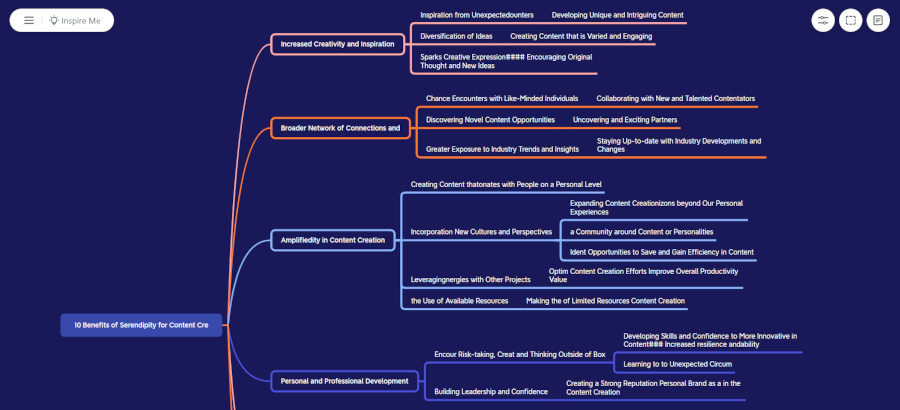
I was a bit dismayed to discover that the mind map was riddled with typos. I’m not sure if this was a problem on the ChatGPT end or the way in which Xmind Copilot’s algorithm displays ChatGPT’s output. As you can see, it used some made-up words:
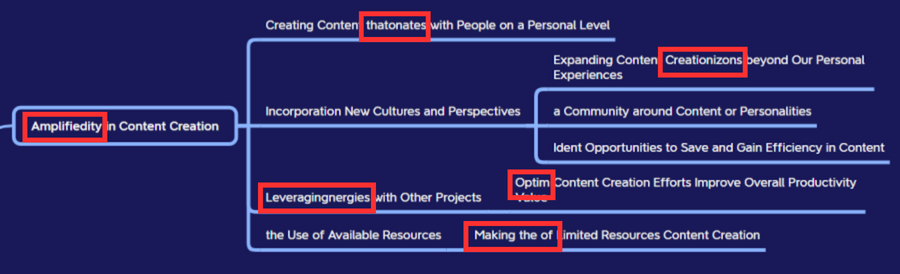
I created a second mind map about 12 hours later, which was much better (below):
Adding AI-generated content to your map
Xmind Copilot gives you two options to add AI-generated content to your mind map:
- Inspire Me adds subtopics all around your mind map. It’s a good option if you don’t think the first iteration of your mind map contains enough detail or if you’re experiencing a creative block.
- Expand is a command you can invoke by right-clicking on any existing topic. It adds several AI-generated subtopics only to that selected topic.
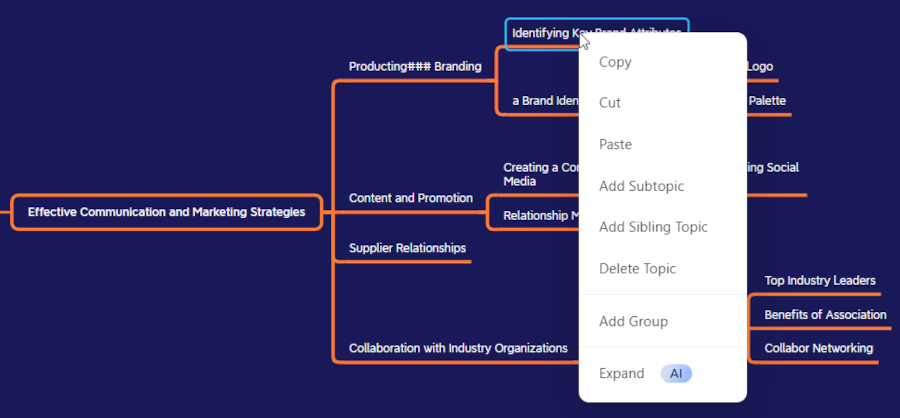
Both are easy and intuitive to use.
You can also manually add topics and subtopics to your AI-generated map, personalizing it to meet your needs.
Generating article output
Once you’re satisfied with the structure and content of your mind map, you can use ChatGPT within Xmind Copilot to generate a complete article, using the mind map as a guide. To do so, you simply click on the document icon to view the text version of your mind map. In its upper right corner is a button entitled “generate article.” ChatGPT begins inserting copy into each section, one at a time. It took about 5 minutes for it to complete this article.
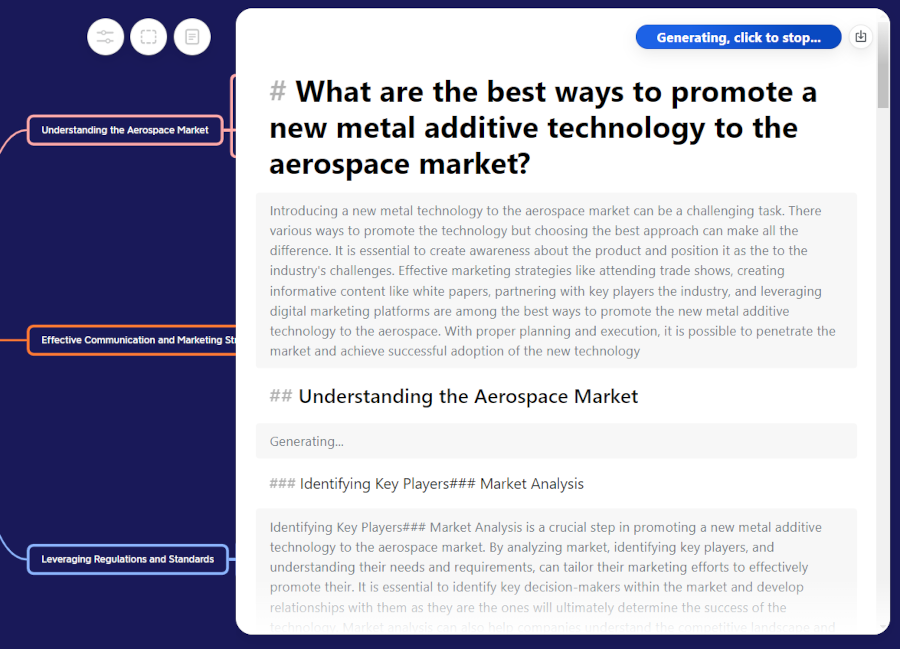
When ChatGPT is done generating the article, a download button appears to the right of the generate article button, which enables you to download it as a markdown file. Why does that matter? The tags it inserts next to each heading enables it to be imported into almost any platform that manages articles – such as a WordPress blog. If it’s not tagged, it’s treated as unformatted paragraph wording.
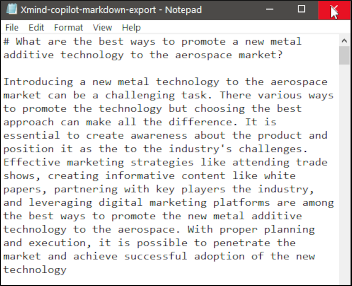 Here’s what the markdown output of my additive manufacturing mind map looks like (image at right). First-level topics are given a single number character (#), second-level topics get two of them (##) and so forth.
Here’s what the markdown output of my additive manufacturing mind map looks like (image at right). First-level topics are given a single number character (#), second-level topics get two of them (##) and so forth.
You can also export your AI-generated mind map as an .xmind file so you can open it in the non-AI version of Xmind to continue developing it, formatting it and improving it.
Conclusion
I’ve played around with ChatGPT enough to know that giving it a single prompt and asking to output an entire article is a flawed way to create content. It’s very random and unpredictable.
Giving it an outline to follow, in the form of a hybrid mind map – composed of a combination of AI-generated content and your own ideas – is a more reliable way to leverage AI to create better-quality content. I like the direction Xmind is headed with AI.
I can’t wait to try Xmind’s next-generation tool, Chatmind. Watch for a review of it soon.

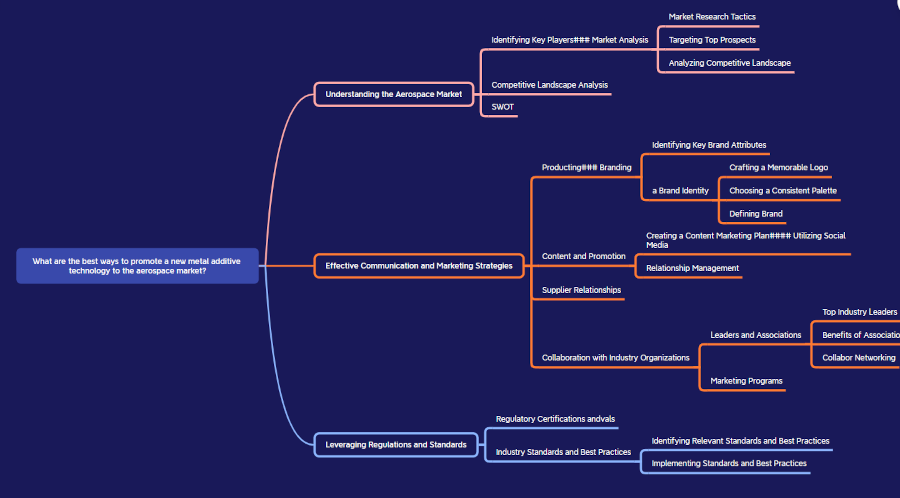
Leave a Reply