In November, mind mapping software developer XMind Ltd. launched XMind 2013 with a host of incremental improvements that make it even more versatile, but without complicating the program’s simple, easy-to-use interface. In this review, we’ll take a closer look at what’s good, what needs improvement and the program’s suitability to business needs.
Local network sharing
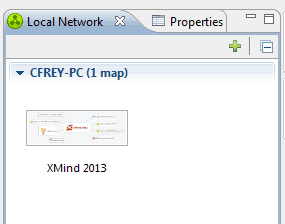 Most teams are forced to share mind maps by e-mailing them – or placing them in a shared directory on their local area network. In order to see if your colleagues have updated a map, you must either open it or view its properties within its folder to see if it has been updated recentlty. XMind’s brilliant solution to this challenge is to explicitly enable sharing of mind maps on your local area network. When you first use this command, XMind asks you where you want to store your maps. I selected a shared directory on my employer’s LAN. As soon as I did so, XMind saved a copy of the map I was using there.
Most teams are forced to share mind maps by e-mailing them – or placing them in a shared directory on their local area network. In order to see if your colleagues have updated a map, you must either open it or view its properties within its folder to see if it has been updated recentlty. XMind’s brilliant solution to this challenge is to explicitly enable sharing of mind maps on your local area network. When you first use this command, XMind asks you where you want to store your maps. I selected a shared directory on my employer’s LAN. As soon as I did so, XMind saved a copy of the map I was using there.
Where this becomes a much bigger deal is what happened next: The tabbed properties panel on the right side of the workspace now displayed a new tab – displaying a thumbnail view of the map I just saved. Mousing over it displayed its creation and last modified dates. At this point in time, once a map has been shared, there is no visual indication when it is updated, such as the thumbnail image of the map displaying a flag or a change in color – which is what I’d prefer to see. In other words, once a map is displayed in your local network panel, how do you know when your colleague has updated it? By him sending you a message, I suppose. XMind 2013 uses Apple’s Bonjour service to identify other people on your network. This makes it possible to communicate with them via e-mail from within XMind. The developer says the next step will be co-editing of shared maps in real time.
This new feature is quite significant from a collaboration standpoint – because you can keep track of your shared maps without having to leave XMind. While this might not sound like much at first glance, I’ve discovered that if I can continue working within a mind mapping program and not have to jump back and forth between it and other applications, that makes me more productive. This is similar to the advent of embedded web browsers in mind mapping programs. The more you can do within a single software program, the more you can maintain your mental focus. And when you’re thinking and planning, that’s critical! Kudos to the XMind development team for thinking of this little innovation!
Export to Excel/CSV
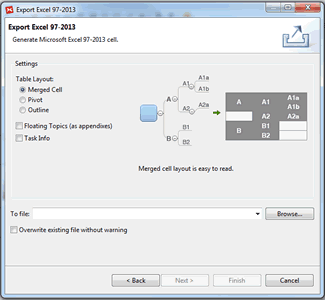 New in XMind 2013 is the ability to export the contents of your mind maps to a tabular format in Microsoft Excel. The export dialog box (see screenshot at right) gives you 3 options:
New in XMind 2013 is the ability to export the contents of your mind maps to a tabular format in Microsoft Excel. The export dialog box (see screenshot at right) gives you 3 options:
Merged cell, in which the first column contains the first-level topics, the second column contains its children, and so forth. If the second column contains 7 children, then all 7 rows belonging to its parent topic will be merged into one, with the name of the first-level topic centered horizontally.
Pivot, in which the parent topic appears in multiple rows, corresponding to the number of child topics. This is useful if you want to use the data from your map to populate a database and each column in a row must contain complete data.
Outline, in which the first top-level topic appears in the first column and then the children appear in the second column but one row lower. The visual effect is that of a hierarchical outline. This is the typical type of Excel export I’ve seen in several other mind mapping programs. It’s nice to see that XMind 2013 offers several options in addition to this one!
Finally, CSV export gives you all three options, only your map data is exported in a simplified comma-separated variable format. In other words, your map data is separated by commas so it can be imported into a variety of databases and other programs that can accept data in this popular interchange format.
XMind does a neat job of formatting the output to make it easy to understand. In the 2-level mind map I experimented with, the program inserted its central topic in row 1 of the resulting Excel spreadsheet, formatted in a larger, bold font size and a light blue background. The neat arrangement of columns made it easy to see the relationships between parent topics and their children. This is Excel export done right.
Improved export formats for Word, PDF and PowerPoint
High-quality output formats appear to be a focus of XMind 2013. In this new version, the developer has improved the formats in which exported maps are displayed in these programs. I exported a two-level mind map to Word and PowerPoint and couldn’t see much difference in the output compared to previous versions of XMind. PDF export looks exactly the same as Word export except for of course the outputted text is read-only.
SVG vector graphic export
For the first time, mind maps produced in XMind can be exported to the scalable vector graphics (SVG) file format. This exports your maps and diagrams as a collection of vector shapes, which means you can make the map larger without causing it to become distorted (which is what happens if you try to make a bitmapped image larger than its original output size and resolution). This makes it possible to print out your mind maps in any scale and to view any of its details without distortion.
New map templates
XMind 2013 has added 10 new templates, including flow chart, marketing, negotiation of sales, employee organizational chart, personal management, preparation for a conversation, Six Thinking Hats, to do list, travel plan and weight-loss program. XMind now offers a total of 22 map templates, covering many business needs and a number of personal ones.
Redesigned markers and clip art
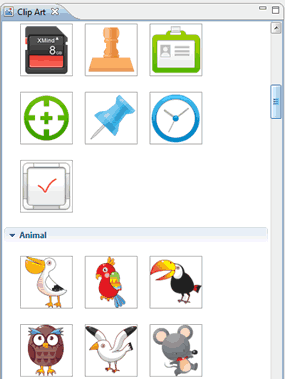 XMind 2013 debuts new markers and clip art that give your mind maps a more finished, professional look. I didn’t see anything wrong with the old ones, but the developer apparently felt a need to improve them in this new version of the program. XMind’s list of marker groups (icons or symbols that can be added to map topics) continues to grow, and now includes task priority, task progress, flags, stars, people, arrows, symbols, months and days of the week. The latter two are quite interesting additions to XMind – I can see them coming in useful for task and personal planning maps!
XMind 2013 debuts new markers and clip art that give your mind maps a more finished, professional look. I didn’t see anything wrong with the old ones, but the developer apparently felt a need to improve them in this new version of the program. XMind’s list of marker groups (icons or symbols that can be added to map topics) continues to grow, and now includes task priority, task progress, flags, stars, people, arrows, symbols, months and days of the week. The latter two are quite interesting additions to XMind – I can see them coming in useful for task and personal planning maps!
On the other hand, I’m disappointed that XMind 2013 doesn’t contain more business-specific clipart. Under the category of “office,” there are only 22 images – clearly not enough for most business needs.
User interface – no changes here
XMind 2013’s user interface hasn’t changed since the last version. XMind continues to be a holdout – one of a handful of mind mapping software developers that hasn’t adopted the by-now ubiquitous ribbon toolbar. But that’s actually not a problem with this program. When I stopped to think about it, I realized that the typical ribbon toolbar consumes up to a fourth of the typical laptop screen. XMind’s compact toolbar leaves more screen real estate for your mind maps. After reviewing several programs where “menu bloat” has become a problem, XMind’s spartan but well-designed UI is a welcome change.
Conclusion
XMind 2013 is combination of incremental usability and aesthetic improvements, but with a few big surprises thrown in – specifically, the local network map sharing and SVG export capabilities. The former does an elegant job of enabling small-team collaboration on mind maps. I can’t wait to see where the XMind development team takes this new feature, because I believe it has a lot more potential.
SVG export is most useful to graphic artists and visual thinkers. I’ve often been stymied when trying to output mind maps into bitmapped graphical formats for publication in this blog: Detail tends to get lost in larger, more complex mind maps. Also, if I don’t select the right file dimensions for my blog, I must go through the export process multiple times until I get an image size and resolution that’s satisfactory. Exporting to a rich vector format like SVG eliminates this problem – I can make my map images as big or as small as I want, without any loss in resolution or detail. Nice!
The basic version of XMind 2013, which can produce a variety of mind map and diagram formats and can do local network sharing, is a free download from the XMind website. Paid “plus” and “pro” versions are also available, each with unique feature sets that are suited to different types of users. For the business user, your best bet is the US$99 XMind 2013 Pro. A subscription package is also offered. To view the full XMind product comparison chart, please click here.

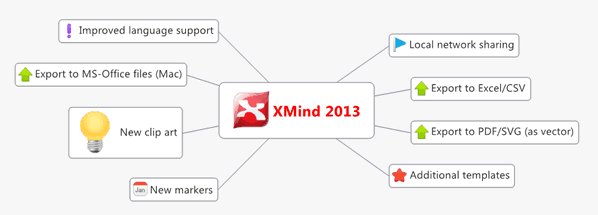
Leave a Reply